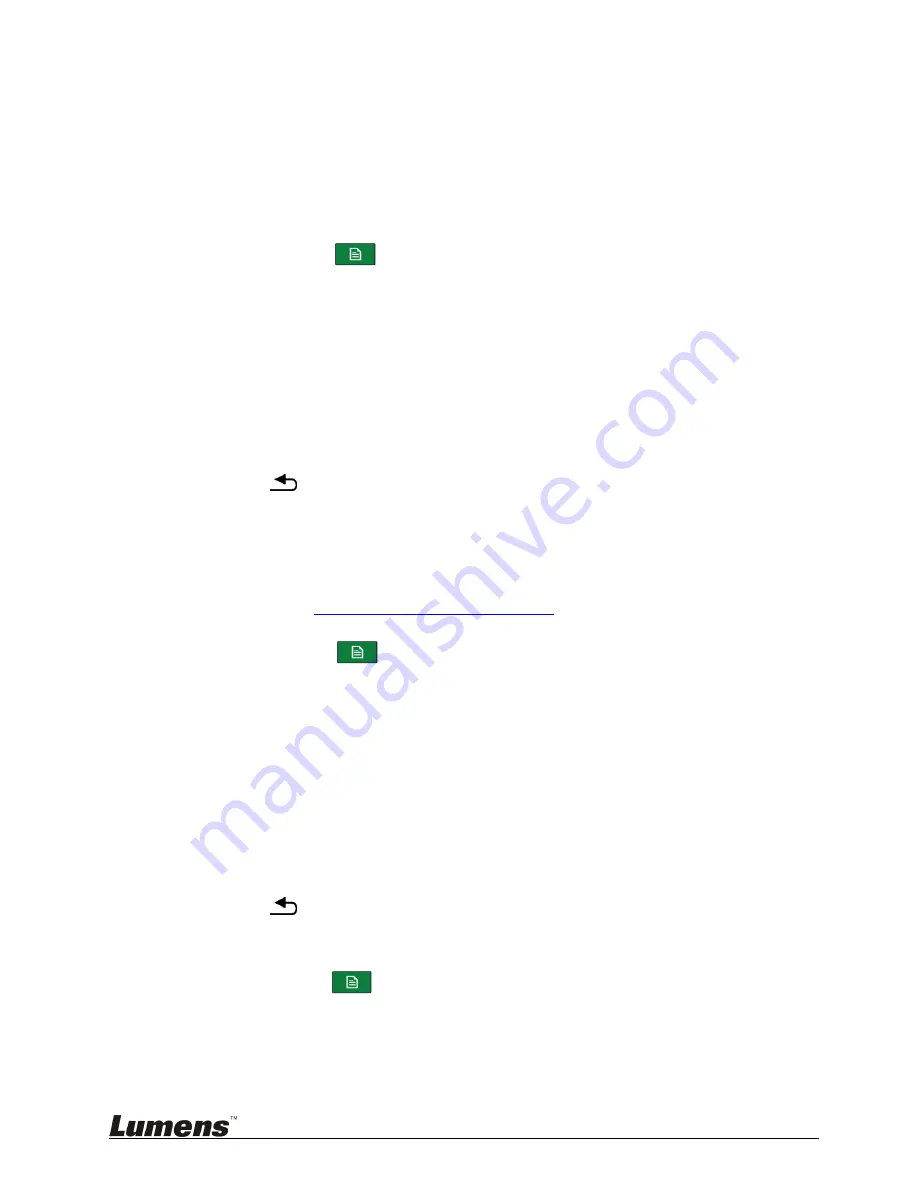
28
6.2.12 I would like to export lecture
Recordings and images can be exported to portable storage devices, enabling
users to view the content easily.
Prior to export, ensure that the storage device (e.g., portable flash disk or hard
drive) is plugged into the USB port on the front panel of the host device. A
progress meter is displayed during export.
Users can exit during export, canceling backup.
Use remote control:
Press [MENU]
to access the main menu.
Use [
] to select
[Record]
. Press
[OK]
to enter.
Use [
] to select
[Export Lecture]
. Press
[OK]
to enter
Use [
] to move to the desired
image
or
video
. Press
[OK]
to select.
Press
[OK]
again to cancel selection.
Multiple files can be selected for in a single export.
Press
[C]
to cancel all selections.
Press
[D]
to export. Press
[Confirm]
. Press
[OK]
to begin exporting the
lecture.
Press
to cancel course export.
[Remark]
VLC Player is suggested for viewing videos for better quality.
6.2.13 I want to upload files to FTP
You must first complete FTP connection settings before using this function.
Please refer to
10.1.1 Set Up FTP Connection
Use remote control:
Press
[MENU]
to access the main menu
Use [
] to select
[Record]
. Press
[OK]
to enter
Use [
] to select
[Export Lecture]
. Press
[OK]
to enter
Use [
] to move to the desired
video
. Press
[OK]
to select. Press
[OK]
again to cancel selection
Multiple files can be selected for in a single export
Press
[C]
to cancel all selections
Press
[D]
to export. Press
[OK]
to begin exporting the lecture,
Select export method
[FTP]
Select export format
[MP4]
to start uploading
Press
to cancel course uploading
6.2.14 I would like to delete lecture
Press
[Menu]
button on the remote control or panel to access the
main menu.
Use [
] to select
[Record]
. Press
[OK]
to enter.
Use [
] to select
[Delete Lecture]
. Press
[OK]
to enter.
Use [
] to move to the desired
image
or
video
.






























