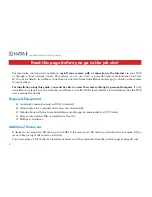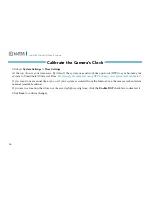7
Luma 300 Series Wi-Fi Cube IP Camera
Installation Without Direct Connection to an NVR
Use these steps if you have no NVR, or if you are connecting your camera to a network switch.
Install and Run the Luma Utility
Use the Luma Utility to locate your camera and set it up.
Visit your product page at SnapAV.com and download the Luma Utility installer from the
Support tab.
You must use v3.0.0.53 build 20170209 or later! Earlier versions of the utility
will not work!
Run the installer. You can click through and accept the defaults.
Pre-Installation Camera Configuration
You’ll find installation to be easiest if you connect the camera to your PC prior to physical
installation, making most adjustments to the camera from the convenience of your table,
rather than from atop a ladder.
Use a network cable to connect your camera to a PoE port on your switch (the network should
consist of a router, a switch, your laptop and of course the IP camera). Run the Luma Utility
on your PC. The Luma Utility searches for attached Luma Surveillance devices. If your camera
does not appear, check the connection, ensure the camera is powered up, then click the
Refresh
button.