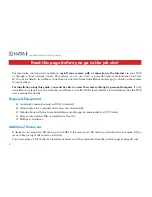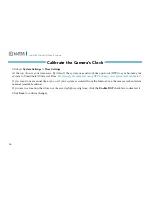14
Luma 300 Series Wi-Fi Cube IP Camera
Physical Installation
1. If you intend to secure the camera’s base to a wall, drill pilot holes for your screws
using the supplied template shown. Ensure that the template is upright when drilling.
For mounting on a flat surface, no drilling is necessary.
We do not recommend
mounting this unit on a ceiling, as it is difficult to mount securely.
2. Mount the camera base.
3. Loosen the locking wingnut on the stand. Orient the mounting arm in the desired
direction, then tighten the locking wingnut.
4. Loosen the camera lock nut as far as it can go. Screw the camera onto the mounting arm. Ensure that it is
upright. When the camera is oriented properly, tighten the camera lock nut.
5. Attach power to the camera.
}
If using PoE,
attach the RJ45 cable to the connector.
}
If using 12V DC
for power, attach the power supply to the input.
6. If you will be using the alarm in or alarm out capabilities, insert those
wires into the terminals as marked (input, output, and ground).
Locking
Wingnut
Camera
Lock Nut