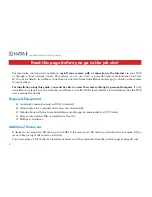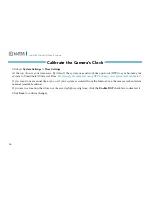10
Luma 300 Series Wi-Fi Cube IP Camera
Connecting the Wi-Fi
With access to the camera’s web interface, you can set up the Wi-Fi connection.
1. Go to
Basic Network Settings > TCP/IP
and ensure that you set the IPv4 address to
DHCP
under the LAN
section as well as the WLAN tabs. Under WLAN, make sure you set entries for Subnet mask (typically
255.255.255.0) and default gateway (typically your router IP).
2. Go to
Advanced Network Settings > Wi-Fi.
Ensure it is enabled, and that the Network Mode option is set
to
Manage
.
3. Select your SSID from the Wireless List.
Ensure the signal strength is 80% or better
to prevent packet loss.
4. Select your router or access point’s Security Mode and encryption type from the dropdown menu.
5. Enter your router or access point’s password in the Key1 text field.
6. Save your settings.
Confirm and Lock the Settings
7. In the Wireless List, check the connection status to ensure that you are connected to the SSID you chose.
Run the Luma utility and confirm that you can navigate to both of the cube camera’s valid IP addresses.
8. With the Wi-Fi connection established, remove the Ethernet cable. Reboot the cube camera by unplugging
the power supply and plugging it back in.
9. After the camera boots up, navigate to the camera using the IP address indicated by the Luma utility. Go
to
Configure This Computer > Basic Network Settings
and set the IPv4 addresses to
Static
under the LAN
section as well as the WLAN section.
Be sure to save its address as a favorite on your web browser.