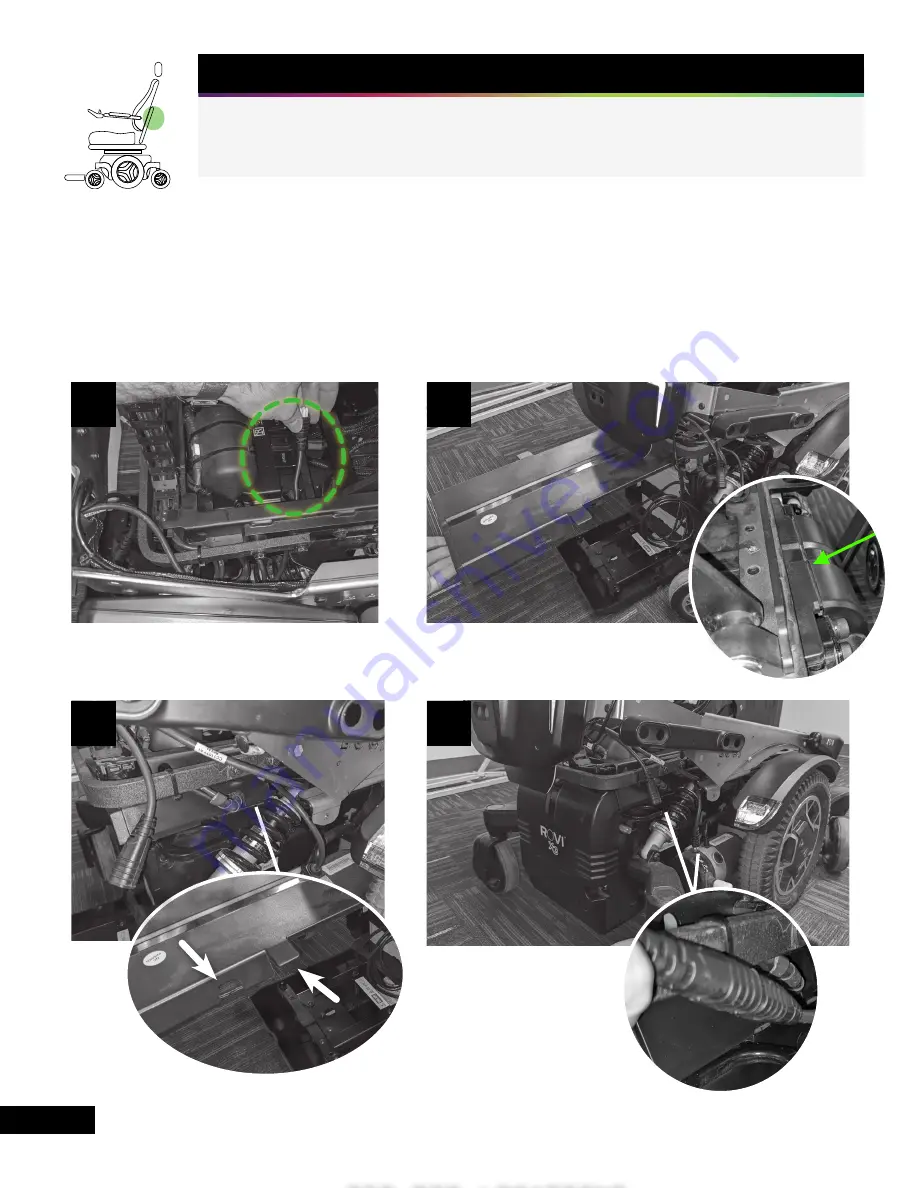
3C
6
STEP 3 - CONNECT LUCI
Route the male RNET cable from LUCI through the side of the wheelchair (Figure 3A) and plug it
into the wheelchair power module. Reinstall the base cover, ensuring that the cover lines up prop-
erly at the front of the wheelchair (Figure 3B). The RNET cables should exit the cover through the
forwardmost opening and the spiral cable should exit through the rearmost opening (Figure 3C).
Reinstall the rear cover using the original thumbscrews (Figure 3D). Plug the male RNET cable
from the wheelchair into the female RNET cable on the LUCI SmartFrame.
No Tools Required
3A
3B
RNET CABLE
EXIT
ZIP TIE LOCATIONS
3D
FRONT OF
WHEELCHAIR
SPIRAL CABLE
EXIT
Summary of Contents for SmartFrame ROVI X3
Page 1: ...INSTALLATION GUIDE ROVI X3...
Page 20: ...LUCI COM P002 054 v 2 0...






































