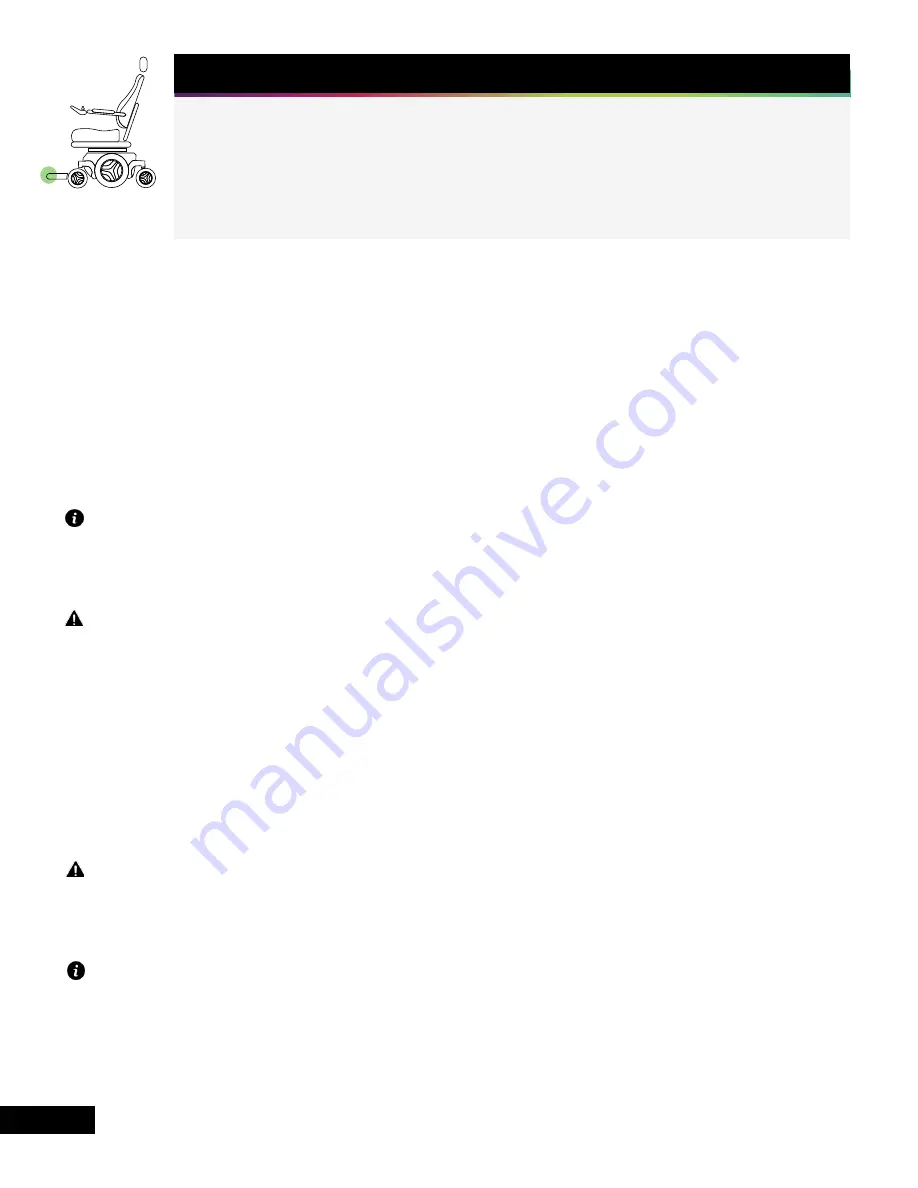
STEP 7 - ROUTE SCOUT CABLE
Tools Required
- 3/16” Cable Clamp (Q)
- Alcohol Wipe (K)
- Adhesive Cable Clip (R)
- Zip Ties (S)
- 10mm Socket Wrench
- Flathead Screwdriver
- Zip Tie Cutter
10
Regardless of the type of footplate, the Scout cable will be routed toward the back of the
wheelchair. Begin by routing the cable toward the left side of the footplate center mount post
(Figure 7A). Fully extend the leg rest to prepare for cable routing (Figure 7B). Just below the calf
pad, insert the Scout cable into the 3/16” Cable Clamp (Q) exactly as shown to ensure proper
orientation (Figure 7C). Using a 10mm socket wrench, remove the upper footplate mounting bolt
on the center column. Insert the cable clamp and reinstall the bolt (Figure 7D). Zip tie (S) the
Scout cable to the leg rest bracket (Figure 7E). Clean the side of the leg actuator with an alcohol
wipe (K) and attach an adhesive cable clip (R). Route the Scout cable through the cable clip
(Figure 7E).
Note: Use an alcohol wipe (K) to thoroughly clean the plastic before applying the adhesive
cable clip. The cable clip needs firm pressure to properly adhere, and may come off in the first
few minutes if moved too aggressively when putting the cable into it.
Caution: Ensure there is enough slack in the USB cable so that the seat and leg rest can move
to their full extent, without causing tension on the cable. Approximately 1/2” of slack in each
direction is ideal.
Zip tie (S) the Scout cable along the actuator wiring (Figure 7F). Use a zip tie cutter to trim the
zip tie tails. Tilt the seating assembly all the way back and open the existing cable clips with a
flathead screwdriver. Insert the Scout cable into the cable clips, routing it along existing cabling
toward the back of the wheelchair (Figure 7G). Close each cable clip by pushing on the outer
ridge until it clicks.
Caution: All cables should be installed, bundled and routed so as to avoid damage to the
cables through pinching, dragging, etc. and to avoid excess cable length that could lead to
entanglement or strangulation.
Note: If the driver typically drives with the footplate raised, the Scout should be adjusted,
following the instructions in Step 7B.
Summary of Contents for SmartFrame ROVI X3
Page 1: ...INSTALLATION GUIDE ROVI X3...
Page 20: ...LUCI COM P002 054 v 2 0...






































