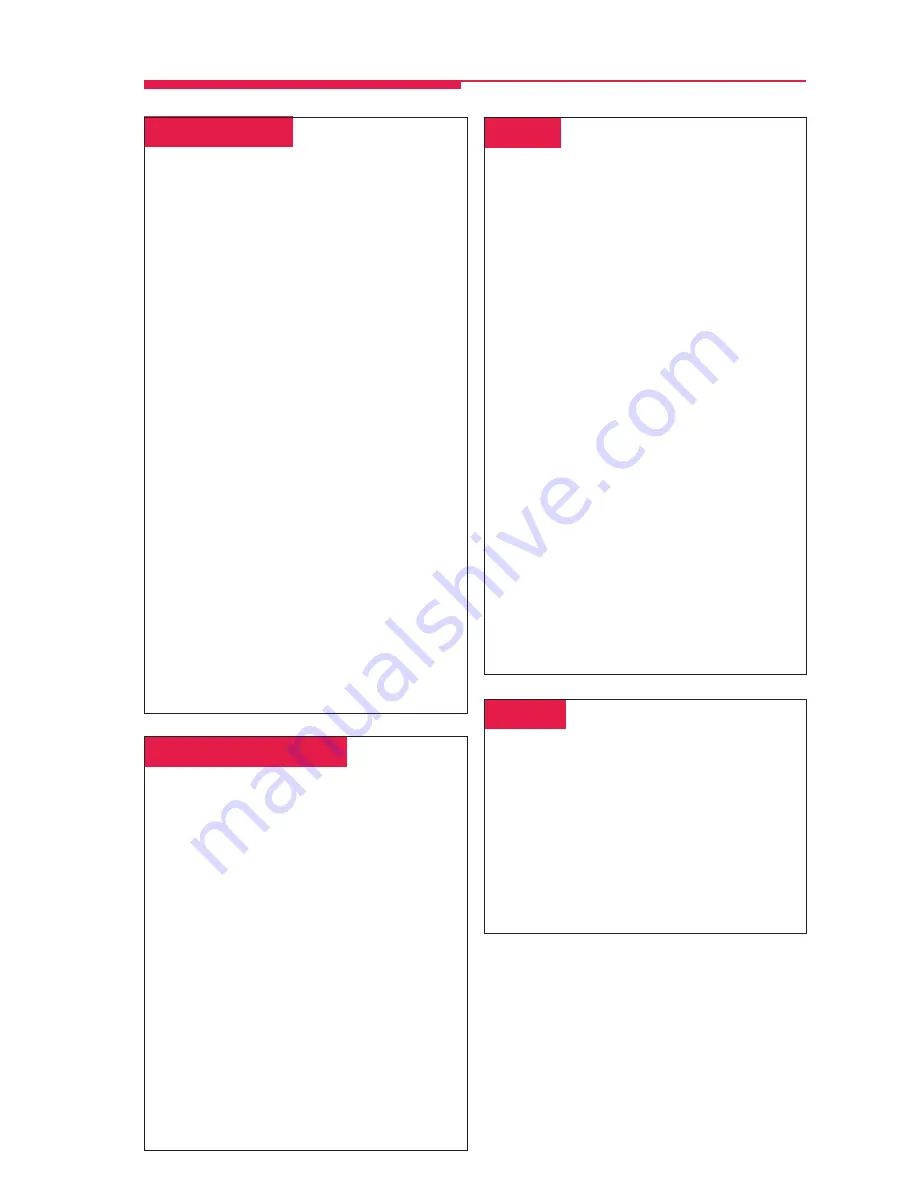
15
␣
Park & Paging
␣
To program:
See
Programming Buttons & Settings
, p. 17.
Park puts a call on a special kind of hold so
that it can be answered from any phone in the
system. While a call is parked, use Paging to
summon the co-worker who should answer.
The person picks up the call using Pickup
(p. 15) and dialing your extension.
To use Park and Paging:
1. Park the call.
• Press the
Park
button you programmed,
OR
• Press the
Transfer
button, dial your
extension, and press
Transfer
again.
2. Set up the page:
•
For Speakerphone Paging:
a) Press the appropriate
Group Page
or
Page All
button,
OR
Press any
ICOM
or
SA
button and dial
the Group Page or Page All extension.
b) Announce the call and give your extension.
•
For Loudspeaker Paging:
a) Press the programmed
Loudspeaker
Paging
button,
OR
Press the
Feature
button and dial
9
and the loudspeaker paging line
number. If necessary, dial the zone.
b) Announce the call and give your extension.
3. Hang up.
Often-Used Features
␣
Personal Speed Dial
␣
Use Personal Speed Dial to dial frequently used
phone numbers, account codes, access codes,
and area codes. Include the complete dialing
sequences and press and release the
Hold
button to enter a pause. You can program up to
24 2-digit codes. You cannot program an
account code together with a phone number in a
Personal Speed Dial code.
To program a Personal Speed Dial code:
1. Press the
Feature
button and dial
00
.
2. Dial
#
, a 2-digit code (01–24), and then
✻
21
.
3. Dial the dial-out code and number. See
Special Characters
, back cover.
4. Repeat Steps 2 and 3 for additional codes.
5. Press the
Feature
button and dial
✻
00
.
To use:
1. Select an
SA
,
ICOM
, or line button.
2. Press the
Feature
button.
3. Dial the 2-digit code (01–24).
␣ Pickup␣
Pickup lets you pick up calls that are not ringing
at your phone. Using Pickup, you can answer a
parked call, a call ringing at a specific
extension, or a call ringing on a specific line.
If you are part of a Pickup group, you can pick
up a call anywhere in the group. Program a
general
Pickup
button that activates the feature
or a specific
Pickup
button to take a call for a
group (example:
Pickup Sales
) or at a specific
line or extension (example:
Pickup Maria
).
To program:
1. Label an unused button.
2. Press the
Feature
button and dial
00
.
3. Press the labeled button.
4. Dial
✻
9
; if the button is for a specific line or
extension, dial it,
OR
Dial
✻
88
for Group Pickup.
5. Press the
Feature
button and dial
✻
00
.
To use:
• Press the programmed button or press the
Feature
button and dial
9
. For a specific
line or extension, dial the extension or line
number.
• You can also use Group Pickup by pressing
the
Feature
button and dialing
88
.
␣ Privacy␣
To program:
See
Programming Buttons & Settings
, p.16.
Privacy prevents co-workers who share a line
with you from joining your calls. Turn the
feature on before or during a call; it remains on
until you turn it off. A call on hold is not
protected by Privacy. You should program
Privacy on a button so that you will have a green
light to remind you when the feature is on.






































