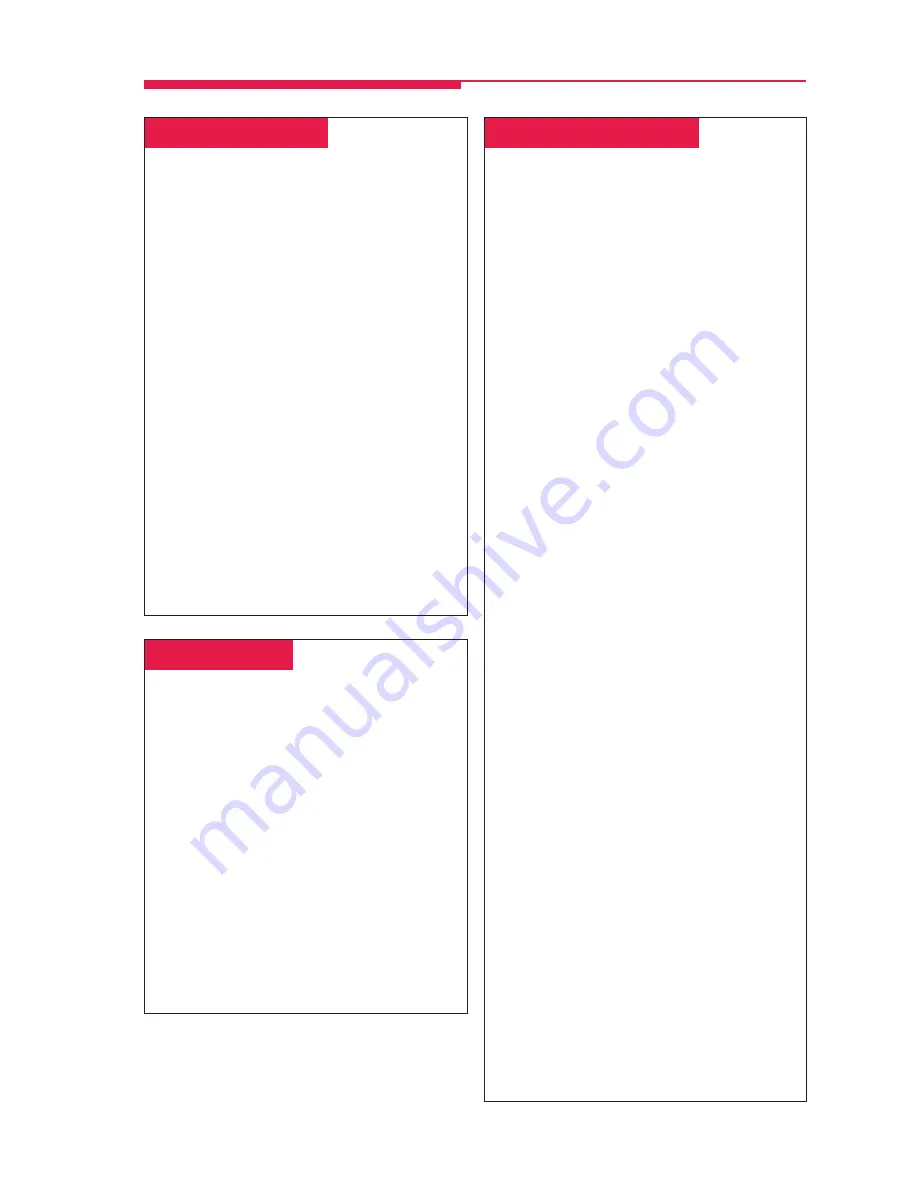
13
Often-Used Features
␣
Direct Voice Mail*
To program:
See
Programming Buttons & Settings
, p. 17.
Direct Voice Mail allows an inside caller to call
directly or transfer a call to another user’s voice
mail. You can also use the feature
after you have
dialed the extension; just do Step 1 below.
To call directly to another user’s voice mail or
transfer a call directly to another user’s voice
mail:
1. Press the programmed
Direct Voice Mail
button,
OR
Press the
Feature
button and dial
56
.
2. Dial the extension whose voice mail you
want to call or transfer a call to; you can
use a programmed
Auto Dial
button
(see p. 11).
Note:
If you are transferring a call to an
extension that does not have voice mail, you
hear an error tone and the call returns to you
after a time interval.
* Release 3.0 and later systems only.
␣
Do Not Disturb
␣
Must be programmed on a button. To program:
See
Programming Buttons & Settings
, p. 17.
This feature prevents calls from ringing at your
extension, although outside calls at line
buttons cause the green lights to flash. If you
have coverage, your calls are covered. If you
have programmed a
Posted Messages
button (p. 8), inside callers with display
phones see
Do Not Disturb when they attempt
to call you. A system operator or the person
providing individual coverage for you can still
call you. Callback calls and returning transfers
ring at your phone.
To use:
Press the programmed button to turn on or off.
When the feature is on, the green light is on.
␣ Forward & Follow Me␣
To program:
See
Programming Buttons & Settings
, p. 17.
Forward and Follow Me send calls to another
phone when you are busy and need your calls
covered or when you are not working at your
desk. Turn either off from your extension or the
one you are visiting.
• If you want your calls handled at another
extension or at an outside number, turn on
Forward from your extension.
• If you are working away from your phone,
turn on Follow Me at the phone where
you are.
If Delayed Call Forwarding is turned on
through centralized telephone programming,
calls ring at the forwarding extension for the
programmed number of rings (0–9) before
being forwarded. To change the Delayed Call
Forwarding setting, contact your system
manager.
To forward calls to another extension:
1. Press the button you have programmed,
OR
Press the
Feature
button and dial
33
.
2. Dial the extension.
To forward calls to an outside number (if enabled):
1. Press the button you have programmed,
OR
Press the
Feature
button and dial
33
.
2. Dial the dial-out code, outside number, and
#
.
To set up Follow Me and receive calls at
another extension:
1. Press the
Feature
button and dial
34
.
2. Dial your extension.
To cancel Forward and Follow Me:
• To cancel forwarding or following of your
own calls: at your extension, press the
Feature
button, dial
33
and your
extension.
• To cancel all extensions forwarded or
followed to yours: at your extension,
press the
Feature
button, dial
✻
34
✻
.
• To cancel one extension forwarded or
followed to yours: at your extension, press
the
Feature
button, dial
✻
34
and that
extension.








































