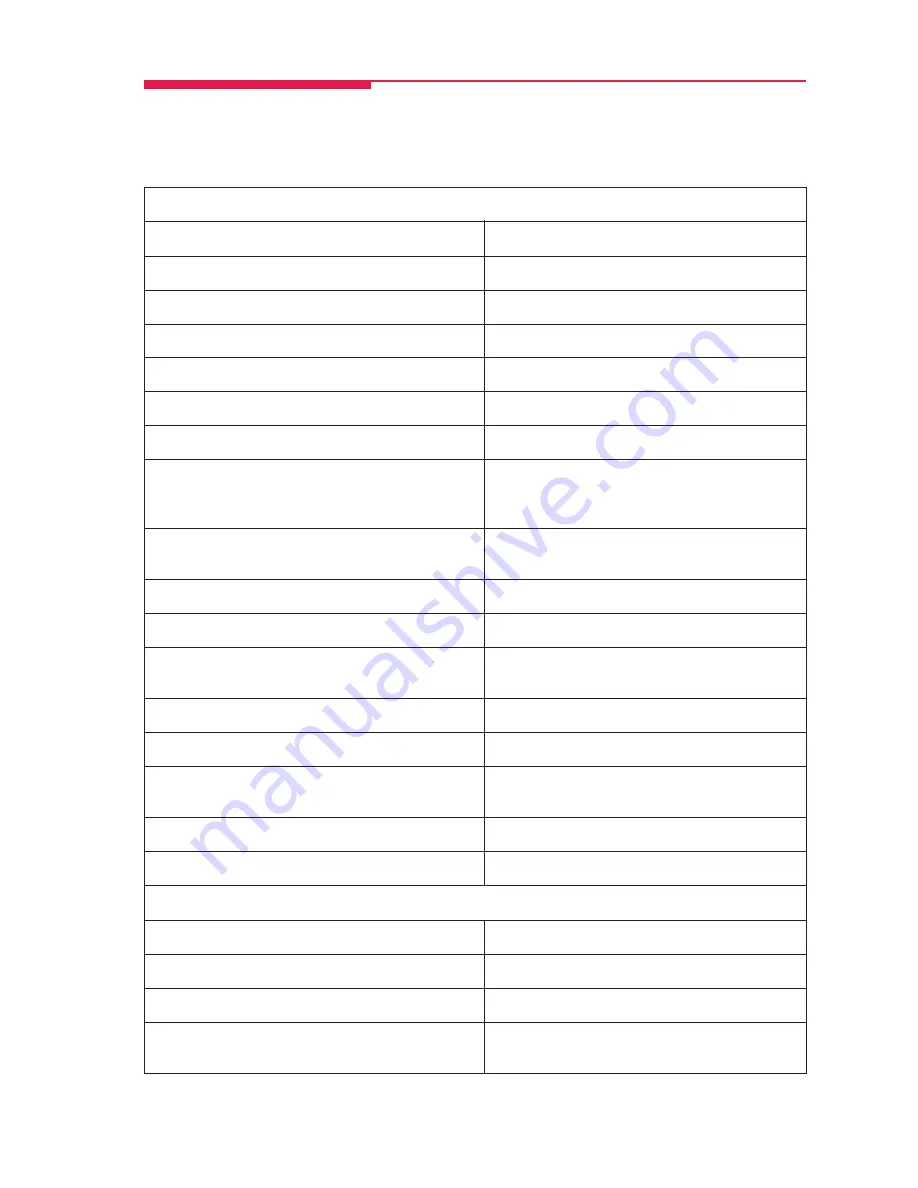
3
This table shows where to look for information about performing specific telephone activities. Any features
that do not have detailed instructions can be used by following the directions in
Using Features
(p. 9) or
programmed by following the instructions in
Programming Buttons & Settings
(p. 17).
Feature Finder
Calling
If you want to ...
Then
Dial numbers with the touch of a button.
See
Auto Dial
, p. 11.
Program codes for numbers you dial often.
See
Personal Speed Dial
, p. 15.
Quickly dial numbers your company has programmed.
See
System Speed Dial
, p. 16.
Make a voice-announced call to 1 or more co-workers.
See
Line Buttons
, p. 1, and
Paging
, p. 14.
Broadcast over the company’s loudspeaker system.
See
Paging
, p. 14.
Make a call after office hours.
See
Night Service
, p. 14.
Make and answer calls with no hands.
See
HFAI
button, inside front cover, to answer
inside calls hands-free. For information about
headsets, see p. 5.
Automatically redial a number you dialed before.
See
Last Number Dial
, p. 14, and
Saved
Number
Dial
, p. 16.
Connect to an extension or outside line when it’s free.
See
Callback & Line Request
, p. 11.
Enter an account code before or during a call.
See
Account Codes
, p. 10.
Make a call from another extension, using your own
See
Authorization Codes
, p. 10.
calling privileges.
Set up a conference with as many as 4 others.
See
Conference
, p. 6.
Transfer a call.
See
Transfer
, p. 6, and
Park & Paging
, p. 15.
Know if someone is calling you when all your other
See
Call Waiting
, p. 12.
lines are in use.
Reach a voice mailbox without calling the person.
See
Direct Voice Mail
, p. 13.
Put a call on hold.
See
Hold
, p. 6.
Customizing Your Phone
Program a feature on an unused line button.
See
Programming Buttons & Settings
, p. 17.
Adjust volume of the speaker, handset, or ringer.
Use the
Volume
button, inside front cover.
Give your phone its own distinctive ring.
See
Rings
, p. 2.
Delay or remove the ring from an outside,
SA
, or
See
Rings
, p. 2, and
Coverage
, p. 12.
ICOM
line button.






































