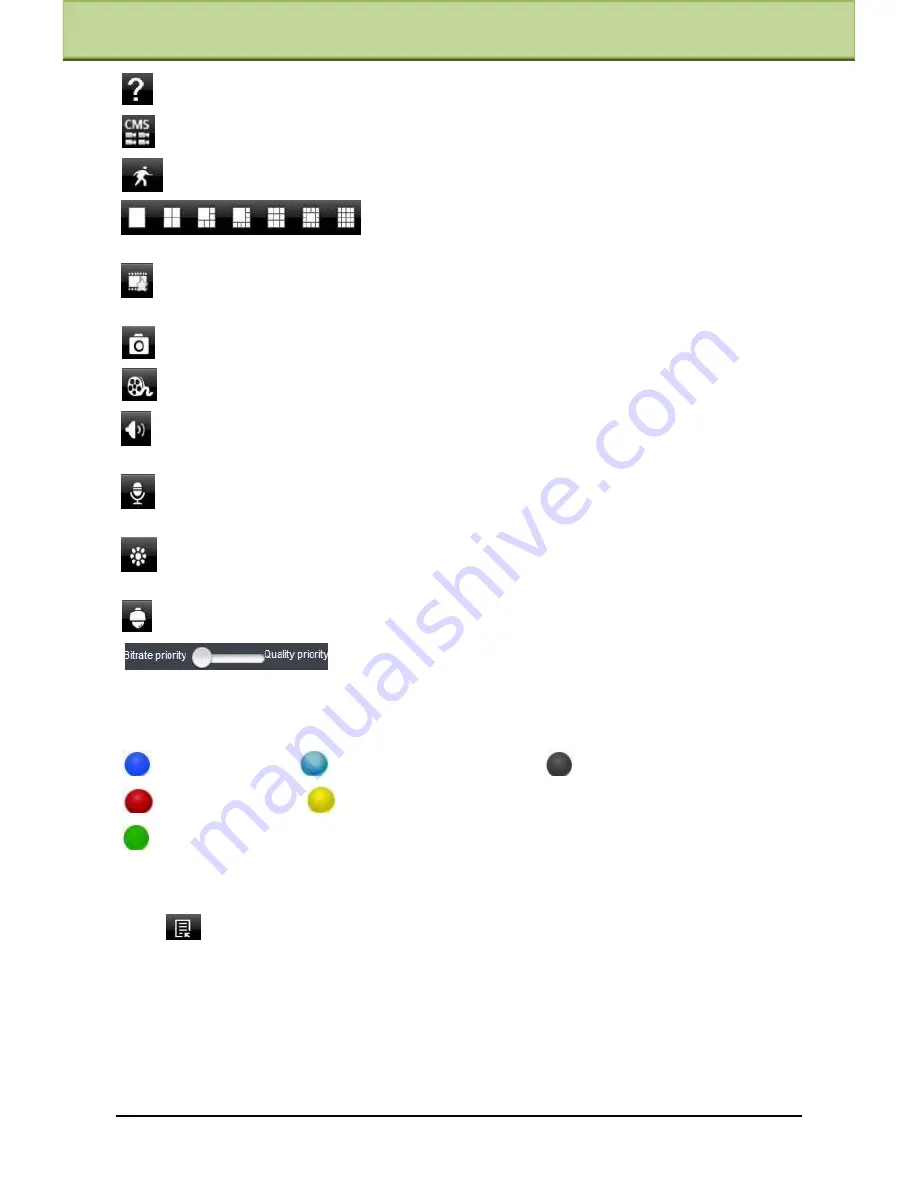
Chapter 8 Mobile Surveillance
:
Help button. Help you know about the use of this software quickly.
:
CMS button. Make you preview the live image of multi-devices.
:
Log off button. Click this button to return to the login interface.
:
Screen mode button. You can choose 1
,
4
,
6
,
8
,
9
,
13
or 16 screen display mode.
:
Favorite channel display button. If you save your favorite channel in the favorite
server
list, clicking this button will directly play all favorite channels you have saved.
:
Snap button. Choose the channel and click this button to capture the channel image.
:
Local record button. Choose the channel and click this button to start recording.
:
Open/Close audio. Choose the channel and click this button to open/close the audio of
this channel.
:
Open/Close talk. Click this button to pop up the servers which support talk function.
Select the device to start talking.
:
Set video parameter button. Select the channel and click this button to set the video
parameters including brightness, hue, saturation and contrast.
:
PTZ button. Click this button to pop up PTZ control panel.
:
Choose bitrate priority or quality priority according to your
network condition.
Channel indicator instruction:
:
Video loss
:
Schedule recording
:
Others
:
Sensor alarm
:
Motion alarm
:
Motion /sensor alarm based recording or manual recording
3.
Server list
Click
button to pop up the following picture.
Add device: Click
【
Add
】
button in the top right corner to pop up a dialog box as shown
in the following left picture. Input the relative information of the device and click
【
Save
】
button.
IP-CAMERA User Manual -
49






























