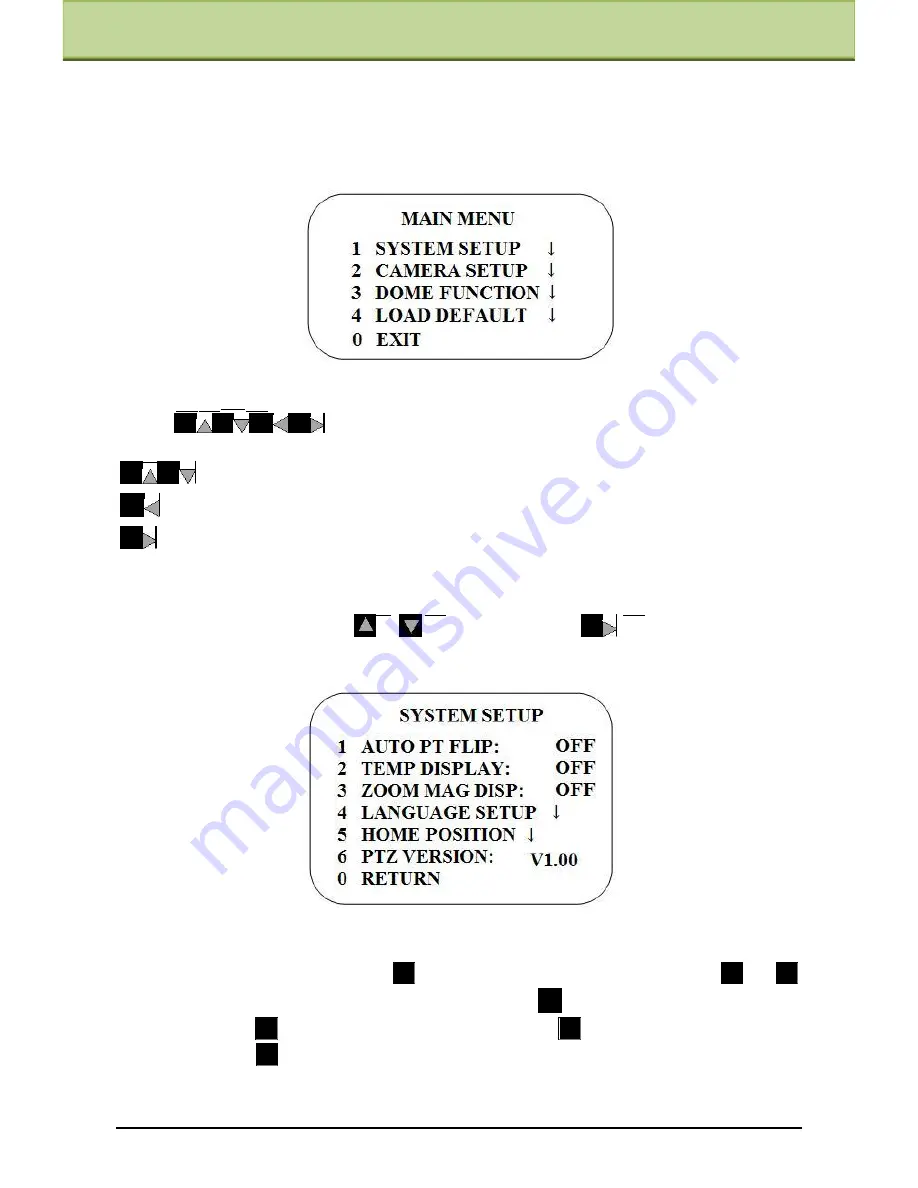
Chapter 5 Menu Setup
Chapter 5 Menu Setup
Under the PTZ control panel of IE remote preview interface, click number 9 and 5 and then
click [Call] button to Call No.95 preset. Now, you can see main menu setup as shown below.
After you enter the main menu interface, you can select the menu by clicking the direction
button (
).
:
To select menu by moving up and down.
:
To return to the menu on the left.
:
To confirm to enter sub-menu or to select the menu on the right.
5.1 System Setup
Select System Setup by clicking
or
button and then click
button to enter into
System Setup as shown below:
5.1.1 Auto PT Flip
Select Auto PT Flip and then click
to setup the menu on the right; click
or
button to select On/Off. If ―On‖ is selected, please click
button to return to the menu on
the left and click
button to select Return. Next, click
button to return to the main
menu. Then click
button to select Exit. Now, you will see the remote preview interface.
(The ways to go into sub-menu, return or exit to the main menu in the following settings are
similar to the above-mentioned steps. The following contents will not introduce it in detail).
IP-CAMERA User Manual -
13






























