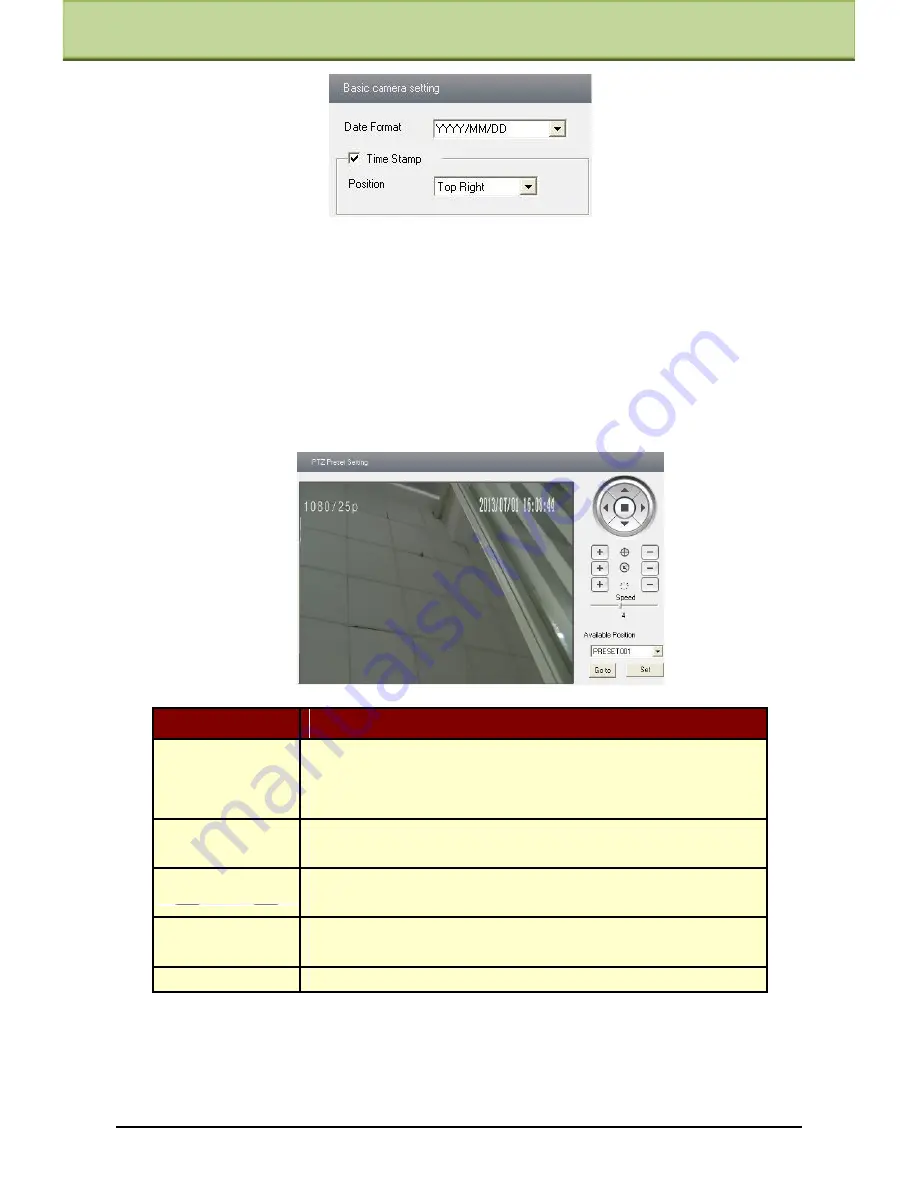
Chapter 6 Remote Configuration
Here you can set date format and the position of the time stamp shown in the live image.
6.3 PTZ Configuration
PTZ Configuration includes three submenus: Preset, Cruise and Update PTZ Configuration.
6.3.1 Preset Configuration
1. Enter into "PTZ Configuration"
"Preset" to see an interface as shown below:
Button
Meanings
to rotate the dome upwards;
to rotate the dome downwards;
to rotate the dome towards left;
to rotate the dome towards right;
to stop rotating the dome.
Focus button. Click
button to have long focus; click
button
to have short focus.
Zoom button. Click
button to zoom in the locale picture ; click
button to zoom out the locale picture.
Iris button. Click
button to increase light of the dome; click
button to decrease the light of the dome.
Drag the scroll bar to adjust rotating speed of the dome.
2.
Select the preset and move the dome by controlling the PTZ control panel on the right to
set the position of this preset. Then click ―Set‖ button to confirm its position.
3.
Click ―Save‖ button to save the settings.
4.
Select the preset and click ―Go to‖ to check the position of the preset.
IP-CAMERA User Manual -
25






























