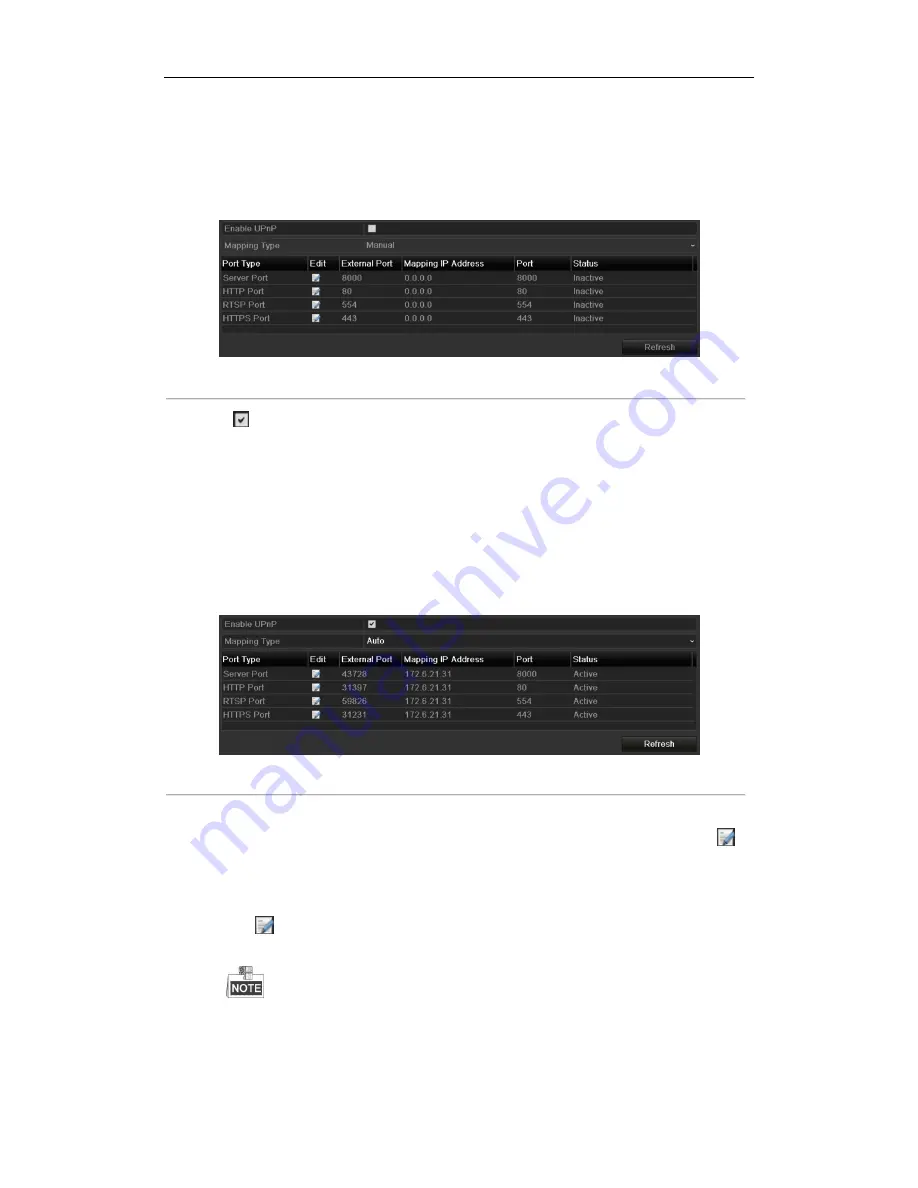
User Manual of 89XX-R Series NVR
149
Default Route of the device should be in the same network segment as that of the LAN IP address of the router.
Steps:
1.
Enter the Network Settings interface.
Menu > Configuration > Network
2.
Select the
NAT
tab to enter the port mapping interface.
Figure 11. 21
UPnP™ Settings Interface
3.
Check
checkbox to enable UPnP™.
4.
Select the Mapping Type as Manual or Auto in the drop-down list.
OPTION 1: Auto
If you select Auto, the Port Mapping items are read-only, and the external ports are set by the router
automatically.
Steps:
1)
Select
Auto
in the drop-down list of Mapping Type.
2)
Click
Apply
button to save the settings.
3)
You can click
Refresh
button to get the latest status of the port mapping.
Figure 11. 22
UPnP™ Settings Finished-Auto
OPTION 2: Manual
If you select Manual as the mapping type, you can edit the external port on your demand by clicking
to
activate the External Port Settings dialog box.
Steps:
1)
Select
Manual
in the drop-down list of Mapping Type.
2)
Click
to activate the External Port Settings dialog box. Configure the external port No. for server
port, http port, RTSP port and https port respectively.
You can use the default port No., or change it according to actual requirements.
External Port indicates the port No. for port mapping in the router.
The value of the RTSP port No. should be 554 or between 1024 and 65535, while the value of
Summary of Contents for LTN8932-R
Page 1: ...Network Video Recorder User Manual ...
Page 14: ...User Manual of 89XX R Series NVR 13 Chapter 1 Introduction ...
Page 24: ...User Manual of 89XX R Series NVR 23 Chapter 2 Getting Started ...
Page 42: ...User Manual of 89XX R Series NVR 41 Chapter 3 Live View ...
Page 51: ...User Manual of 89XX R Series NVR 50 Chapter 4 PTZ Controls ...
Page 62: ...User Manual of 89XX R Series NVR 61 Chapter 5 Recording and Capture Settings ...
Page 69: ...User Manual of 89XX R Series NVR 68 Figure 5 12 Copy Schedule to Other Channels ...
Page 84: ...User Manual of 89XX R Series NVR 83 Chapter 6 Playback ...
Page 90: ...User Manual of 89XX R Series NVR 89 Figure 6 8 Set Result Filter ...
Page 102: ...User Manual of 89XX R Series NVR 101 Chapter 7 Backup ...
Page 113: ...User Manual of 89XX R Series NVR 112 Figure 7 19 Synchronizing ...
Page 114: ...User Manual of 89XX R Series NVR 113 Chapter 8 Alarm Settings ...
Page 129: ...User Manual of 89XX R Series NVR 128 Chapter 9 VCA Alarm ...
Page 135: ...User Manual of 89XX R Series NVR 134 Chapter 10 VCA Search ...
Page 137: ...User Manual of 89XX R Series NVR 136 Chapter 11 Network Settings ...
Page 159: ...User Manual of 89XX R Series NVR 158 Chapter 12 HDD Management ...
Page 163: ...User Manual of 89XX R Series NVR 162 Figure 12 9 Initialize Added NetHDD ...
Page 170: ...User Manual of 89XX R Series NVR 169 Figure 12 21 View HDD Status 2 ...
Page 174: ...User Manual of 89XX R Series NVR 173 Chapter 13 Camera Settings ...
Page 178: ...User Manual of 89XX R Series NVR 177 Chapter 14 NVR Management and Maintenance ...
Page 187: ...User Manual of 89XX R Series NVR 186 Chapter 15 Others ...
Page 196: ...User Manual of 89XX R Series NVR 195 Chapter 16 Appendix ...






























