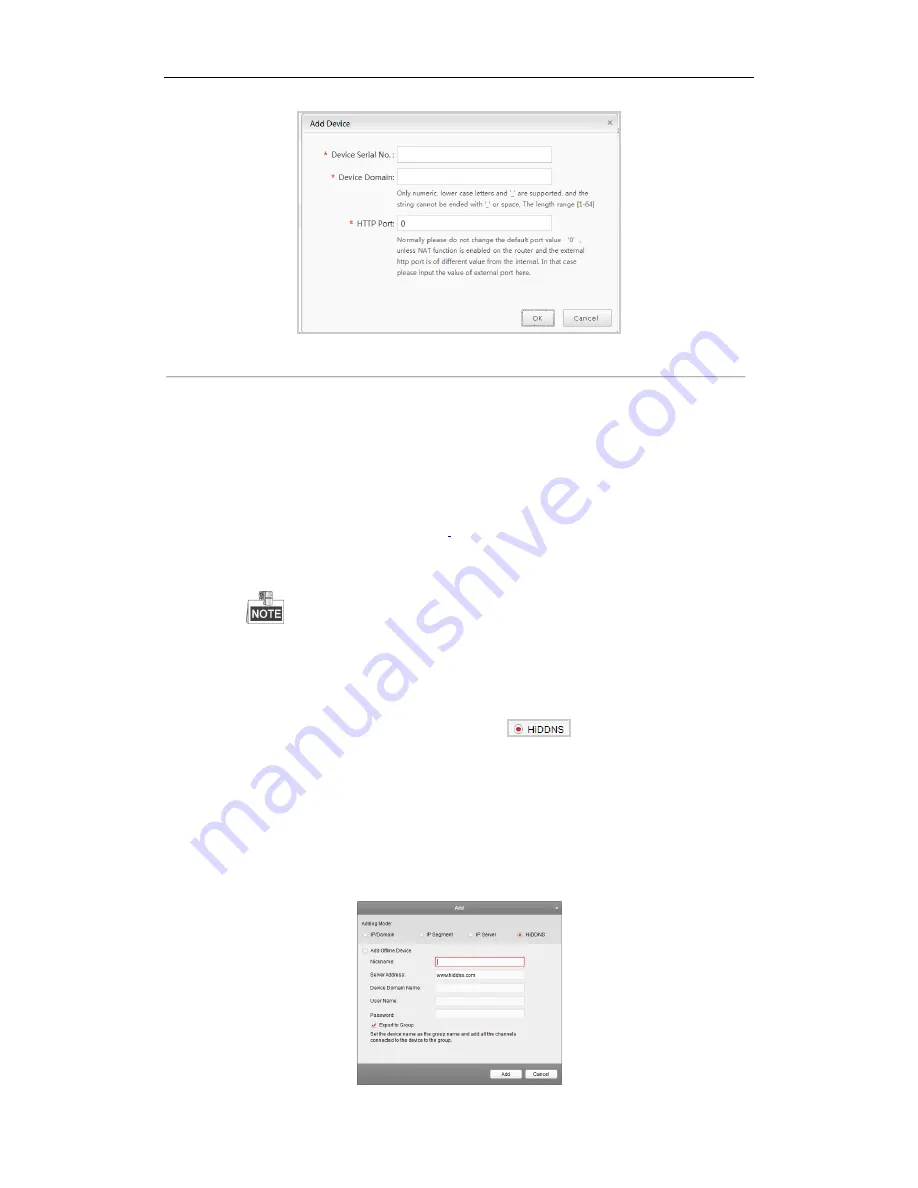
User Manual of 89XX-R Series NVR
142
Figure 11. 10
Register the Device
4)
Input
Device Serial No.
,
Device Domain (Device Name)
and
HTTP Port
. And click
OK
to add
the device.
Access the Device via Web Browser or Client Software
After having successfully registered the device on the HiDDNS server, you can access your device
via web browser or Client Software with the
Device Domain Name
(
Device Name
).
OPTION 1: Access the Device via Web Browser
Open a web browser, and enter
http://
www.hiddns.com/alias
in the address bar. Alias refers to
the
Device Domain Name
on the device or the
Device Name
on the HiDDNS server
.
Example:
http:// www.hiddns.com/nvr
If you mapped the HTTP port on your router and changed it to port No. except 80, you have to
enter
http:// www.hiddns.com/alias:HTTP port
in the address bar to access the device. You can
refer to
Chapter 9.2.11
for the mapped HTTP port No..
OPTION 2: Access the devices via
NVMS7000
For NVMS7000, in the Add Device window, select
and then edit the device
information.
Nickname
: Edit a name for the device as you want.
Server Address
: www.hiddns.com
Device Domain Name
: It refers to the
Device Domain Name
on the device or the
Device Name
on the HiDDNS server you created
.
User Name
: Enter the user name of the device.
Password
: Enter the password of the device.
Summary of Contents for LTN8932-R
Page 1: ...Network Video Recorder User Manual ...
Page 14: ...User Manual of 89XX R Series NVR 13 Chapter 1 Introduction ...
Page 24: ...User Manual of 89XX R Series NVR 23 Chapter 2 Getting Started ...
Page 42: ...User Manual of 89XX R Series NVR 41 Chapter 3 Live View ...
Page 51: ...User Manual of 89XX R Series NVR 50 Chapter 4 PTZ Controls ...
Page 62: ...User Manual of 89XX R Series NVR 61 Chapter 5 Recording and Capture Settings ...
Page 69: ...User Manual of 89XX R Series NVR 68 Figure 5 12 Copy Schedule to Other Channels ...
Page 84: ...User Manual of 89XX R Series NVR 83 Chapter 6 Playback ...
Page 90: ...User Manual of 89XX R Series NVR 89 Figure 6 8 Set Result Filter ...
Page 102: ...User Manual of 89XX R Series NVR 101 Chapter 7 Backup ...
Page 113: ...User Manual of 89XX R Series NVR 112 Figure 7 19 Synchronizing ...
Page 114: ...User Manual of 89XX R Series NVR 113 Chapter 8 Alarm Settings ...
Page 129: ...User Manual of 89XX R Series NVR 128 Chapter 9 VCA Alarm ...
Page 135: ...User Manual of 89XX R Series NVR 134 Chapter 10 VCA Search ...
Page 137: ...User Manual of 89XX R Series NVR 136 Chapter 11 Network Settings ...
Page 159: ...User Manual of 89XX R Series NVR 158 Chapter 12 HDD Management ...
Page 163: ...User Manual of 89XX R Series NVR 162 Figure 12 9 Initialize Added NetHDD ...
Page 170: ...User Manual of 89XX R Series NVR 169 Figure 12 21 View HDD Status 2 ...
Page 174: ...User Manual of 89XX R Series NVR 173 Chapter 13 Camera Settings ...
Page 178: ...User Manual of 89XX R Series NVR 177 Chapter 14 NVR Management and Maintenance ...
Page 187: ...User Manual of 89XX R Series NVR 186 Chapter 15 Others ...
Page 196: ...User Manual of 89XX R Series NVR 195 Chapter 16 Appendix ...






























