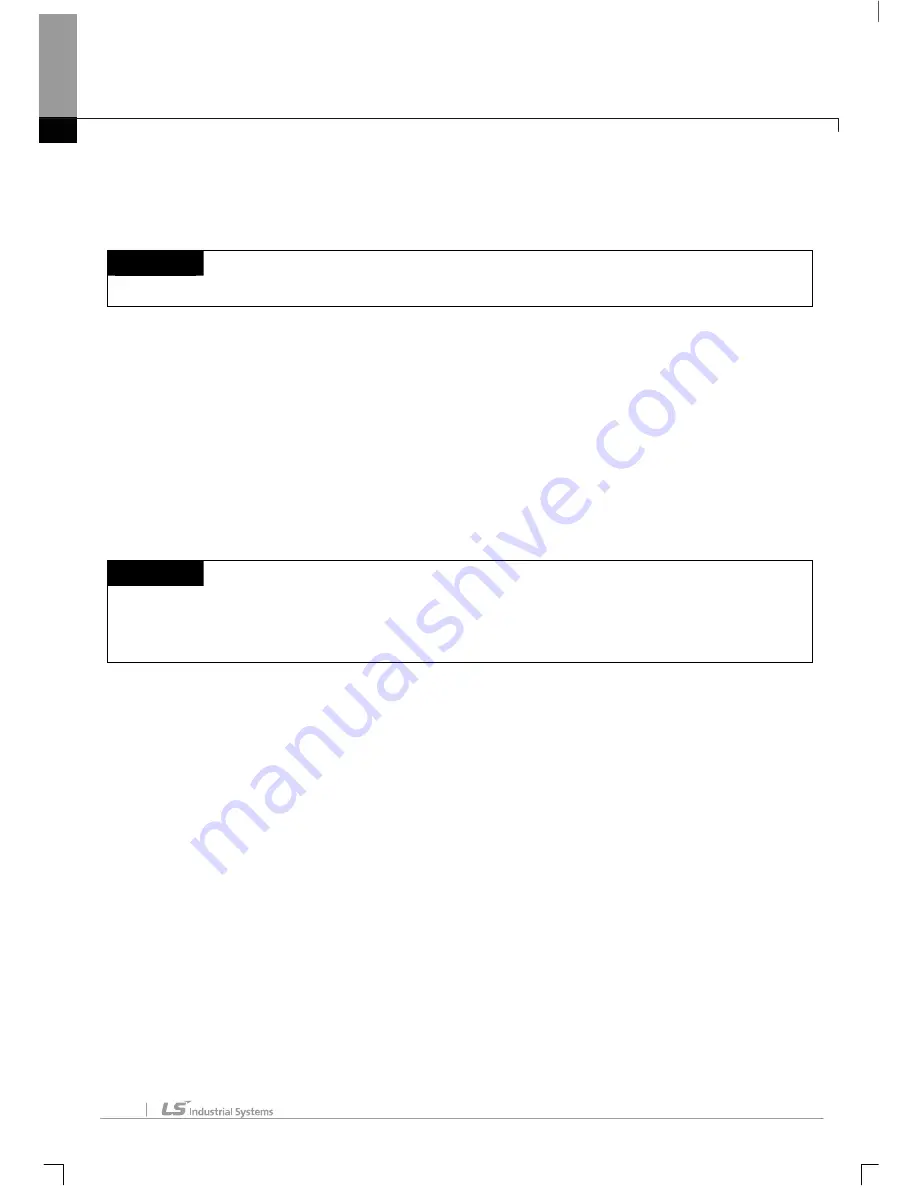
Chapter 10 Online
10-66
[Description of Dialog Box]
a. Device: used to input the device to monitor the events. The event device shall be of the value 0 or 1 in bit
format only.
Notes
-
Refer to Chapter 4 Variable/Comment for details on device type and display format.
b. Variables: displays Variable/Comment Dialog Box. The device can be selected from Variable/Comment
declared in the Variable/Comment Dialog Box.
c. Event condition: used to specify the condition to make the user event occur. If rising condition selected, the
user event will occur when the event device value changes from 0 to 1. And if falling condition selected,
the user event will occur when the event device value changes from 1 to 0. If transition condition selected,
the user event will occur whenever the event device value changes.
d. Type: used to specify the user event type. An applicable type can be selected among Information, Alarm
and Warning.
Notes
-
Event type is specified by user based on the importance of the event and is used as a classifying method of
events for Event View.
-
Refer to 10.17.2 Event History for more details.
e. Message: used to input an event message. The maximum length of the message is 80 characters in
English) (40 in Korean). The event message input is displayed with Event History menu.
f. OK: applies the changed items and closes the Dialog Box.
g. Cancel: closes the Dialog Box.
3. Used to input event device. Or click the Variable/Comment button to select the device from the
declared Variable/Comment.
4. Specifies event conditions.
5. Specifies event type.
6. Used to input an event message.
7. Select the Associated devices setting tap to specify the Associated devices.
Summary of Contents for XG5000
Page 24: ...Chapter 1 Introduction 1 8 11 Wait a second for the installation to be complete...
Page 55: ...Chapter 2 Basic Application 2 19...
Page 62: ...Chapter 2 Basic Application 2 26...
Page 129: ...Chapter 4 Variable 4 15...
Page 131: ...Chapter 4 Variable 4 17...
Page 154: ...Chapter 4 Variable 4 40 Global variable item All Global variable item General Variable...
Page 155: ...Chapter 4 Variable 4 41 Global variable item special module related variable...
Page 166: ...Chapter 4 Variable 4 52...
Page 168: ...Chapter 4 Variable 4 54...
Page 172: ...Chapter 4 Variable 4 58 Global variable item All Global variable item General Variable...
Page 173: ...Chapter 4 Variable 4 59 Global variable item special module related variable...
Page 182: ...Chapter 4 Variable 4 68 Notes If no cell is selected Delete Line will not be executed...
Page 198: ...Chapter 4 Variable 4 84...
Page 200: ...Chapter 4 Variable 4 86...
Page 204: ...Chapter 4 Variable 4 90 2 Select Project Save Variable Names to File Dialog box a b d e c...
Page 257: ...Chapter 5 LD Edit 5 47...
Page 298: ...Chapter 6 SFC Edit 6 34 6 Utilize SFC split window With split window Without split window...
Page 317: ...Chapter 7 Programming Convenience 7 4...
Page 406: ...Chapter 10 Online 10 12 z Check if the status of PLC is normal...
Page 429: ...Chapter 10 Online 10 35 Dialog Box a b c d f i e h k g j l...
Page 531: ...Chapter 11 Monitoring 11 59...
Page 532: ...Chapter 11 Monitoring 11 60...
Page 543: ...Chapter 11 Monitoring 11 71...
Page 575: ...Chapter 11 Monitoring 11 103 Dialog Box a c d b e...
Page 600: ...Chapter 12 Debugging 12 8 1 Select Debug Step Into on the menu...
Page 602: ...Chapter 12 Debugging 12 10 Sequence 1 Select Debug Step Out on the menu...
Page 604: ...Chapter 12 Debugging 12 12...
Page 611: ...Chapter 12 Debugging 12 19...
Page 668: ...Chapter 17 ST Edition 17 5 2 Select ST as Language in theAdd Program window...
Page 689: ...Chapter 17 ST Edition 17 26 2 Press TAB 2 Outdent 1 Select area to make outdent...
Page 690: ...Chapter 17 ST Edition 17 27 2 Press Shift TAB...






























