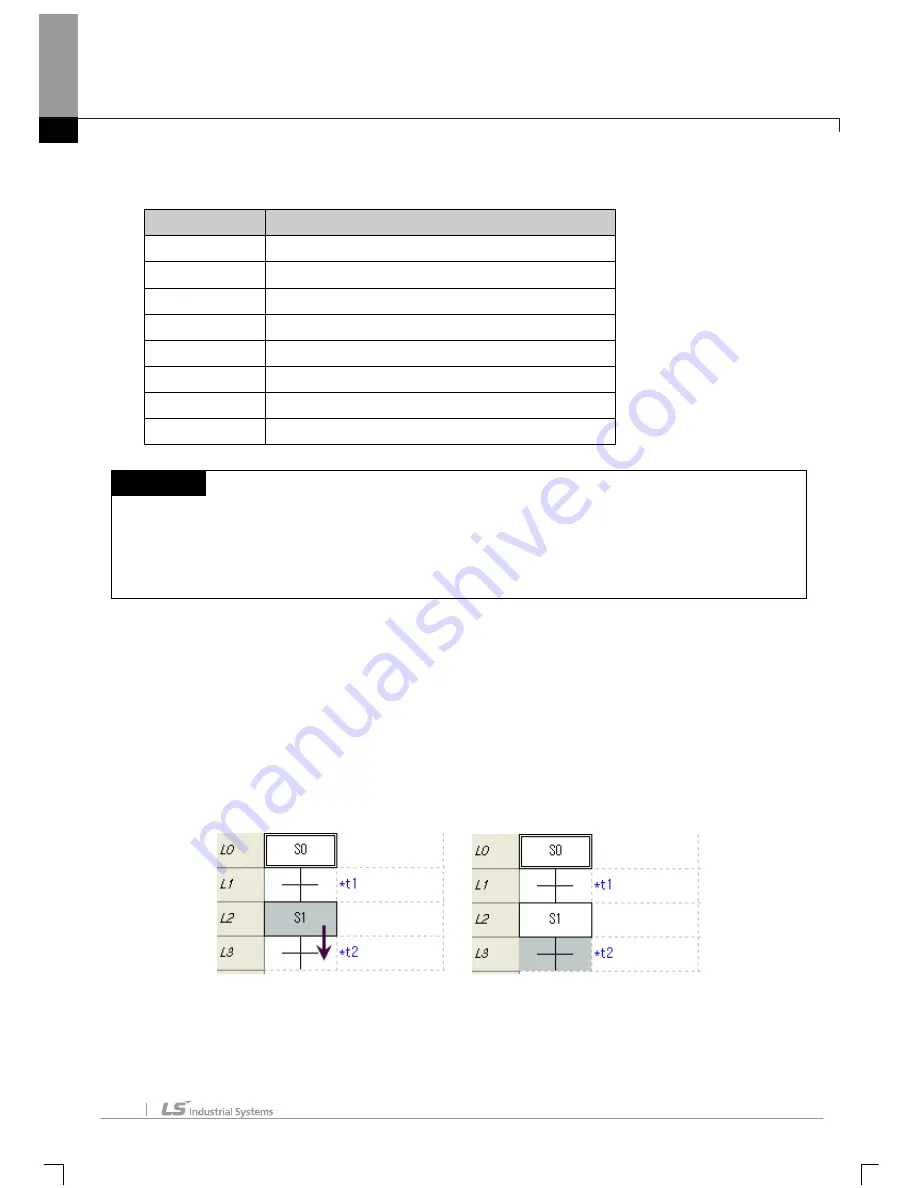
Chapter 6 SFC Edit
6-2
The following Shortcut Keys are related with the movement of the cursor. Applicable Shortcut Keys can not
be specified by users in the XG5000.
.
Shortcut Key
Description
Home
Moves to the start of the column.
Ctrl + Home
Moves to the start of the program
→
Deletes the present data and moves to the left.
←
Moves the present cursor to the right by a blank.
↑
Moves the present cursor to the left by a blank.
↓
Moves the present cursor upward by a blank.
End
Moves the present cursor downward by a blank.
Ctrl + End
Moves to the end of the column.
Notes
-
Among Shortcut Keys in Edit Toolbox, ‘s’ stands for Shift key, ‘c’ for Ctrl key, ‘a’ for Alt key..
-
The Shortcut Keys described in Edit Tool are based on the Shortcut Keys basically provided in XG5000.
For more details on the user defined Shortcut Keys, Refer to 2.4 Shortcut Key Setting in Chapter 2 Basic
Application.
6.2.2 Input step/transition
This is used to input Step/Transition.
[Steps]
1.Move the cursor to the location you want edit.
2.Select symbol on the tool box and click the edit area. Or press shortcut key applicable to symbol.
Summary of Contents for XG5000
Page 24: ...Chapter 1 Introduction 1 8 11 Wait a second for the installation to be complete...
Page 55: ...Chapter 2 Basic Application 2 19...
Page 62: ...Chapter 2 Basic Application 2 26...
Page 129: ...Chapter 4 Variable 4 15...
Page 131: ...Chapter 4 Variable 4 17...
Page 154: ...Chapter 4 Variable 4 40 Global variable item All Global variable item General Variable...
Page 155: ...Chapter 4 Variable 4 41 Global variable item special module related variable...
Page 166: ...Chapter 4 Variable 4 52...
Page 168: ...Chapter 4 Variable 4 54...
Page 172: ...Chapter 4 Variable 4 58 Global variable item All Global variable item General Variable...
Page 173: ...Chapter 4 Variable 4 59 Global variable item special module related variable...
Page 182: ...Chapter 4 Variable 4 68 Notes If no cell is selected Delete Line will not be executed...
Page 198: ...Chapter 4 Variable 4 84...
Page 200: ...Chapter 4 Variable 4 86...
Page 204: ...Chapter 4 Variable 4 90 2 Select Project Save Variable Names to File Dialog box a b d e c...
Page 257: ...Chapter 5 LD Edit 5 47...
Page 298: ...Chapter 6 SFC Edit 6 34 6 Utilize SFC split window With split window Without split window...
Page 317: ...Chapter 7 Programming Convenience 7 4...
Page 406: ...Chapter 10 Online 10 12 z Check if the status of PLC is normal...
Page 429: ...Chapter 10 Online 10 35 Dialog Box a b c d f i e h k g j l...
Page 531: ...Chapter 11 Monitoring 11 59...
Page 532: ...Chapter 11 Monitoring 11 60...
Page 543: ...Chapter 11 Monitoring 11 71...
Page 575: ...Chapter 11 Monitoring 11 103 Dialog Box a c d b e...
Page 600: ...Chapter 12 Debugging 12 8 1 Select Debug Step Into on the menu...
Page 602: ...Chapter 12 Debugging 12 10 Sequence 1 Select Debug Step Out on the menu...
Page 604: ...Chapter 12 Debugging 12 12...
Page 611: ...Chapter 12 Debugging 12 19...
Page 668: ...Chapter 17 ST Edition 17 5 2 Select ST as Language in theAdd Program window...
Page 689: ...Chapter 17 ST Edition 17 26 2 Press TAB 2 Outdent 1 Select area to make outdent...
Page 690: ...Chapter 17 ST Edition 17 27 2 Press Shift TAB...






























