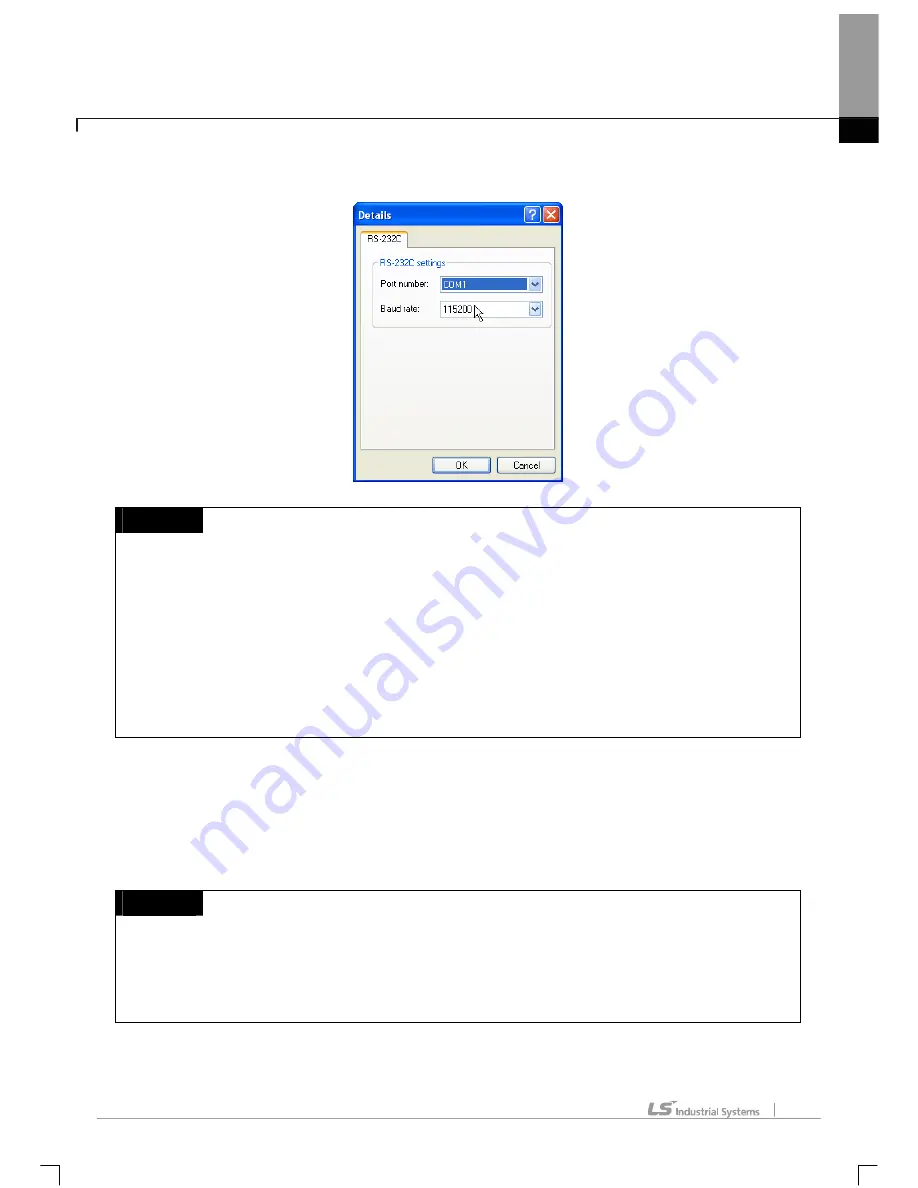
Chapter 10 Online
10-3
[Dialog Box]
Notes
-
Default is RS-232C COM1 with the communication speed of 115200bps.
-
38400bps and 115200bps available for communication speed.
-
Communication speed is 115200bps for XGT Series, and 38400bps for remote connection via Rnet.
-
Communication ports of COM1 ~ COM8 are available.
-
If USB serial device is used, a virtual COM port will be applied to the communication port. Check
the device administrator to ensure the specified port number.
-
Connection in XG5000 and Connection in XG-PD, device monitor and system monitor are
available with one PLC at the same time. However, it shall be of identical Connect Options.
2)
Connection of Local USB
1. Select the Connection Type of USB.
2. USB has no detailed setting options. Thus the setting button is inactive.
3. Click [OK] to save the Connect Options.
Notes
-
USB device driver has to be installed for USB to connect to PLC. If not, let it installed prior to the
connection.
-
When XG5000 is installed, USB driver will be installed automatically. If USB driver is not normally
installed, download the applicable driver from LSIS Home Page to install.
Summary of Contents for XG5000
Page 24: ...Chapter 1 Introduction 1 8 11 Wait a second for the installation to be complete...
Page 55: ...Chapter 2 Basic Application 2 19...
Page 62: ...Chapter 2 Basic Application 2 26...
Page 129: ...Chapter 4 Variable 4 15...
Page 131: ...Chapter 4 Variable 4 17...
Page 154: ...Chapter 4 Variable 4 40 Global variable item All Global variable item General Variable...
Page 155: ...Chapter 4 Variable 4 41 Global variable item special module related variable...
Page 166: ...Chapter 4 Variable 4 52...
Page 168: ...Chapter 4 Variable 4 54...
Page 172: ...Chapter 4 Variable 4 58 Global variable item All Global variable item General Variable...
Page 173: ...Chapter 4 Variable 4 59 Global variable item special module related variable...
Page 182: ...Chapter 4 Variable 4 68 Notes If no cell is selected Delete Line will not be executed...
Page 198: ...Chapter 4 Variable 4 84...
Page 200: ...Chapter 4 Variable 4 86...
Page 204: ...Chapter 4 Variable 4 90 2 Select Project Save Variable Names to File Dialog box a b d e c...
Page 257: ...Chapter 5 LD Edit 5 47...
Page 298: ...Chapter 6 SFC Edit 6 34 6 Utilize SFC split window With split window Without split window...
Page 317: ...Chapter 7 Programming Convenience 7 4...
Page 406: ...Chapter 10 Online 10 12 z Check if the status of PLC is normal...
Page 429: ...Chapter 10 Online 10 35 Dialog Box a b c d f i e h k g j l...
Page 531: ...Chapter 11 Monitoring 11 59...
Page 532: ...Chapter 11 Monitoring 11 60...
Page 543: ...Chapter 11 Monitoring 11 71...
Page 575: ...Chapter 11 Monitoring 11 103 Dialog Box a c d b e...
Page 600: ...Chapter 12 Debugging 12 8 1 Select Debug Step Into on the menu...
Page 602: ...Chapter 12 Debugging 12 10 Sequence 1 Select Debug Step Out on the menu...
Page 604: ...Chapter 12 Debugging 12 12...
Page 611: ...Chapter 12 Debugging 12 19...
Page 668: ...Chapter 17 ST Edition 17 5 2 Select ST as Language in theAdd Program window...
Page 689: ...Chapter 17 ST Edition 17 26 2 Press TAB 2 Outdent 1 Select area to make outdent...
Page 690: ...Chapter 17 ST Edition 17 27 2 Press Shift TAB...






























