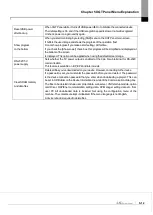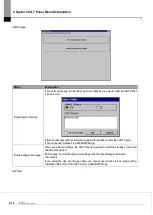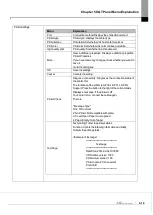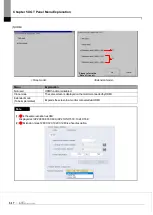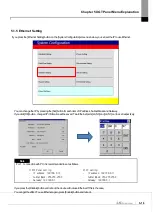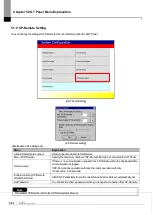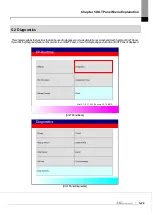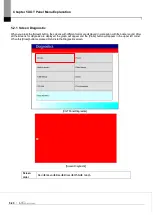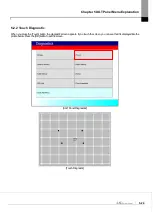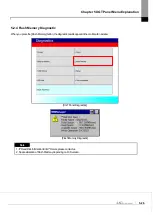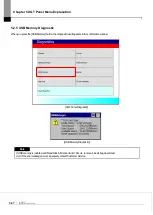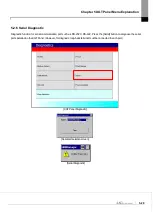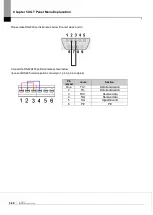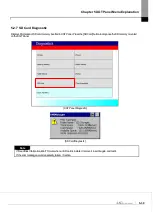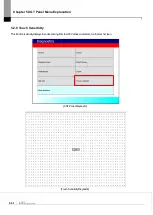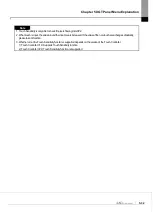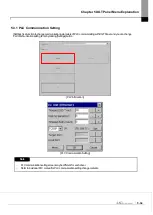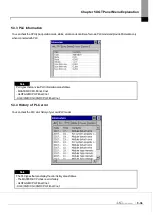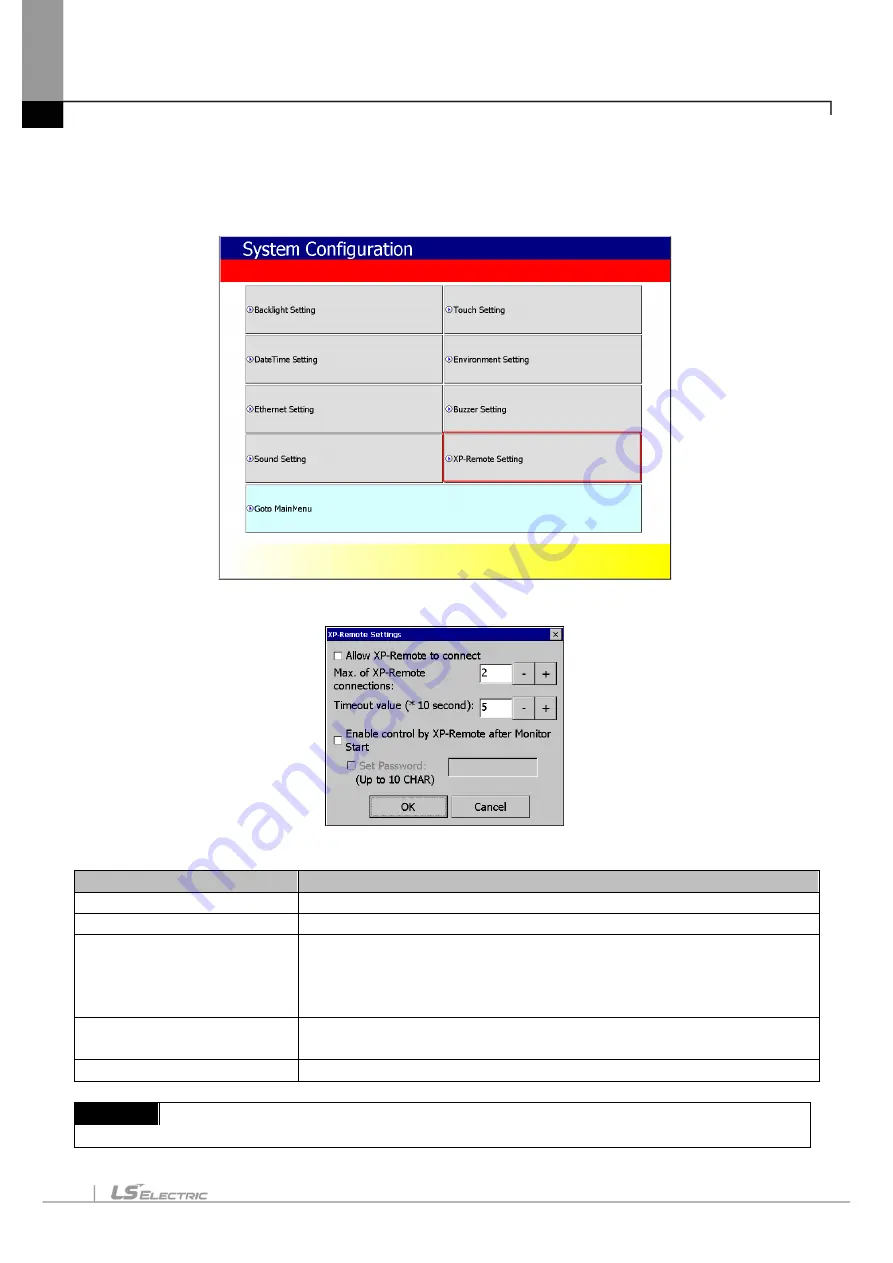
Chapter 5 XGT Panel Menu Explanation
5-21
5.1.8 XP-Remote Setting
You can change the settings for XP-Remote that can remotely control the XGT Panel.
[XGT Panel Setting]
[XP-Remote setting]
[Explanation of the dialog box]
Menu
Explanation
Allow XP-Remote to connect
Allow connection of remote XP-Remote.
Max. of XP-Remote
Specify the maximum number of XP-Remote that can be connected to XGT Panel.
Timeout value
If there is no communication request from XP-Remote within the designated time,
communication is stopped,
If XP-Remote has operation authority, it recovers operation authority.
(10 seconds ~ 300 seconds)
Enable control by XP-Remote
after Monitor Start
After XGT Panel starts to monitor, operation permission status is automatically set.
Set Password
You can set it to enter a password when you request a connection from XP-Remote.
Note
For details of XP-Remote, refer to the XP-Remote User's Manual.
Summary of Contents for iXP2 Series
Page 1: ...Human Machine Interface XGT PANEL iXP2 Series ...
Page 51: ...Chapter 5 XGT Panel Menu Explanation 5 14 ...
Page 127: ...Appendix2 Dimensions APP2 1 Appendix 2 Dimensions Unit mm 1 iXP2 08xxA D ...
Page 128: ...Appendix2 Dimensions APP2 2 2 iXP2 10xxA D ...
Page 129: ...Appendix2 Dimensions APP2 3 3 iXP2 12xxA D ...