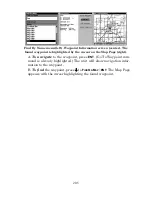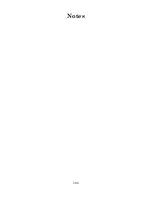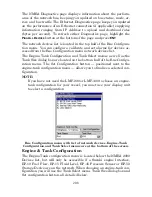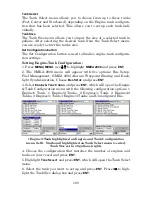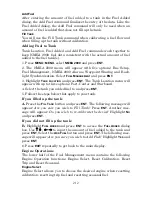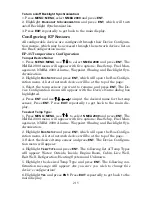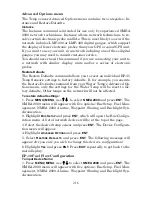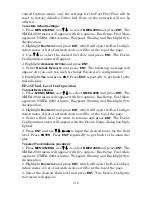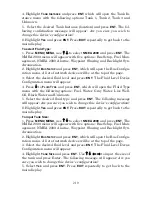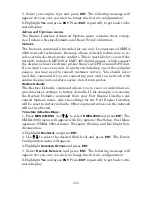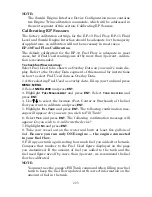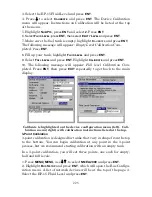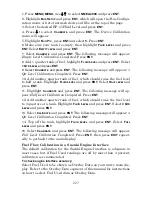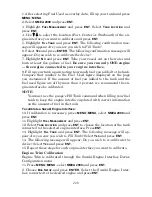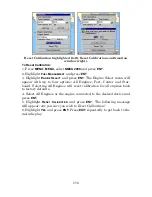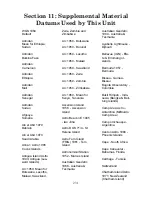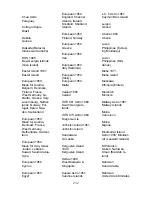219
4. Highlight
T
ANK
I
NSTANCE
and press
ENT
, which will open the Tank In-
stance menu with the following options: Tank 1, Tank 2, Tank 3 and
Unknown.
5. Select the desired Tank Instance (location) and press
ENT
. The fol-
lowing confirmation message will appear:
Are you sure you wish to
change this device's configuration?
6. Highlight
Y
ES
and press
ENT
. Press
EXIT
repeatedly to get back to the
main display.
To select Fluid Type:
1. Press
MENU| MENU
, use
↑
↓
to select
NMEA
2000
and press
ENT
. The
NMEA 2000 menu will appear with five options: Bus Setup, Fuel Man-
agement, NMEA 2000 Alarms, Waypoint Sharing and Backlight Syn-
chronization.
2. Highlight
B
US
S
ETUP
and press
ENT
, which will open the Bus Configu-
ration menu. A list of network devices will be at the top of the page.
3. Select the desired fluid level and press
ENT
. The Fluid Level Device
Configuration menu will appear.
4. Press
↓
to
F
LUID
T
YPE
and press
ENT
, which will open the Fluid Type
menu with the following options: Fuel, Water, Gray Water, Live Well,
Oil, Black Water and Unknown.
5. Select the desired fluid type and press
ENT
. The following message
will appear:
Are you sure you wish to change this device's configuration?
6. Highlight
Y
ES
and press
ENT
. Press
EXIT
repeatedly to get back to the
main display.
To input Tank Size:
1. Press
MENU| MENU
, use
↑
↓
to select
NMEA
2000
and press
ENT
. The
NMEA 2000 menu will appear with five options: Bus Setup, Fuel Man-
agement, NMEA 2000 Alarms, Waypoint Sharing and Backlight Syn-
chronization.
2. Highlight
B
US
S
ETUP
and press
ENT
, which will open the Bus Configu-
ration menu. A list of network devices will be at the top of the page.
3. Select the desired fluid level and press
ENT
. The Fluid Level Device
Configuration menu will appear.
4. Highlight
T
ANK
S
IZE
and press
ENT
. Use
↑
↓
,
←
→
to input the size of
the tank and press Enter. The following message will appear:
Are you
sure you wish to change this device's configuration?
5. Select
Y
ES
and press
ENT
. Press
EXIT
repeatedly to get back to the
main display.
Summary of Contents for LMS-520C
Page 10: ...viii Notes ...
Page 22: ...12 Notes ...
Page 56: ...46 Notes ...
Page 114: ...104 Notes ...
Page 202: ...192 Notes ...
Page 216: ...206 Notes ...
Page 246: ...236 Notes ...