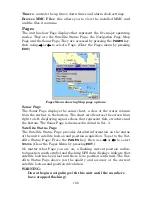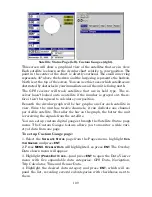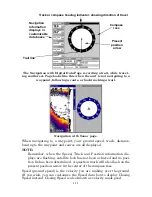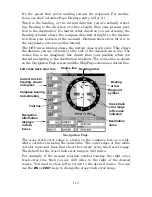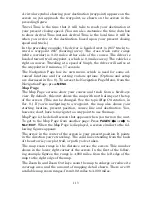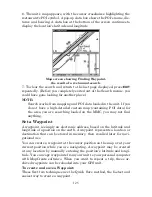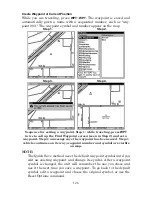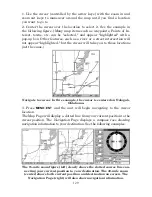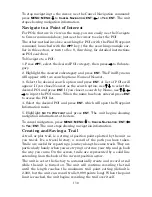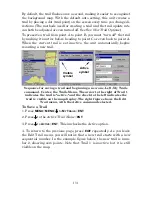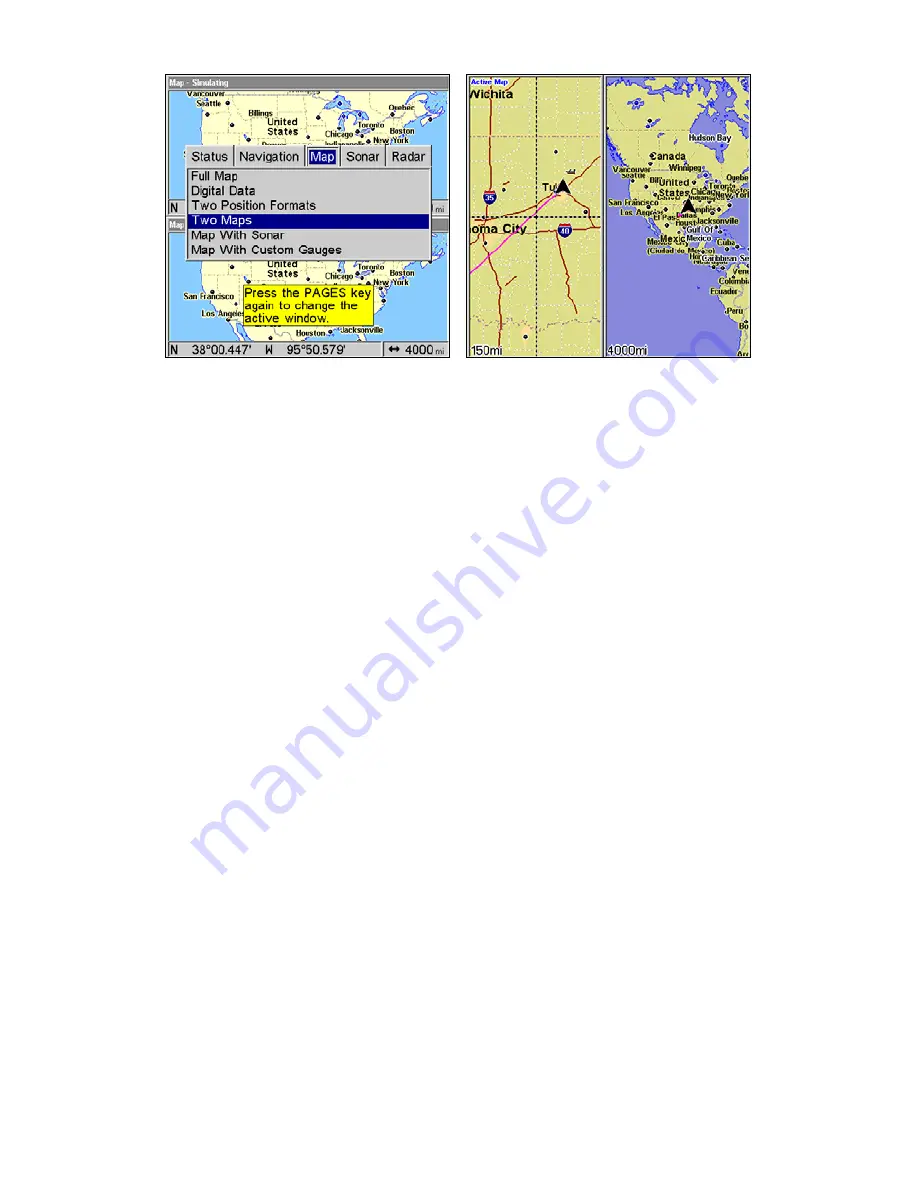
117
Pages Menu with Two Map option selected (left). The windows are in a
horizontal position. Map Page with two vertical windows (right).
Resize Window is another feature for pages that have two major win-
dows. You can change the horizontal size of the windows to suit your
viewing preference.
1. From any two-window display, press
MENU
|
↓
to
R
ESIZE
W
INDOW
|
ENT
.
2. Four flashing arrows appear along the centerline dividing the two
windows. The windows will be in a horizontal position by default, so
press
↑
↓
to resize the windows. Or, if you want to realign the windows
vertically, use
←
→
to switch the windows from a horizontal position
to a vertical position. After the windows are in a vertical position, press
←
→
to resize the windows. Press
EXIT
to clear the menu.
3. To change the window size again or revert to the original display,
just follow the steps above. You can also use the Reset Options com-
mand to revert to the factory default.
Map with Sonar
The Map with Sonar page evenly splits the screen between the map
view and sonar view. The windows may be resized to fit your prefer-
ence.
To resize Map with Sonar windows:
1. Press
PAGES
, highlight
M
AP
, select
M
AP WITH
S
ONAR
and press
ENT
.
2. Press
MENU
, highlight
R
ESIZE
W
INDOWS
and press
ENT
. Two horizontal
arrows will appear on the screen.
3. Use
←
→
to increase or decrease the size of the windows. Press
EXIT
to return to normal operation.
Summary of Contents for LMS-520C
Page 10: ...viii Notes ...
Page 22: ...12 Notes ...
Page 56: ...46 Notes ...
Page 114: ...104 Notes ...
Page 202: ...192 Notes ...
Page 216: ...206 Notes ...
Page 246: ...236 Notes ...