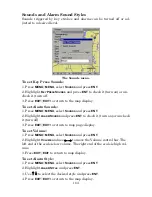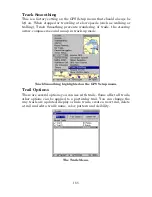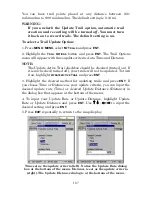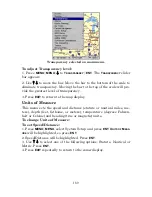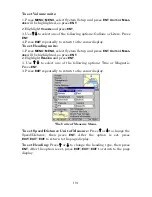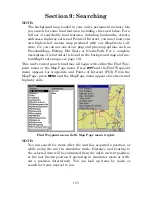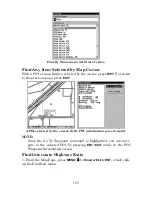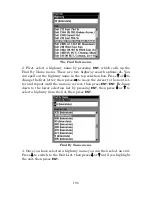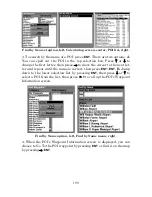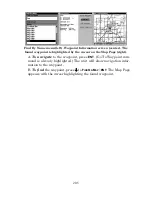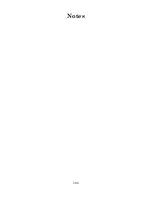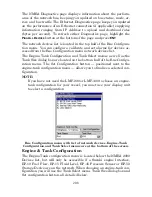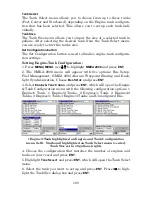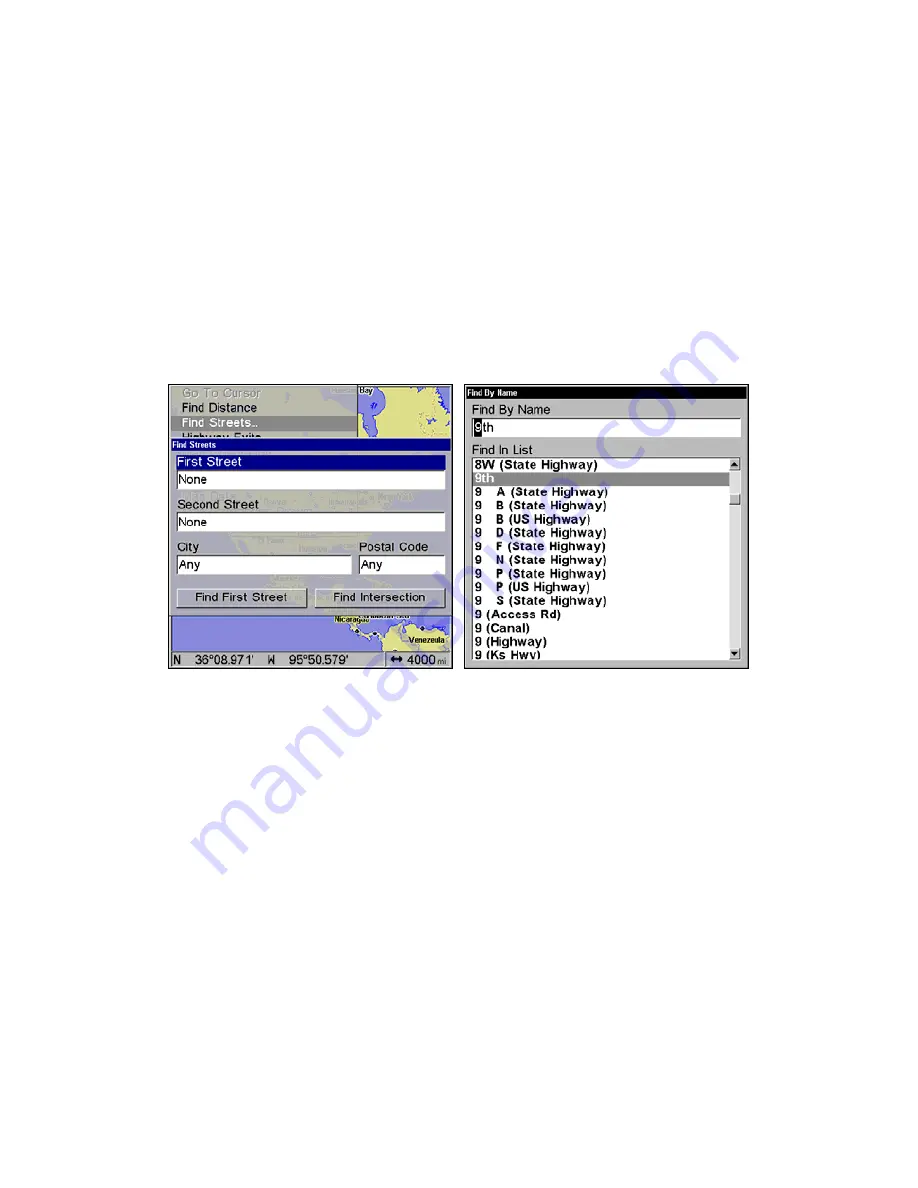
194
Find Streets
1. From a Map Page, press
MENU
|
↓
to
F
IND
S
TREETS
|
ENT
.
2. Press
ENT
to search in the Street field.
3. To enter a street name, press
↓
to
S
TREET
|
ENT
. There are two options:
A.
You can spell out the name in the top selection box. Press
↑
or
↓
to
change the first letter, then press
→
to move the cursor to the next let-
ter and repeat until the name is correct, then press
ENT
|
ENT
.
B.
Jump down to the lower selection list by pressing
ENT
, then press
↓
or
↑
to select a street name from the list, then press
ENT
. The street
name you selected is now in the street field.
Finds Streets menu (left). Find Street by Name menu (right).
4. To enter a city name, press
↓
to
C
ITY
|
ENT
. You will be asked if you
want to find streets only within a particular city. This option is de-
signed so you can limit an address search to a single city if necessary
(see the following note).
If you select yes, there are two options:
A.
You can spell out the city name
in the top selection box. Press
↑
or
↓
to change the first letter, then press
→
to move the cursor to the next letter and repeat until the name is cor-
rect, then press
ENT
|
ENT
.
B.
Jump down to the lower selection list by
pressing
ENT
, then press
↓
or
↑
to select a city name from the list, then
press
ENT
. The city name you selected is now in the city field.
NOTE:
We recommend that you do
not
enter a city name unless the list
you are given is too large when searching without it. This unit can
actually search quicker when you don’t enter a city.
Summary of Contents for LMS-520C
Page 10: ...viii Notes ...
Page 22: ...12 Notes ...
Page 56: ...46 Notes ...
Page 114: ...104 Notes ...
Page 202: ...192 Notes ...
Page 216: ...206 Notes ...
Page 246: ...236 Notes ...