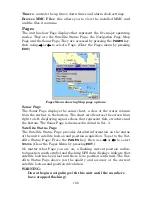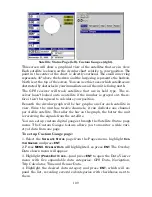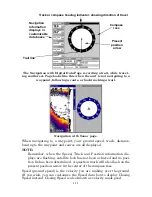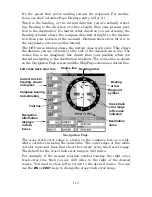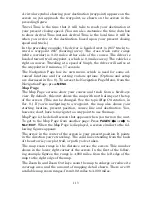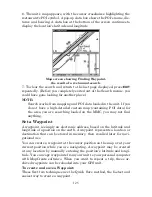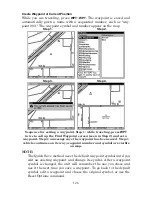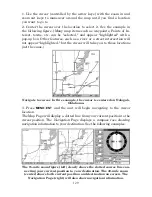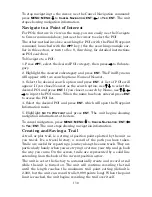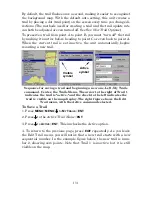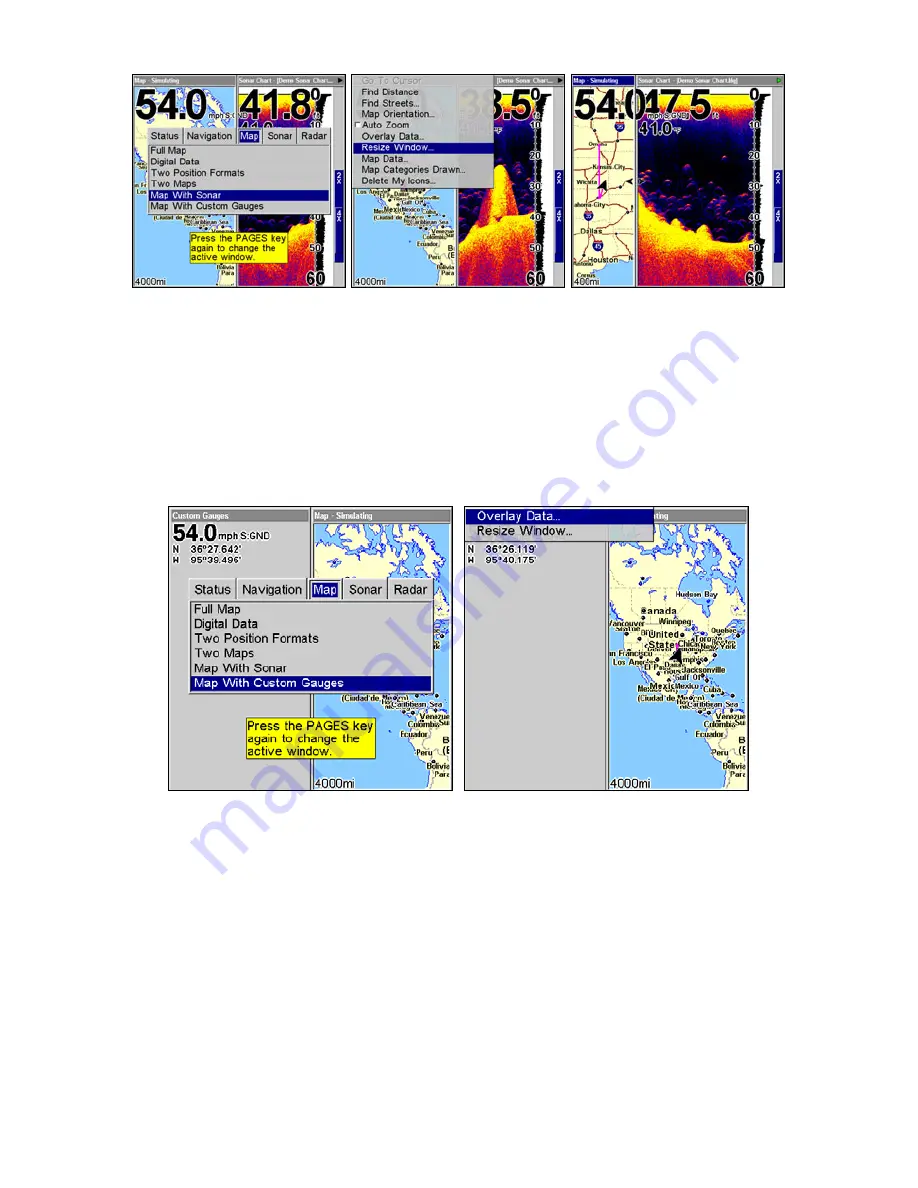
118
Map with Sonar highlighted on Pages menu (left). Resize Windows se-
lected on Map with Sonar menu (center). Dual arrows are shown as
windows are resized (right).
Map with Custom Gauges
The Map with Custom Gauges page has a split screen with a map on
the right side and digital gauge information on the left side. The two
windows can be resized to make one side bigger than the other or may
be set up to split the screen evenly.
Map with Custom Gauges highlighted on Pages menu (left). Overlay
Data selected on Map with Custom Gauges menu (right).
To customize digital gauge display:
1. Press
PAGES
, highlight Map, select
M
AP WITH
C
USTOM
G
AUGES
and press
ENT
.
2. Press
MENU
, select
O
VERLAY
D
ATA
and press
ENT
. The Overlay Data
shown menu will appear.
3. Highlight
(P
RESS
E
NT TO ADD
…)
and press
ENT
to open the Data Viewer
menu with five expandable data categories: GPS Data, Navigation,
Trip Calculator, Time, Sonar Data and Sensor Data.
Summary of Contents for LMS-520C
Page 10: ...viii Notes ...
Page 22: ...12 Notes ...
Page 56: ...46 Notes ...
Page 114: ...104 Notes ...
Page 202: ...192 Notes ...
Page 216: ...206 Notes ...
Page 246: ...236 Notes ...