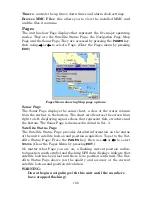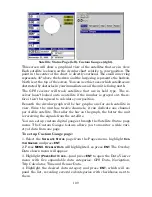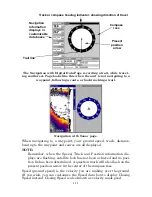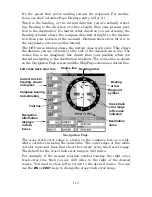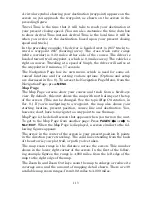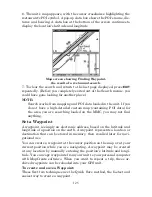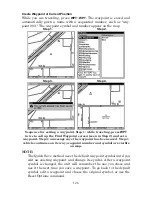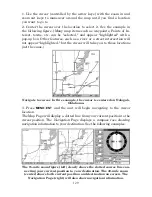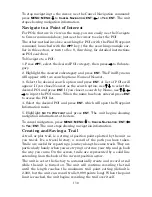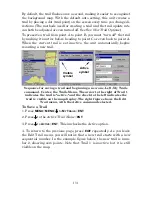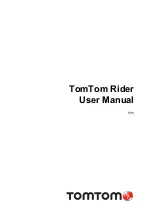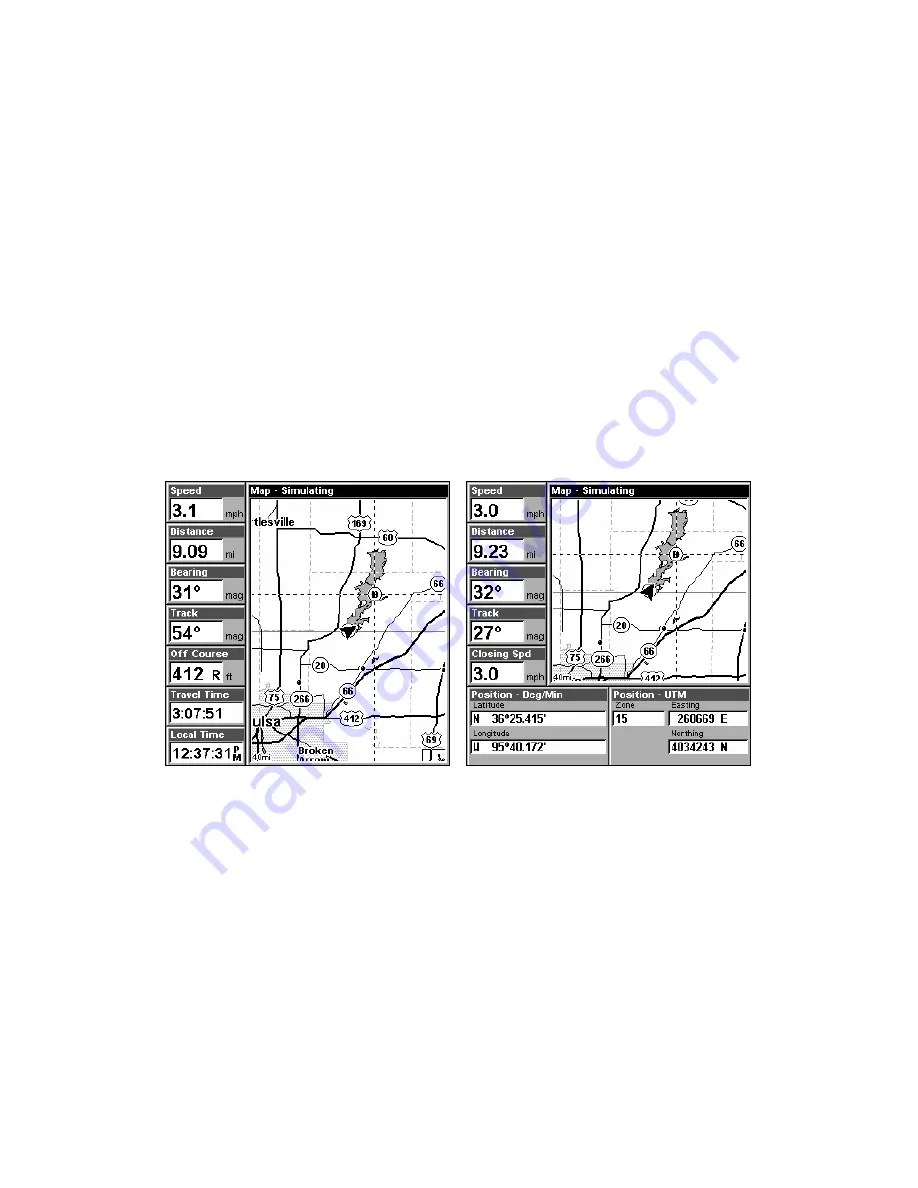
116
Tip:
In some urban areas, businesses are so close to one another that
their POI icons crowd each other on the screen. You can reduce
screen clutter and make streets and other map features easier to
see by simply turning off the
display
of POIs you're not watching
for. (To see how, check the text on Map Detail Category Selection,
page 166. It shows how to use the Map Categories Drawn menu to
turn individual POI displays off and on.) Even though their display
is turned off, you can still search for POIs and their icons will pop-
up when your unit finds them for you.
The Map Page has its own menu, which is used for several functions
and for setting various options. To access the Map Page Menu, from the
Map Page, press
MENU
.
The Pages Menu also offers several map display options under the Map
Page category. To access them, press
PAGES
|
←
→
to
M
AP
|
↓
to
Op-
tion
|
EXIT
.
Digital Data map page (left). Two Position Formats page (right).
In pages that have two major windows (such as two maps) you can tog-
gle back and forth between the two windows by pressing
PAGES
|
PAGES
. This allows you to change which map your cursor
moves on, and which map the menu operates on. The window with the
blue title bar is the active window.
Summary of Contents for LMS-520C
Page 10: ...viii Notes ...
Page 22: ...12 Notes ...
Page 56: ...46 Notes ...
Page 114: ...104 Notes ...
Page 202: ...192 Notes ...
Page 216: ...206 Notes ...
Page 246: ...236 Notes ...