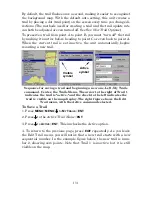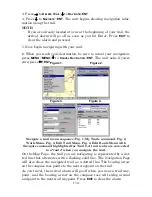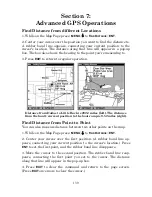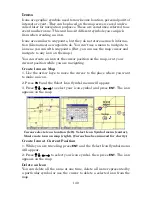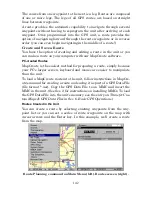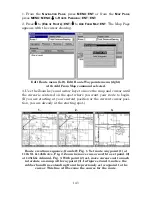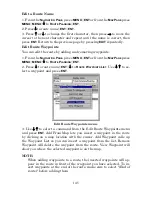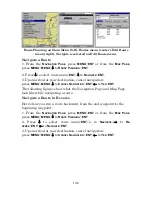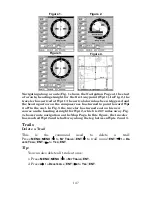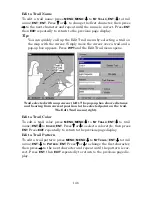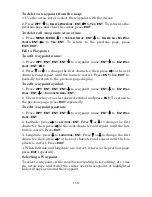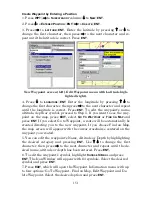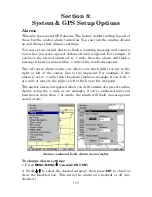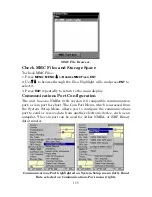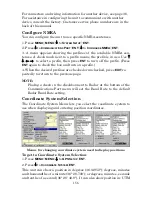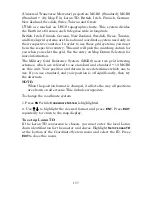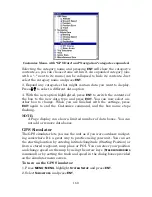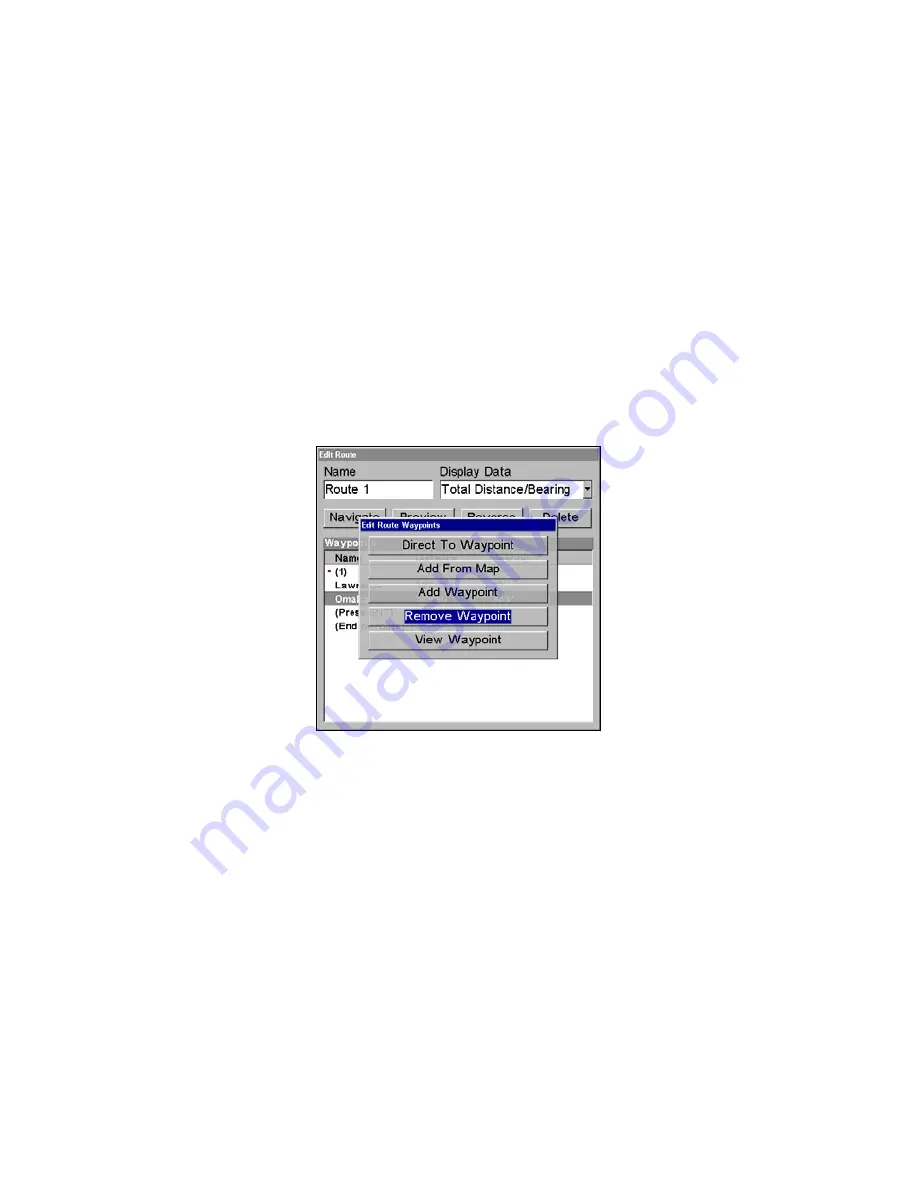
145
Edit a Route Name
1. From the
N
AVIGATION
P
AGE
, press
MENU
|
ENT
or from the
M
AP
P
AGE
press
MENU
|
MENU
|
↓
to
R
OUTE
P
LANNING
|
ENT
.
2. Press
↓
to
route name
|
ENT
|
ENT
.
3. Press
↑
or
↓
to change the first character, then press
→
to move the
cursor to the next character and repeat until the name is correct, then
press
ENT
. Return to the previous page by pressing
EXIT
repeatedly.
Edit Route Waypoints
You can edit the route by adding and removing waypoints.
1. From the
N
AVIGATION
P
AGE
, press
MENU
|
ENT
or from the
M
AP
P
AGE
press
MENU
|
MENU
|
↓
to
R
OUTE
P
LANNING
|
ENT
.
2. Press
↓
to
route name
|
ENT
|
↓
to
R
OUTE
W
AYPOINTS
L
IST
. Use
↓
↑
to se-
lect a waypoint and press
ENT
.
Edit Route Waypoints menu.
3. Use
↓
↑
to select a command from the Edit Route Waypoints menu
and press
ENT
. Add From Map lets you insert a waypoint in the route
by clicking on a map location with the cursor. Add Waypoint calls up
the Waypoint List so you can insert a waypoint from the list. Remove
Waypoint will delete the waypoint from the route. View Waypoint will
show you where the selected waypoint is on the map.
NOTE:
When adding waypoints to a route, the inserted waypoints will ap-
pear in the route in front of the waypoint you have selected. To in-
sert waypoints at the end of the route, make sure to select "(End of
route)" before adding them.
Summary of Contents for LMS-520C
Page 10: ...viii Notes ...
Page 22: ...12 Notes ...
Page 56: ...46 Notes ...
Page 114: ...104 Notes ...
Page 202: ...192 Notes ...
Page 216: ...206 Notes ...
Page 246: ...236 Notes ...