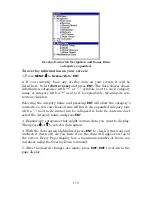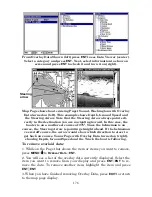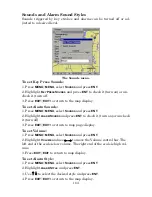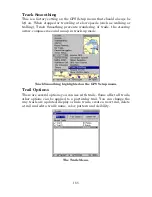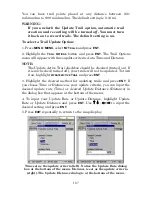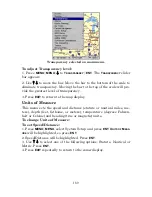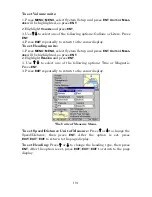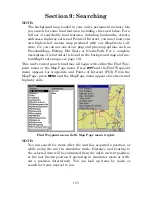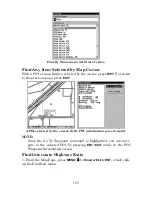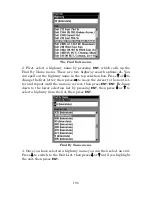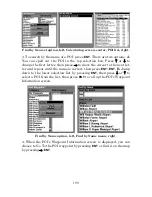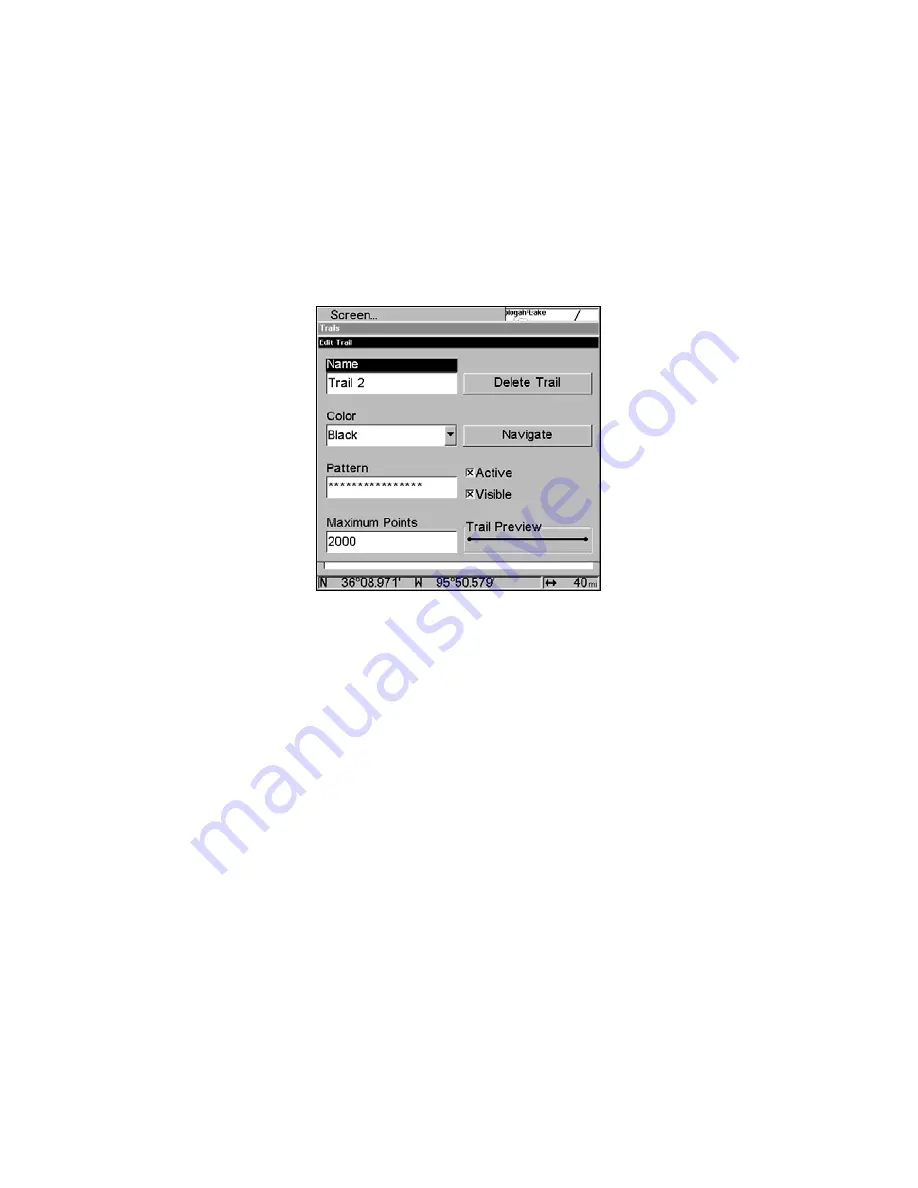
188
To delete a Trail:
1. Press
MENU
|
MENU
, select
M
Y
T
RAILS
and press
ENT
.
2. Select the desired trail from the Saved Trails list and press
ENT
. The
Edit Trail menu will appear.
3. Highlight
D
ELETE
T
RAIL
and press
ENT
. The following message will ap-
pear:
Delete this trail?
Select
Y
ES
and press
ENT
.
4. Press
EXIT
repeatedly to return to the map display.
Edit Trail menu.
Trail Visible/Invisible and Other Trail Options
The name, maximum number of points in the trail, activity, and visibil-
ity are all changed on the Edit Trail menu screen. The Active setting
determines whether or not the unit is recording new points for a par-
ticular trail.
On the Edit Trail menu, press
↓
↑
to highlight the section you wish to
change, then press
ENT
. Make your changes, then press
EXIT
to close
the menu. Related trail functions are discussed in further detail under
the Trails topic in Sec. 7,
Advanced GPS Operations
.
Transparency
Use the transparency menu to adjust the transparency of menu win-
dows. A high transparency allows you to continue monitoring the
screen's display while adjusting feature settings, though the text of the
menus may fade until it is unreadable. A low transparency will usually
make menu text easier to read, at the cost of watching your display.
Experiment with this feature until you find the right level of transpar-
ency for your eyes.
Summary of Contents for LMS-520C
Page 10: ...viii Notes ...
Page 22: ...12 Notes ...
Page 56: ...46 Notes ...
Page 114: ...104 Notes ...
Page 202: ...192 Notes ...
Page 216: ...206 Notes ...
Page 246: ...236 Notes ...