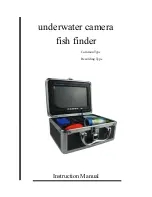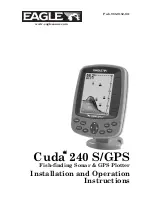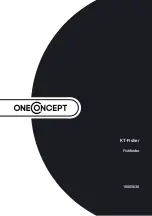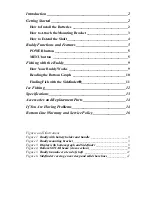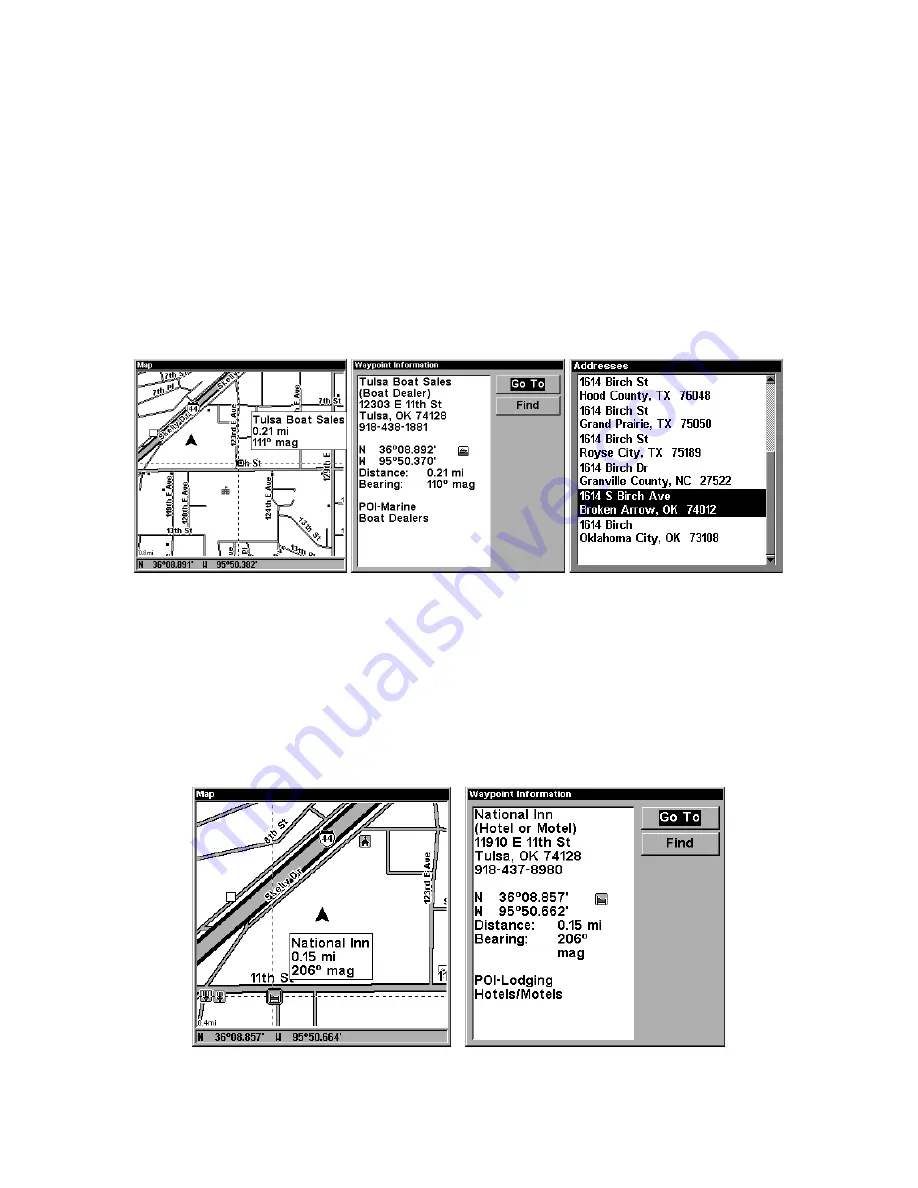
174
8. To navigate to the address, press
MENU
|
ENT
|
EXIT
and LMS-320 will
begin showing navigation information to the address pointed out by the
cursor. If you are only looking up an address (not navigating), just
press
EXIT
to return to the previous page.
Tip:
If the address also happens to be an item in the Point of Interest
database, you can look up the item's phone number in the Waypoint
Information list. With the address location selected by the cursor on
the map, press
WPT
. The POI's Waypoint Information window ap-
pears, with the Go To Waypoint command highlighted. If you want
to go ahead and navigate to the POI address, just press
ENT
|
EXIT
.
Left, Map Page showing location of the address on the map, high-
lighted by cursor. Center, this address is a business in the POI data-
base, so you can display the POI information window, then navigate to
it. At right, this address is not in the POI database, so the Waypoint
key will not display any information for this address.
Find Any Item Selected by Map Cursor
On the Map Page: with a POI or map feature selected by the cursor
press
WPT.
To return to the previous page, press
EXIT
.
A POI selected by the cursor, left, POI information screen, right.
Summary of Contents for LMS-320
Page 20: ...12 Notes...
Page 48: ...40 Notes...
Page 98: ...90 Notes...
Page 102: ...94 Notes...
Page 134: ...126 Notes...
Page 148: ...140 Notes...
Page 178: ...170 Notes...
Page 198: ...190 Notes...