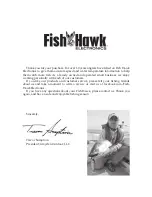113
NOTE:
The Quick Save method uses the default waypoint symbol until you
edit an existing waypoint and change its symbol. (Edit Waypoint
Symbol is described in Sec. 7.) After you have changed a waypoint
symbol, the unit will remember the one you chose and use it the
next
time you "quick save" a waypoint. To revert back to the
default
symbol, edit a waypoint and choose it, or use the Reset Options
command (described in Sec. 8).
Create Waypoint on Map
1. Use the arrow keys to move the cursor to the place where you want
to make a waypoint.
2. Press
WPT
|
WPT
. The waypoint is saved and automatically given a
name with a sequential number, such as "waypoint 001." The waypoint
symbol and number appear on the map.
Create Waypoint by Entering a Position
1. Press
WPT
|
→
to
S
UBCATEGORY
column|
↓
to
N
EW
|
ENT
.
2. Press
↓
to
E
NTERED
P
OSITION
|
ENT
|
→
to
C
REATE
|
ENT
.
3. Press
→
to
L
ATITUDE
|
ENT
. Enter the latitude by pressing
↑
or
↓
to
change the first character, then press
→
to the next character and re-
peat until the latitude is correct. Press
ENT
.
4. Press
↓
to
L
ONGITUDE
|
ENT
. Enter the longitude by pressing
↑
or
↓
to
change the first character, then press
→
to the next character and re-
peat until the longitude is correct. Press
ENT
, then
EXIT
|
EXIT
to return
to the previous page display. The waypoint is saved and automatically
given a name with a sequential number, such as "waypoint 001." The
waypoint symbol and number appear on the map and in the waypoint
list.
Navigate To a Waypoint
You can select any waypoint visible on the Map Page with the cursor,
then use the Navigate to Cursor command (we'll describe how later in
this section.) However, you can avoid scrolling the map to pick your
waypoint if you use the Find Waypoint commands:
1. Press
WPT
|
→
to
S
AVED
|
ENT
. To look up the nearest waypoint, press
↓
to
N
EAREST
|
ENT
; or, to look by name (and scroll through the entire
waypoint list), press
ENT
. For this example, look by name.
2. If your waypoint list is a long one, you can spell out the waypoint
name in the
F
IND
B
Y
N
AME
box to search for it. (Press
↑
or
↓
to change the
first character, then press
→
to move the cursor to the next character
Summary of Contents for LMS-320
Page 20: ...12 Notes...
Page 48: ...40 Notes...
Page 98: ...90 Notes...
Page 102: ...94 Notes...
Page 134: ...126 Notes...
Page 148: ...140 Notes...
Page 178: ...170 Notes...
Page 198: ...190 Notes...