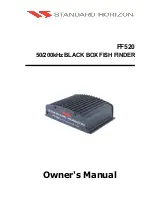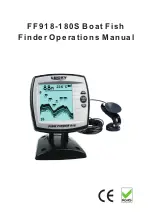148
↑
to
C
OORD
S
YSTEM
|
ENT
, select
M
AP
F
IX
from the list and press
ENT
|
EXIT
.
All position information now shows as a distance from the reference
point you chose.
Customize Page Displays
The Position, Navigation, and Map pages all have customizable options.
These options decide which information is viewable on each page.
Customize Satellite Status Page
While on the Satellite Status Page, press
MENU
|
↓
to
C
USTOMIZE
|
ENT
.
Press
↓
or
↑
to select a display option window. With the display window
highlighted and flashing, press
ENT
to open a list of options. Scroll
↑
and
↓
to select a different display option, then press
ENT
. After all op-
tions are set, press
EXIT
to return to the page display.
Customize Navigation Page
While on the Navigation Page, press
MENU
|
↓
to
C
USTOMIZE
|
ENT
. Press
↓
or
↑
to select a display option window. With the display window high-
lighted and flashing, press
ENT
to open a list of options. Scroll
↑
and
↓
to select a different display option, then press
ENT
. After all options are
set, press
EXIT
to return to the page display.
Customize Map Page
While on the Map Page, press
PAGES
|
↓
or
↑
to select
Option
Name
|
ENT
.
DGPS Status
The DGPS Status screen shows whether DGPS is off or on, and it de-
scribes the quality of the DGPS signal. This screen is useful if you have
to diagnose a DGPS problem.
1. Press
MENU
|
MENU
|
↓
to
GPS S
ETUP
|
ENT
|
↓
to
DGPS S
TATUS
|
ENT
.
2. The DGPS Status screen is displayed. To return to the previous page,
press
EXIT
|
EXIT
|
EXIT
.
GPS Simulator
The GPS simulator lets you use the unit as if you were outdoors navi-
gating somewhere. It's a great way to practice using your unit. You can
set the starting location by entering latitude/longitude (Starting Posi-
tion) or from a stored waypoint, map place or POI location (
C
HOOSE
S
TART
command). You can steer your position and change speed on the map by
using the arrow keys (
S
TEER WITH
A
RROWS
command) or by setting the track
and speed in the dialog boxes provided on the simulator menu screen.
Summary of Contents for LMS-320
Page 20: ...12 Notes...
Page 48: ...40 Notes...
Page 98: ...90 Notes...
Page 102: ...94 Notes...
Page 134: ...126 Notes...
Page 148: ...140 Notes...
Page 178: ...170 Notes...
Page 198: ...190 Notes...