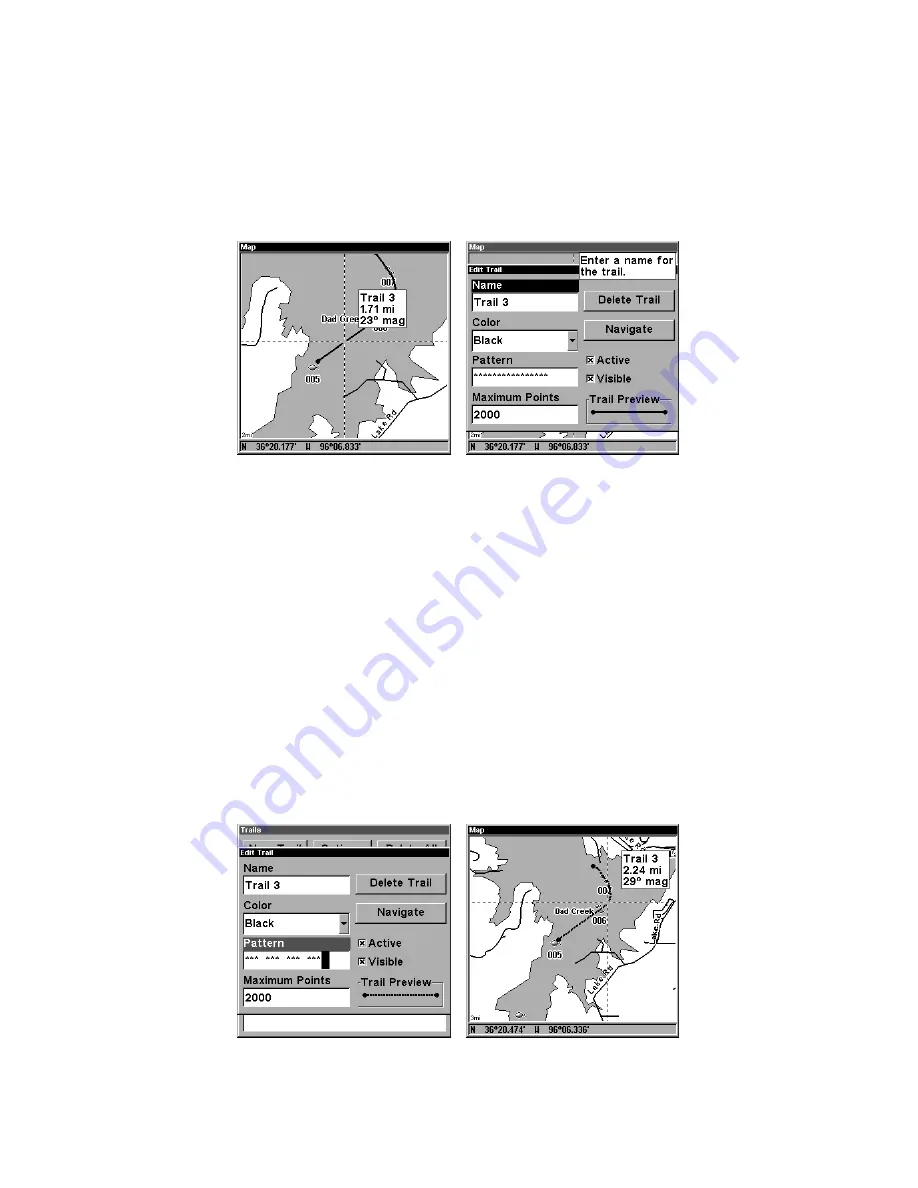
136
→
to the next character and repeat until the name is correct. Press
ENT
then
EXIT
|
EXIT
|
EXIT
|
EXIT
to return to the previous page display.
Tip:
You can quickly call up the Edit Trail menu by selecting a trail on
the map with the cursor. Simply move the cursor over a trail and a
pop-up box appears. Press
WPT
and the Edit Trail menu opens.
At left, trail selected with map cursor. The pop-up box shows distance
and bearing from current position to the selected point on the trail. At
right, the Edit Trail menu.
Edit a Trail Color
To edit a trail color: press
MENU
|
MENU
|
↓
to
M
Y
T
RAILS
|
ENT
|
↓
to
trail
name
|
ENT
|
↓
to
C
OLOR
|
ENT
. Press
↑
or
↓
to select a color style, then
press
ENT
. Press
EXIT
|
EXIT
|
EXIT
|
EXIT
to return to the previous page
display.
Edit a Trail Pattern
To edit a trail pattern: press
MENU
|
MENU
|
↓
to
M
Y
T
RAILS
|
ENT
|
↓
to
trail
name
|
ENT
|
↓
to
P
ATTERN
|
ENT
. Press
↑
or
↓
to change the first character,
then press
→
to the next character and repeat until the pattern is cor-
rect. Press
ENT
, then
EXIT
|
EXIT
|
EXIT
|
EXIT
to return to the previous
page display.
At left, Edit Trail Menu with Pattern option selected. At right, edited
trail with dotted line pattern.
Summary of Contents for LMS-320
Page 20: ...12 Notes...
Page 48: ...40 Notes...
Page 98: ...90 Notes...
Page 102: ...94 Notes...
Page 134: ...126 Notes...
Page 148: ...140 Notes...
Page 178: ...170 Notes...
Page 198: ...190 Notes...






























