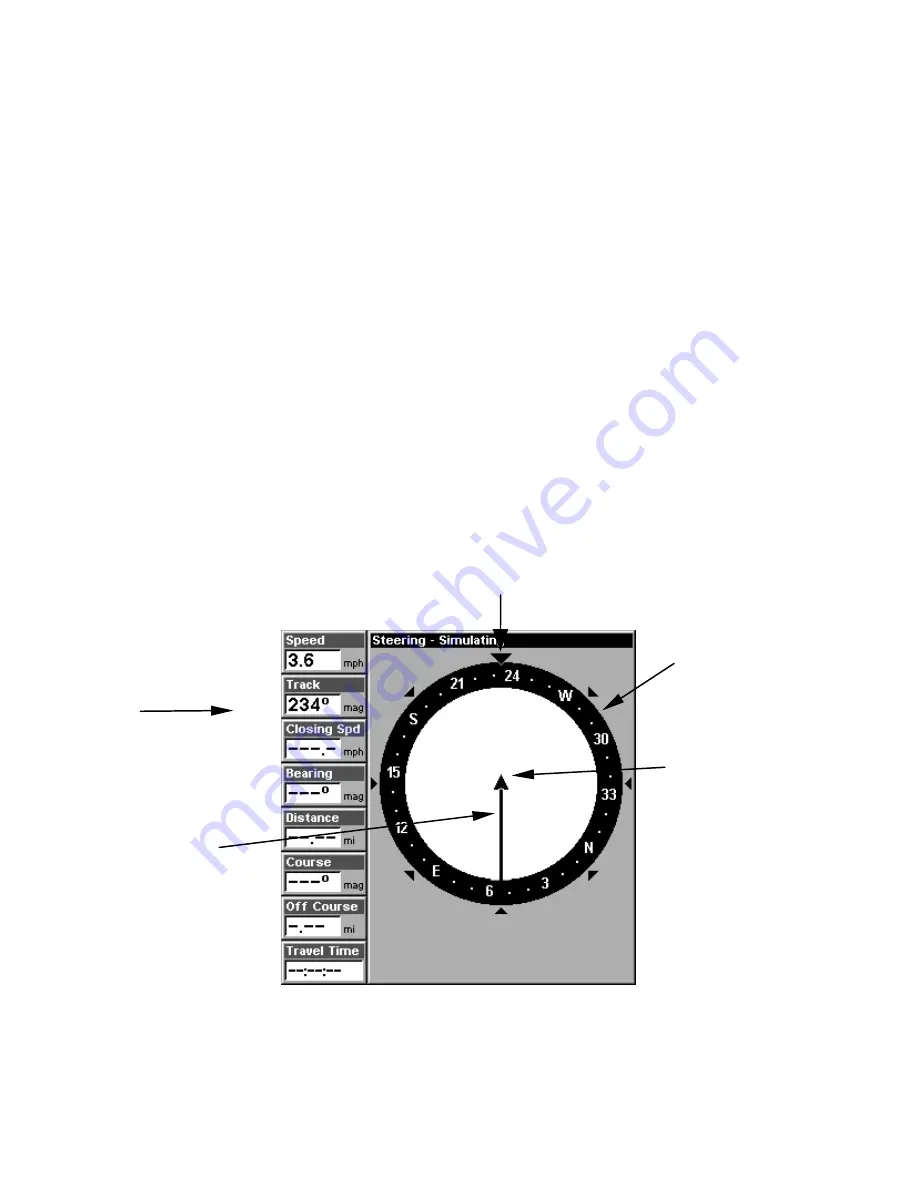
100
upper left corner of the screen is the expected error from a benchmark
location. In other words, if the EPE shows 50 feet, then the position
shown by the unit is estimated to be within 50 feet of the actual loca-
tion. This also gives you an indicator of the fix quality the unit cur-
rently has. The smaller the position error number, the better (and more
accurate) the fix is. If the position error flashes dashes, then the unit
hasn't locked onto the satellites, and the number shown isn't valid.
The Satellite Status Page has its own menu, which is used for setting
various options. (Options and setup are discussed in Sec. 8). To access
the Satellite Status Page Menu, from the Status Page, press
MENU
.
Navigation Page
This screen has a compass rose that not only shows your direction of
travel, but also the direction to a recalled waypoint. To get to the Navi-
gation Page: Press
PAGES
|
→
or
←
to
N
AVIGATION
|
EXIT
.
The navigation screen looks like the one below when you're
not
navi-
gating to a waypoint or following a route or trail. Your position is
shown by an arrow in the center of the screen. Your trail history, or
path you've just taken, is depicted by the line extending from the arrow.
The arrow pointing down at the top of the compass rose indicates the cur-
rent track (direction of travel) you are taking.
Navigation Page, recording a trail, traveling southwest. Page looks
like this when LMS-320 is not navigating to a waypoint , following a
route, or backtracking a trail.
When navigating to a waypoint, the Navigation screen looks like the
Compass
rose
Navigation
information
displays
Present
position
arrow
Trail line
Track or compass heading indicator, showing direction of travel
Summary of Contents for LMS-320
Page 20: ...12 Notes...
Page 48: ...40 Notes...
Page 98: ...90 Notes...
Page 102: ...94 Notes...
Page 134: ...126 Notes...
Page 148: ...140 Notes...
Page 178: ...170 Notes...
Page 198: ...190 Notes...































