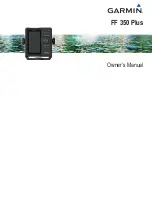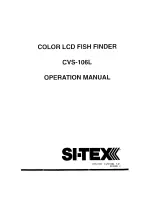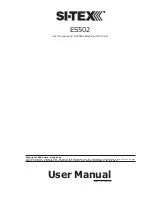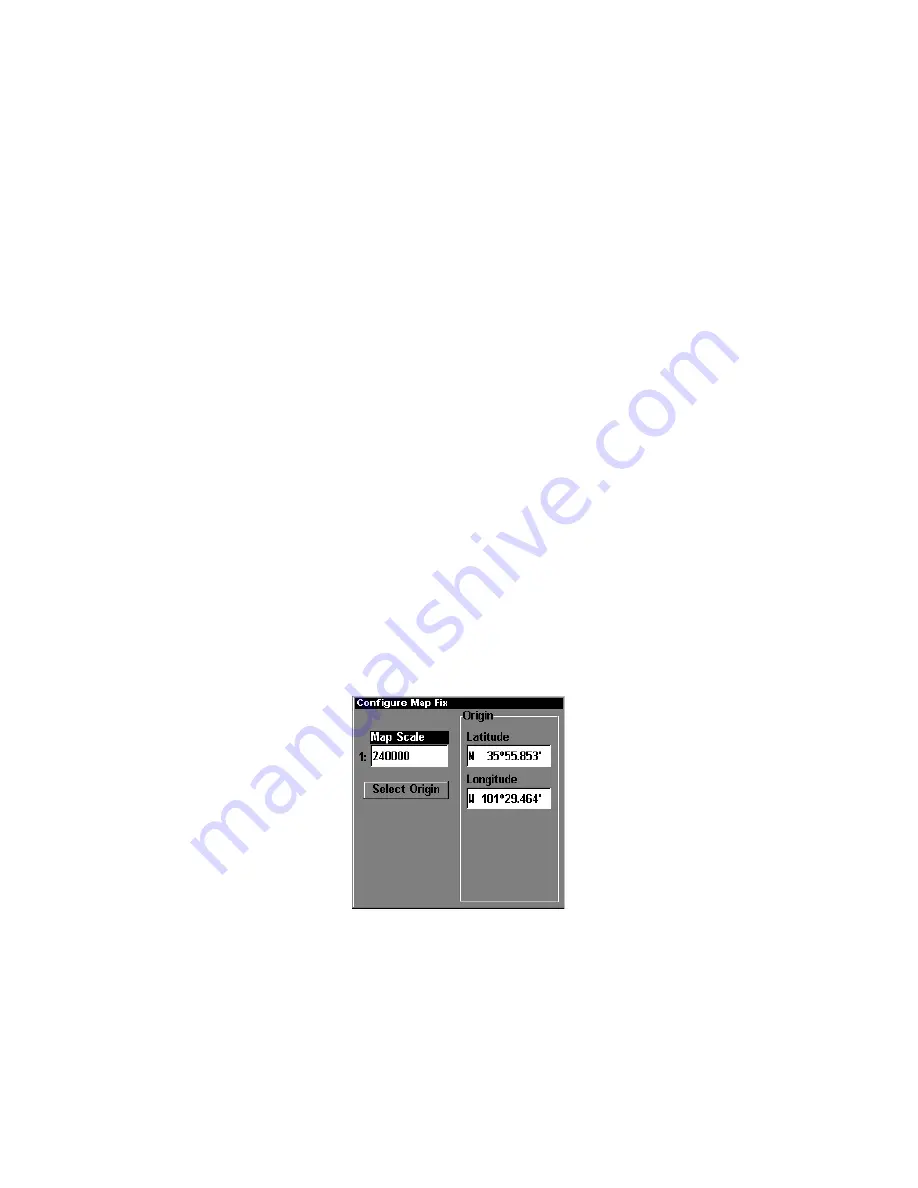
147
For example, if it shows a distance of UP 4.00" and LEFT 0.50", you
then measure up four inches and to the left a half-inch from the refer-
ence point on the map to find your location.
To configure a map fix:
To use this format, you need to follow these steps in order. First, take
your map of the area and determine a reference latitude/longitude.
(Please note that in order for this system to work, the lati-
tude/longitude lines must be parallel with the edge of the map. USGS
maps are parallel, others may not be. Also, this works better with
smaller scale maps.) The reference position can be anywhere on the
map, but the closer it is to your location, the smaller the numbers will
be that you'll have to deal with.
Once you've decided on a reference position, you can save it as a way-
point. See the waypoint section for information on saving a waypoint.
Save the reference position as a waypoint. Exit from the waypoint
screens.
1. Press
MENU
|
MENU
|
↓
to
GPS S
ETUP
|
ENT
.
2. Press
↓
to
C
OORDINATE
S
YSTEM
|
ENT
.
3. Press
↓
to
S
ETUP
M
AP
F
IX
|
ENT
.
The screen below appears, and
M
AP
S
CALE
is highlighted. Press
ENT
and
enter the map's scale. This is generally at the bottom of the paper map.
It's shown as a ratio, for example 1:24000. Press
EXIT
and the unit re-
turns to the Configure Map Fix screen.
Configure a map fix so LMS-320 can find your position on a printed
chart or topographical map.
Press
↓
to
S
ELECT
O
RIGIN
|
ENT
|
ENT
|
ENT
to bring up the waypoint list.
Se-
lect the waypoint that you saved the reference point under and press
ENT
. The unit displays a waypoint information screen with the com-
mand
S
ET
A
S
O
RIGIN
selected; press
ENT
and the unit returns to the Con-
figure Map Fix menu. Finally, press
EXIT
to erase this menu. Now press
Summary of Contents for LMS-320
Page 20: ...12 Notes...
Page 48: ...40 Notes...
Page 98: ...90 Notes...
Page 102: ...94 Notes...
Page 134: ...126 Notes...
Page 148: ...140 Notes...
Page 178: ...170 Notes...
Page 198: ...190 Notes...