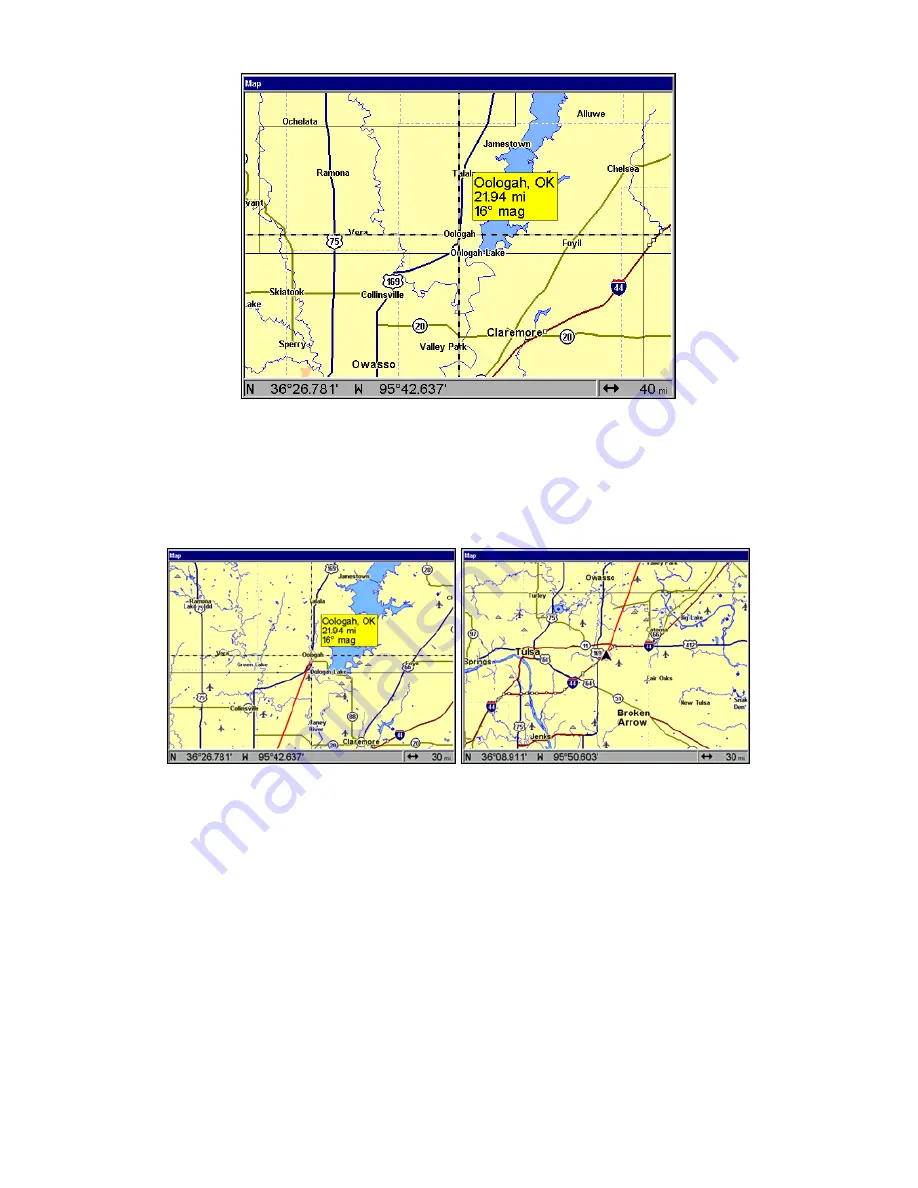
120
Navigate to cursor. In this example, the town of Oologah, Oklahoma
has been selected.
3. Press
MENU
|
ENT
and the unit will begin navigating to the cursor location.
The Map Page will display a course line from your current position to the
cursor position. See the following examples.
The 30-mile zoom figure (left) clearly shows the course line connecting
your current position to your destination. The 30-mile zoom (right) shows
current position and direction to destination on screen.
To stop navigating to the cursor, use the Cancel Navigation command:
press
MENU
|
MENU
|
↓
to
C
ANCEL
N
AVIGATION
|
ENT
|
←
to
Y
ES
|
ENT.
The unit
stops showing navigation information.
Navigate to a Point of Interest
POIs in view on the map can be located easily by using the Navigate to
Cursor command above. Just use the cursor to select the POI.
The other method involves searching for POIs with the Find Waypoint
command, launched with the
WPT
key (See the searching example earlier
in this section or turn to Sec. 9:
Searching
, for detailed instructions on POI
searches.).
Summary of Contents for LCX-112C
Page 10: ...viii Notes ...
Page 104: ...94 Notes ...
Page 108: ...98 Notes ...
Page 220: ...210 Notes ...
Page 226: ...216 Notes ...






























