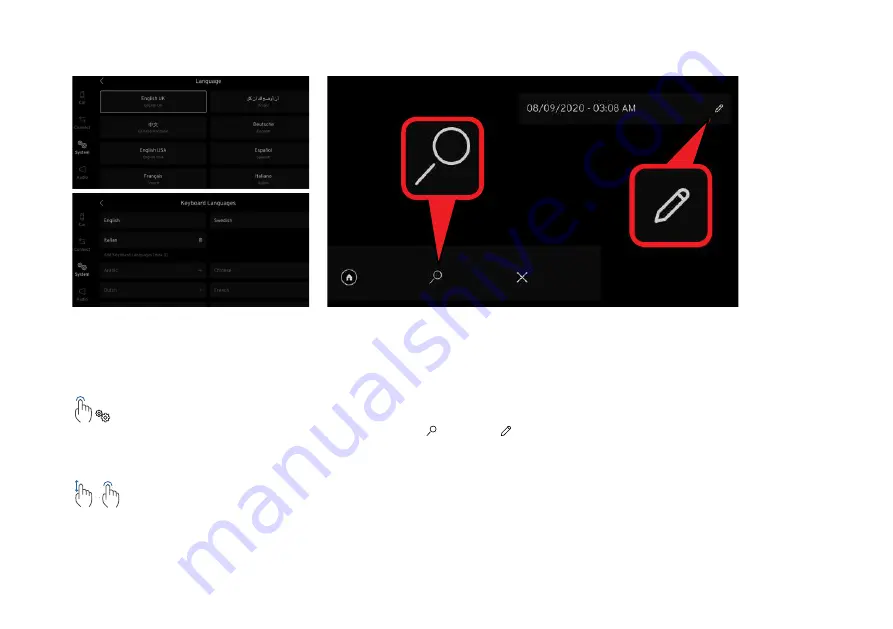
104
Language Settings
You can change the language for the
driver’s, central display screens and
keyboard.
57
1.3.1.3 Activating Partial Mode
Partial mode is used when the fuel efficiency of the car is tested. It reduces the energy
consumption of the infotainment system by shutting off certain functions that consumes
more energy, e.g. WiFi, Bluetooth the screen will also be set to the lowest display
brightness, see “1.5.2 Partial Mode” on page 104 for more details.
Simply tap and hold the home button for 5 seconds to activate partial mode. Tapping the
home button will deactivate partial mode and return the driver to the previous view.
Tap Interaction
Tap and Hold
5 seconds
Fig. 1
Fig. 2
Fig. 3
1.3. GENERAL USER INTERACTIONS
Tap the languages option from the
system settings screen. The
language option currently selected
is shown in the top left side of the
screen.
57
1.3.1.3 Activating Partial Mode
Partial mode is used when the fuel efficiency of the car is tested. It reduces the energy
consumption of the infotainment system by shutting off certain functions that consumes
more energy, e.g. WiFi, Bluetooth the screen will also be set to the lowest display
brightness, see “1.5.2 Partial Mode” on page 104 for more details.
Simply tap and hold the home button for 5 seconds to activate partial mode. Tapping the
home button will deactivate partial mode and return the driver to the previous view.
Tap Interaction
Tap and Hold
5 seconds
Fig. 1
Fig. 2
Fig. 3
1.3. GENERAL USER INTERACTIONS
96
1.4.6.5 K
eyboar
d K
ey P
op-up
s C
ontinued
Keyboard language k
ey also has secondary f
unc
tions when the t
ap and hold gest
ure has
been ac
tioned. K
eyboard languages k
ey c
an displa
y a maximum of 3 languages as w
ell
as the Language se
ttings but
ton, t
apping this but
ton will t
ak
e the user t
o the language
se
ttings within the se
ttings applic
ation.
Ex
amples of language selec
tion k
ey with tw
o and
one language a
vailable.
User c
an also swit
ch be
tw
een languages by swiping the
space bar or per
forming a single t
ap on language but
ton.
Once language has been changed, language title will be displa
yed on
the space bar f
or 2 seconds then disappear
.
1.4
. MODULES
&
C
OMP
ONENTS
Fig. 1
Fig. 5
Fig. 6
Fig. 3
Fig. 2
Fig. 4
96
1.4.6.5 K
eyboar
d K
ey P
op-up
s C
ontinued
Keyboard language k
ey also has secondary f
unc
tions when the t
ap and hold gest
ure has
been ac
tioned. K
eyboard languages k
ey c
an displa
y a maximum of 3 languages as w
ell
as the Language se
ttings but
ton, t
apping this but
ton will t
ak
e the user t
o the language
se
ttings within the se
ttings applic
ation.
Ex
amples of language selec
tion k
ey with tw
o and
one language a
vailable.
User c
an also swit
ch be
tw
een languages by swiping the
space bar or per
forming a single t
ap on language but
ton.
Once language has been changed, language title will be displa
yed on
the space bar f
or 2 seconds then disappear
.
1.4
. MODULES
&
C
OMP
ONENTS
Fig. 1
Fig. 5
Fig. 6
Fig. 3
Fig. 2
Fig. 4
57
1.3.1.3 Activating Partial Mode
Partial mode is used when the fuel efficiency of the car is tested. It reduces the energy
consumption of the infotainment system by shutting off certain functions that consumes
more energy, e.g. WiFi, Bluetooth the screen will also be set to the lowest display
brightness, see “1.5.2 Partial Mode” on page 104 for more details.
Simply tap and hold the home button for 5 seconds to activate partial mode. Tapping the
home button will deactivate partial mode and return the driver to the previous view.
Tap Interaction
Tap and Hold
5 seconds
Fig. 1
Fig. 2
Fig. 3
1.3. GENERAL USER INTERACTIONS
To change the language, scroll
through the screen if neces-
sary and tap the required lan-
guage option.
Keyboard
The keyboard is used to write text,
enter passwords or other information
stored in the infotainment system and
vehicle.
The keyboard can only be activated
when either the search or edit
icons are displayed.
CENTRE DISPLAY SCREEN
Summary of Contents for EMIRA 2022
Page 1: ...OWNER S HANDBOOK ...
Page 2: ......
Page 10: ...10 HANDBOOK INFORMATION ...
Page 17: ...17 LOTUS ROADSIDE ASSISTANCE ...
Page 19: ...19 VEHICLE OVERVIEW ...
Page 20: ...20 Exterior 13 12 10 9 1 4 2 5 6 7 3 14 16 17 18 15 19 11 11 12 8 VEHICLE OVERVIEW ...
Page 22: ...22 Cabin Driving Area 1 4 14 18 19 19 2 5 6 7 8 9 10 11 12 3 13 15 17 16 VEHICLE OVERVIEW ...
Page 28: ...28 SAFETY ...
Page 41: ...41 KEYS LOCKS ALARM ...
Page 58: ...58 DISPLAYS WARNINGS AND GAUGES ...
Page 72: ...72 DRIVER DISPLAY WIDGETS ...
Page 84: ...84 DRIVER ASSISTANCE ...
Page 94: ...94 CENTRE DISPLAY SCREEN ...
Page 114: ...114 LIGHTING ...
Page 122: ...122 WINDSCREEN WINDOWS MIRRORS AND SUN VISORS ...
Page 130: ...130 CABIN STORAGE AND POWER SOCKETS ...
Page 135: ...135 SEATS AND STEERING WHEEL ...
Page 140: ...140 CLIMATE CONTROL ...
Page 152: ...152 STARTING AND DRIVING ...
Page 172: ...172 RUNNING IN ...
Page 174: ...174 FUEL FILLING AND FUEL ...
Page 177: ...177 HOMELINK ...
Page 180: ...180 LOTUS E CALL ...
Page 183: ...183 VEHICLE CARE ...
Page 235: ...235 TECHNICAL DATA ...
Page 242: ...242 INDEX ...
Page 248: ...248 INDEX Windscreen Washers 125 Wipers 123 ...
Page 249: ......
Page 250: ......
Page 251: ......






























