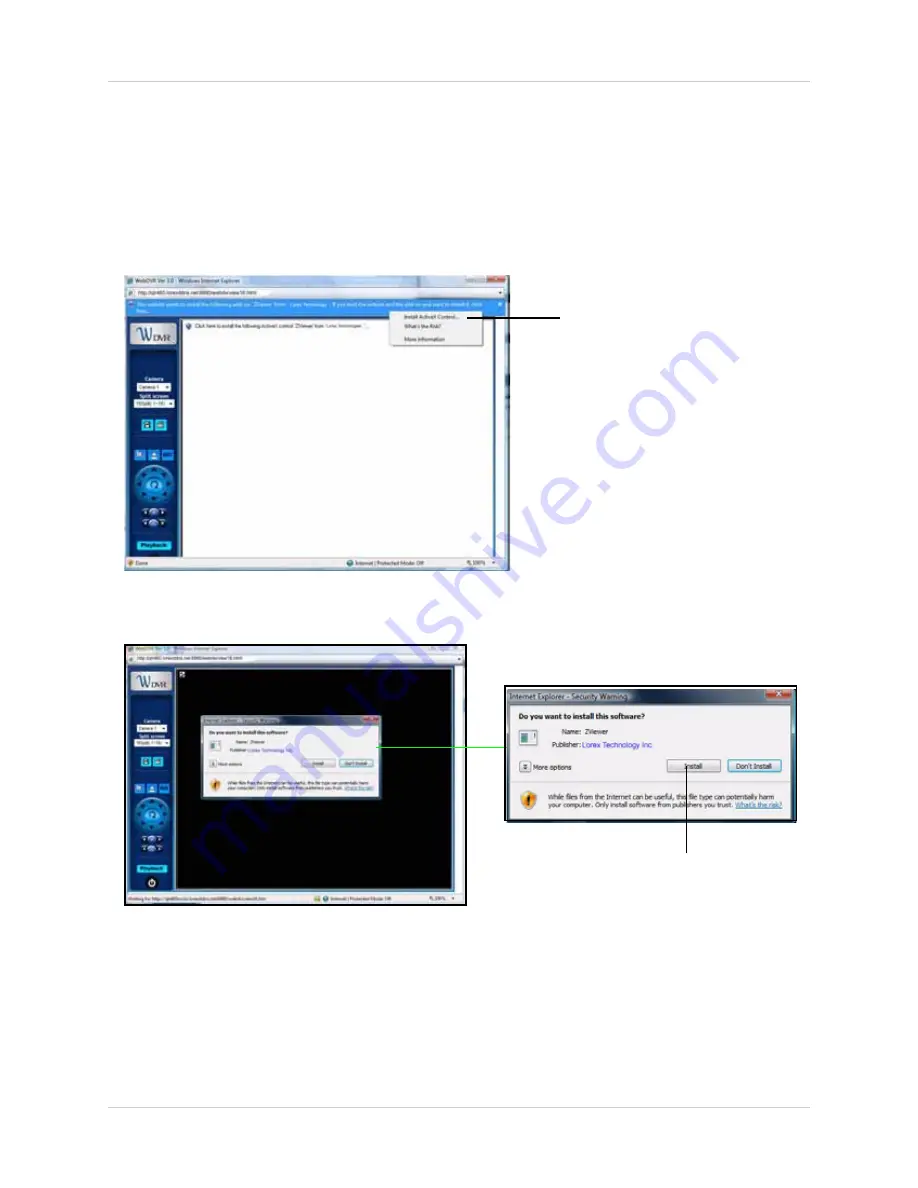
67
Appendix A: Viewing Your System Remotely Using DDNS
4. When the log-in window appears enter the following:
• Under the DVR Type drop-down menu, select
PC DVR
• Under DVR IP, enter your DDNS address without the port number (i.e qlr460r.lorexddns.net)
• Under User ID, enter the ID of your system (by default,
admin
)
• Under User Password, enter the password of your system (by default,
1111
)
• Click
Connect
to connect to your system. A new window opens that shows the DDNS remote
login interface.
5. Click on the message bar near the top of the browser, and then click on
Install ActiveX Control
.
A new remote viewer window opens.
6. Click
Install
when the security pop-up appears. This installs the required software to start
remote viewing on your web browser.
7. Once connected, select a camera under the Camera drop-down menu on the left sidebar.
Under the Split Screen drop-down menu, select the number of channels you wish to display.
Click on Install ActiveX Control to continue.
Click Install


























