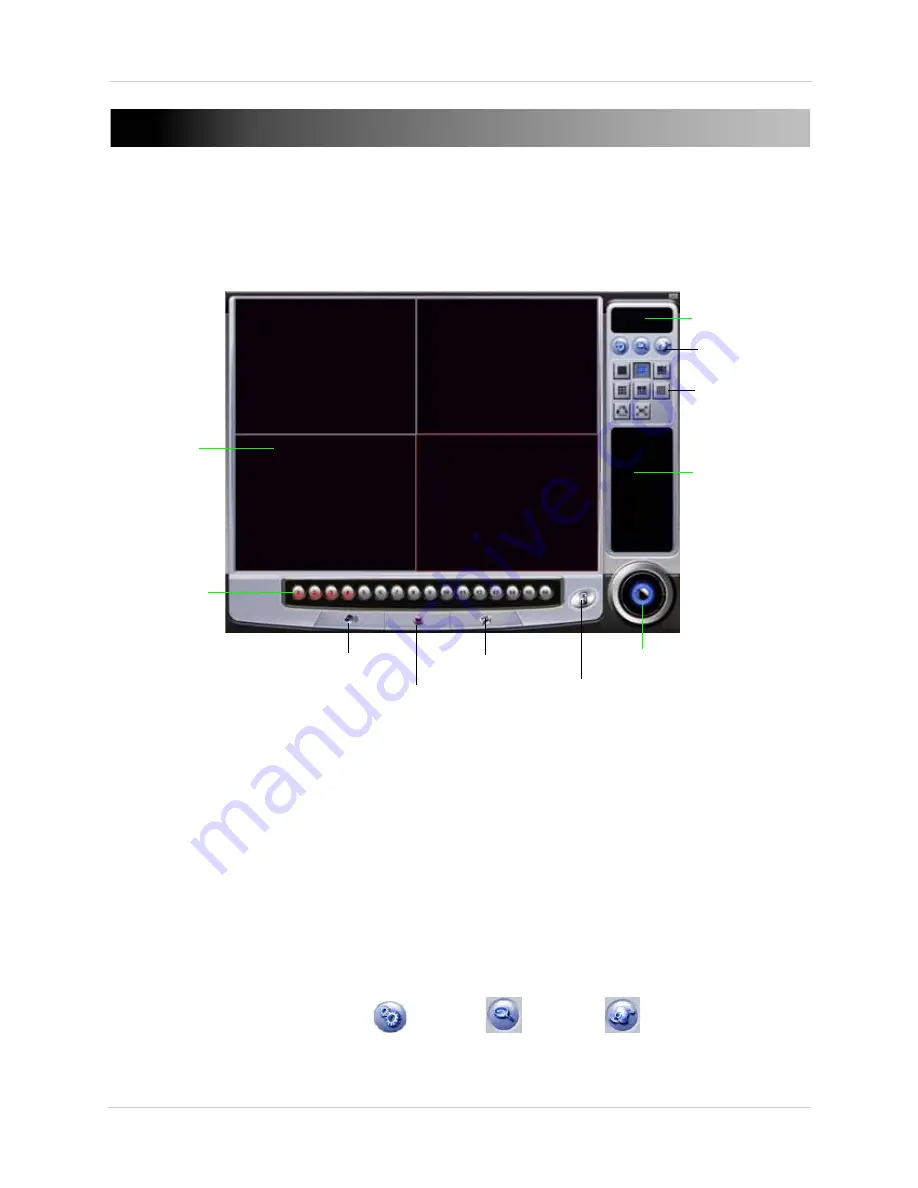
10
Vista Pro 6 Server: Viewing Mode
VISTA PRO 6 SERVER: VIEWING MODE
Viewing Mode
Viewing Mode allows you to watch live, streaming events from your cameras. While in Viewing
Mode, you can watch up to 4 cameras simultaneously in split-screen mode.
1.
Viewing Area
: Displays live video from video cameras connected to the card.
2.
Camera List
: Displays active cameras. Active camera channels highlight buttons in blue.
Inactive camera channels highlight buttons in red.
3.
Live Audio Button
: Click to display camera channels with live audio. Channels with active live
audio highlight buttons in red. Channels with inactive audio do not appear in camera list.
4.
Relay Control Button
: Not supported in this model.
5.
Video Color Adjustment
: Adjust video brightness, contrast, saturation, and hue.
6.
Lock Button
: Click to log in to the system to begin viewing or searching video.
7.
Exit Button
: Click to exit a window or to exit the program.
8.
Video Log List
: Displays a log of video events.
9.
View Mode Buttons
: Click to display video in 1-channel, 4-channel, or full screen view.
10.
Setting Buttons
: Configure Setup(
), Search (
) and PTZ (
) settings.
11.
Date/Time display
: Displays current Date and Time.
1. Viewing Area
9. View Buttons
7. Exit button
10. Setting buttons
6. Lock Button
2. Camera List
8. Video Log List
3. Live Audio Button
4. Relay Control Button
5. Video Color Adjustment
Figure 3.0 Lorex Viewer in Viewing Mode.
11. Date/Time display






























