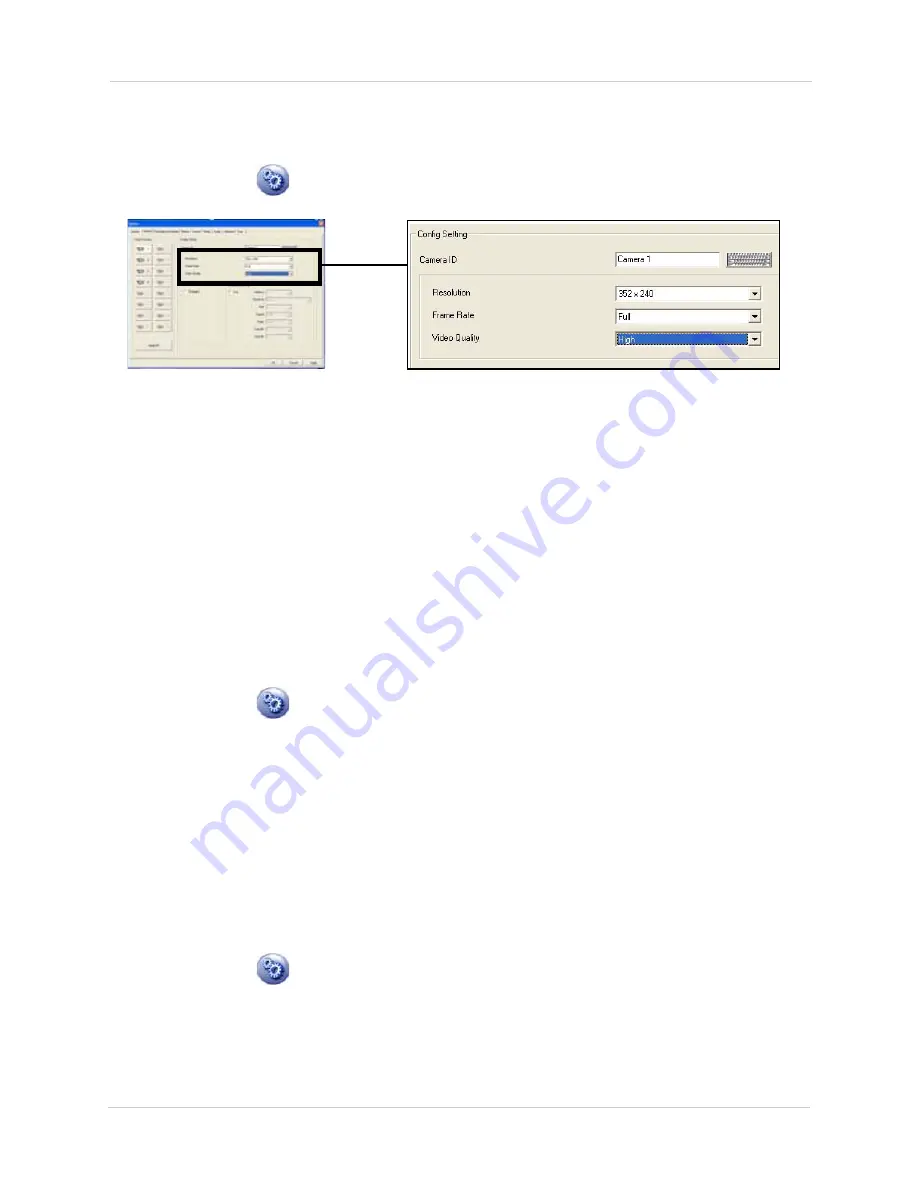
26
Vista Pro 6 Server: Viewing Mode
CHANGING CAMERA QUALITY SETTINGS
To change the camera quality settings:
1. Click the
Setup
(
)button and then click the
Camera
tab. The Camera tab opens.
2. Under Select Camera, click the camera you wish to adjust video quality settings.
3. Under the Resolution drop-down menu, select the desired resolution (
352 x 240
;
720 x 240
).
4. Under the Frame Rate drop-down menu, select the desired frame rate.
5. Under the Video Quality drop-down menu, select the desired video quality.
NOTE:
Lower video quality results in longer record times.
ENABLING COVERT RECORDING
Covert recording allows you to discreetly record your events. The screen will display a black
screen while the system records.
To enable Covert recording:
1. Click the
Setup
(
)button and then click the
Camera
tab. The Camera tab opens.
2. Under Camera Select, click the camera you wish to apply covert recording to.
3. Under the Covert check box, select the check box.
4. Click
OK
to save your settings.
CHANGING PTZ SETTINGS
If you connect a PTZ (Pan/Tilt/Zoom) camera (not included), you must configure it with the proper
settings before it will work on your system. Consult your PTZ camera’s manual for configuration
details.
To configure PTZ settings:
1. Click the
Setup
(
)button and then click the
Camera
tab. The Camera tab opens.
2. Under Receiver (Pan/Tilt), click the
Use
checkbox.
3. Apply the necessary settings to your PTZ camera.
4. Click
OK
to save your settings.
Figure 6.1 Camera Quality settings.






























