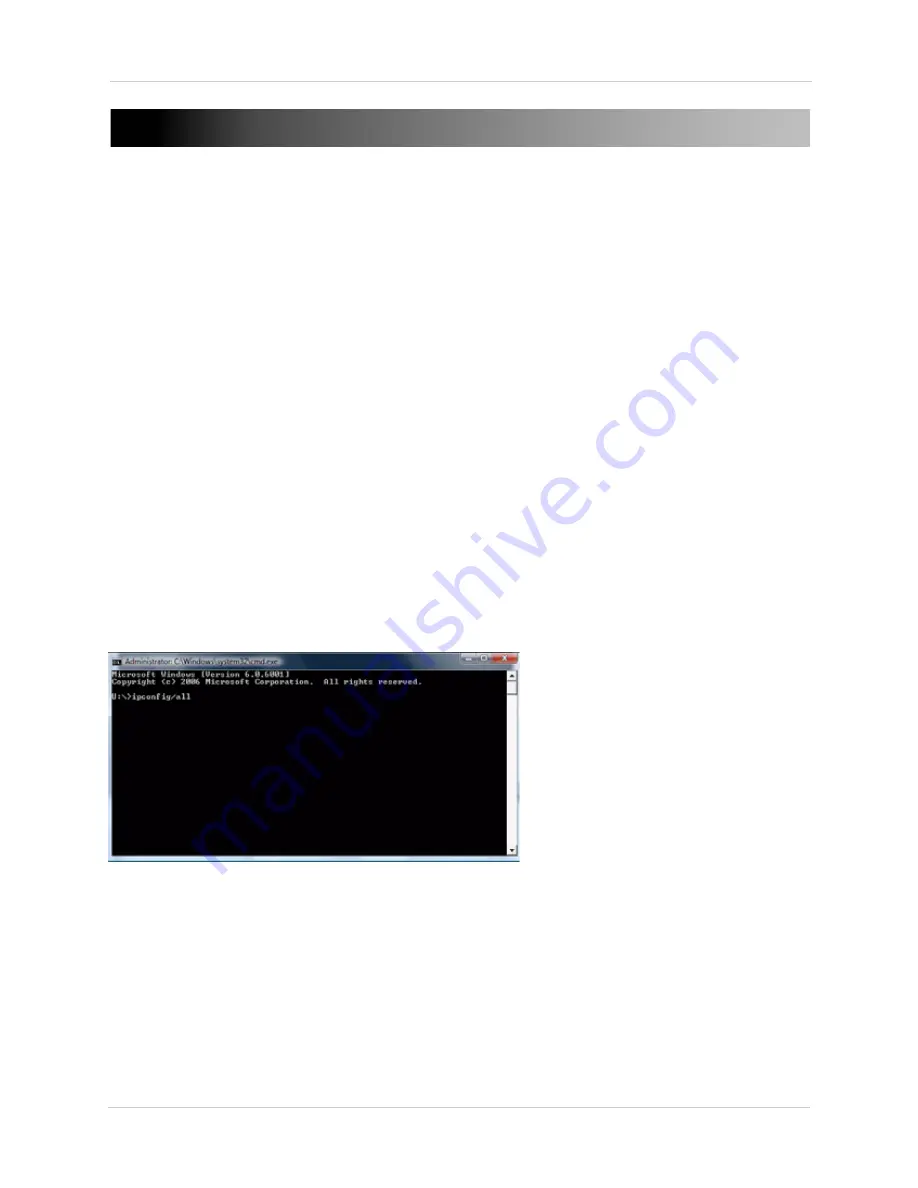
64
Appendix A: Viewing Your System Remotely Using DDNS
APPENDIX A: VIEWING YOUR SYSTEM
REMOTELY USING DDNS
You can connect to your system from a web browser by setting up a DDNS (Dynamic Domain Name
Space) account with Lorex.
To connect to your system remotely using DDNS, there are five main steps:
1. Obtain your computer’s MAC address
2. Register for Lorex DDNS and enter in the MAC address during registration
3. Port forward the required ports
4. Enter in the DDNS address and system login information into your system
5. Enter the DDNS address name you obtained during DDNS registration into Internet Explorer
Obtaining Your Computer’s MAC Address
A MAC address is the physical address of your computer.
To obtain your computer’s MAC address:
1. Click on the Start Menu
>
Run
2. Type in the Run window:
"cmd"
(without quotation marks). A command-prompt window
opens.
3. Type into the command-prompt window: "
ipconfig/all"
(without quotation marks).
4. Press
Enter
on the keyboard. A list of networking information appears.
5. Under Ethernet adapter Local Area Connection, look for
Physical Address
.
• Beside Physical Address, it lists the MAC address (A MAC address looks like this:
00-1B-99-DF-5F-18)
6. Write down the MAC address.





























