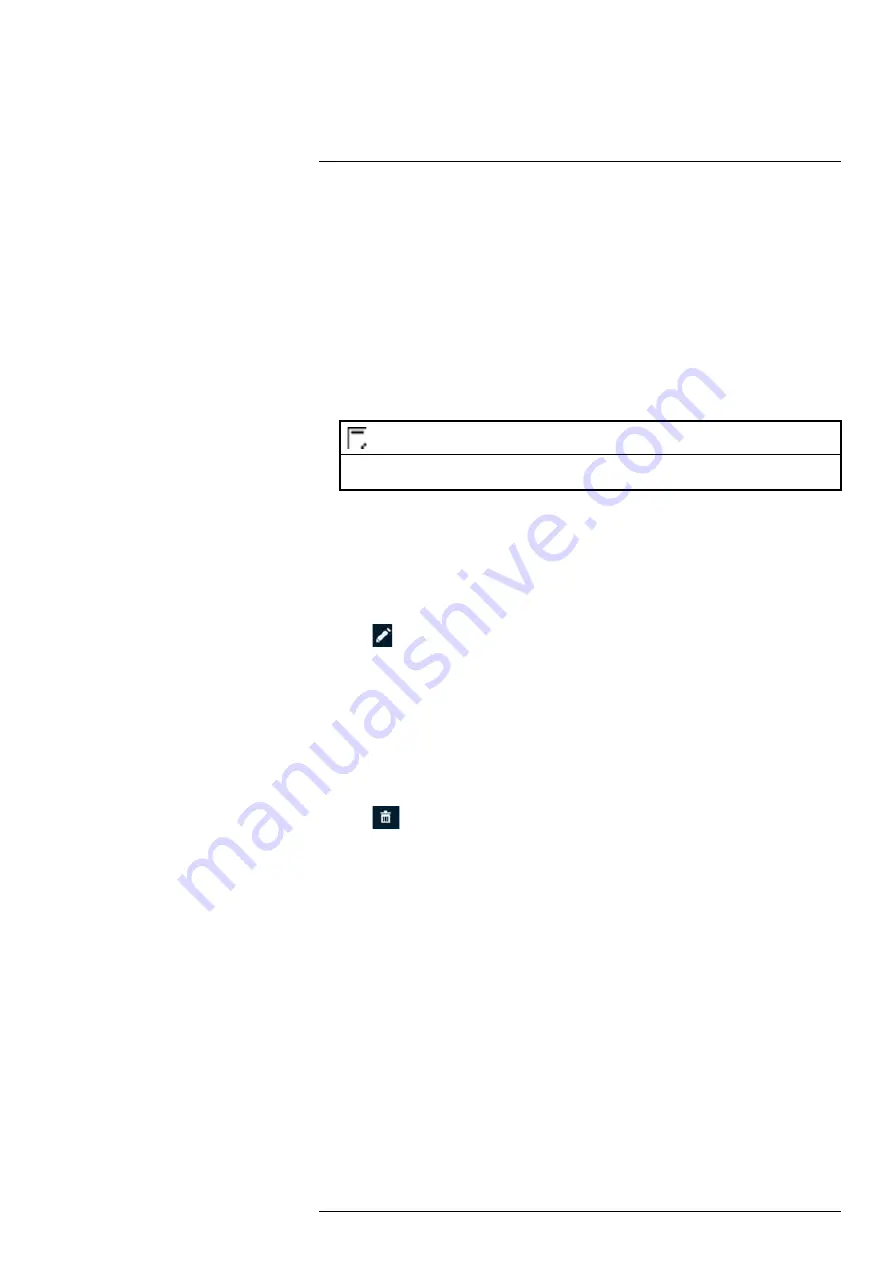
Managing Passwords and User Accounts
4. Configure the following:
•
Username:
Enter a name for the user account.
•
Password:
Enter a password for the user account. Enter the password again under
Con-
firm Password
.
•
Memo:
(Optional) Enter a description of the user account.
•
Group:
Select the group you would like to assign to this user account. A user account
cannot be given permissions its group does not have.
•
Authority:
Check the permissions you would like the user account to have. Under the
System
tab, select the menus the user account may access. Under the
Playback
tab, select
which channels the user account may access recorded video from. Under the
Covert
tab,
select the channels the user account may view live video from.
5. Click
OK
.
NOTE
Now, you can log in to the system locally, or remotely using the user name and password you created. When
logging into the system with a user account, the user will only have access to the menus you assigned.
16.1.3 Modifying Users
Modify account details, such as account username or permissions.
To modify a user:
1. From the Live View display, right-click to open the Quick Menu, then click
Main Menu
.
2. Click
ACCOUNT
, then click the
User
tab on the side panel.
3. Click
next to the account you want to modify.
4. Update account details as needed, then click
OK
.
16.1.4 Deleting Users
Remove a user from the system.
To remove a user:
1. From the Live View display, right-click to open the Quick Menu, then click
Main Menu
.
2. Click
ACCOUNT
, then click the
User
tab on the side panel.
3. Click
next to the account you want to delete.
4. Click
OK
.
16.2 Account Groups
Account groups can be used to easily manage permissions for multiple user accounts. User ac-
counts can be given all the permissions of a group, but cannot be given permissions that the
group does not have.
The system includes the following groups by default:
•
admin
: Accounts in the admin group are system administrators. They have full access to the
system, may configure all system settings, and can manage user accounts.
•
user
: Accounts in the user group are normal users. They have limited access to system menus.
16.2.1 Adding Groups
Add a new group with unique system permissions.
To add a group:
1. From the Live View display, right-click to open the Quick Menu, then click
Main Menu
.
#LX400113; r. 9.0/57192/57197; en-US
55






























