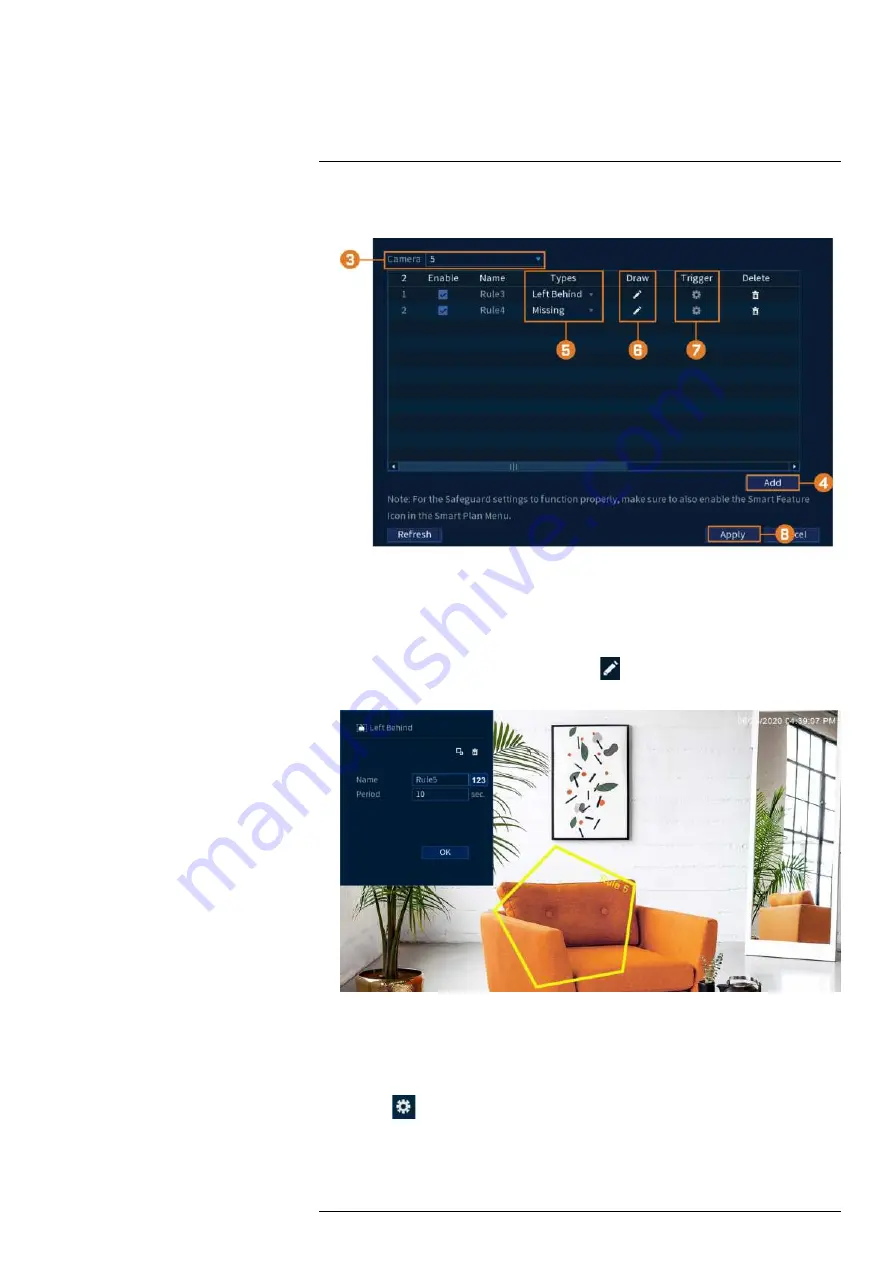
2. Click
EVENTS
, then click the
Event Settings
tab on the side panel. In the drop down click
the
Safeguard
tab.
3. Under
Camera
, select the channel you would like to configure.
4. Click on
Add
to create a new rule.
5. Under
Types
select
Missing
for object’s that are missing from the designated area or
Left
Behind
for object’s that have been left behind in the designated area.
6. Once the type of rule has been chosen, click the
Draw
icon to edit the rule size and cov-
er area.
• Select any anchor point of the polygon shape to adjust the rule size and area to filter for
Missing
or
Left Behind
objects.
•
Name
the rule area.
• Enter the
Period
in seconds before an event is triggered.
• Once done click
OK
.
7. Click the
Trigger
icon to choose which actions to perform when the safeguard rule is
triggered.
8. Click
Apply
to save changes.
#LX400113; r. 9.0/57192/57197; en-US
80






























