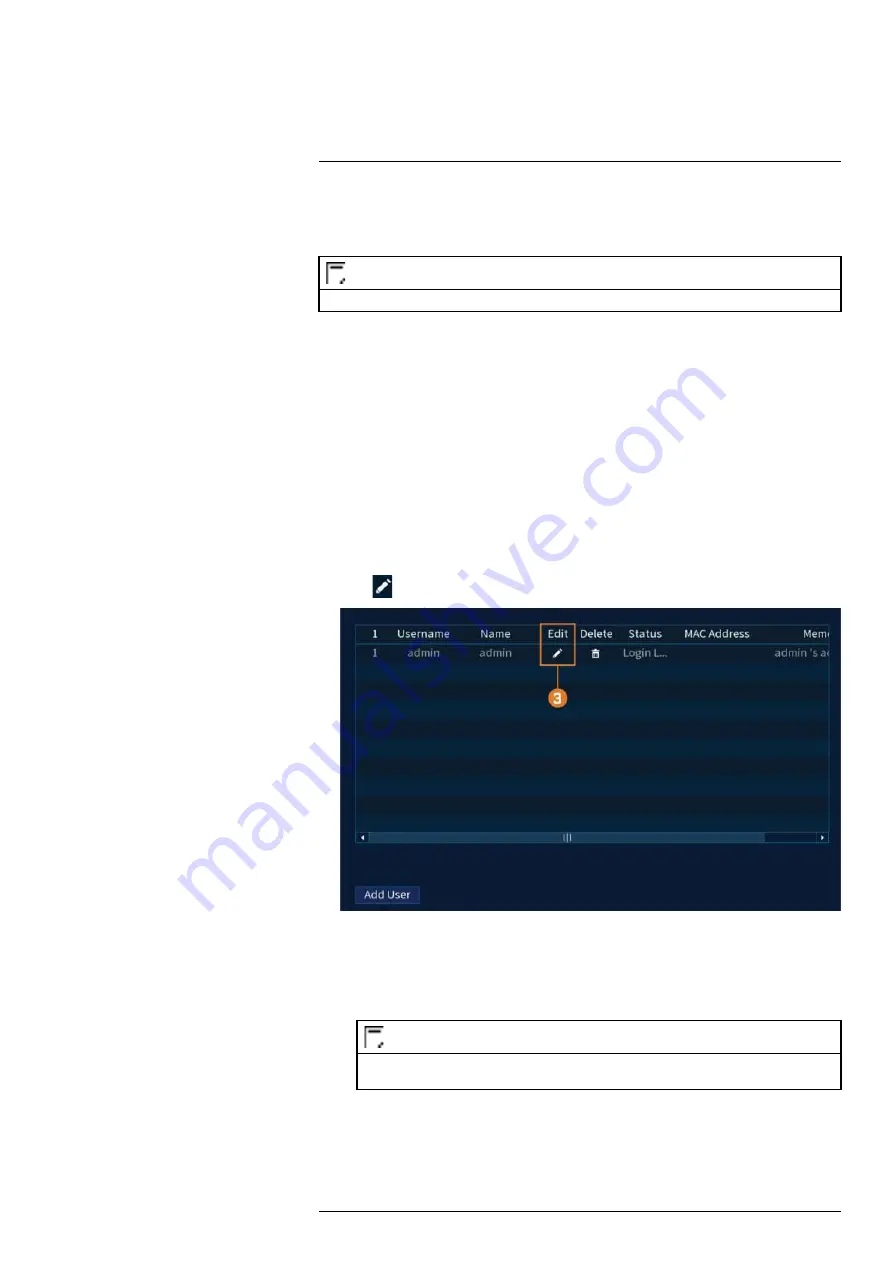
Passwords are enabled by default and are required to access the Main Menu or connect to the
system using a computer or mobile device. You will be prompted to create a custom password
after you connect for the first time.
NOTE
If you forget the password to the system, contact technical support to have it reset.
16.1 User Accounts
The system includes the following default accounts:
•
admin:
The administrator account has full access to the system, may configure all system set-
tings, and can manage user accounts.
•
user:
User accounts are secondary accounts which can be assigned limited access to system
settings and camera feeds.
16.1.1 Changing Passwords
You can change the system password of the administrator and user accounts.
To change an account password:
1. From the Live View display, right-click to open the Quick Menu, then click
Main Menu
.
2. Click
ACCOUNT
, then click the
User
tab on the side panel.
3. Click
next to the account you want to change the password for.
4. Configure the following:
•
Modify Password:
Check to modify password.
•
Old Password:
Enter the current password.
•
New Password:
Enter the new password you want to use for the system.
NOTE
Passwords for the system must be a minimum of 8 characters, and must include at least 2 of the follow-
ing character types: lowercase, uppercase, numeric, and special characters.
•
Confirm Password:
Re-enter the new password.
5. Click
OK
.
#LX400113; r. 9.0/57192/57197; en-US
53






























