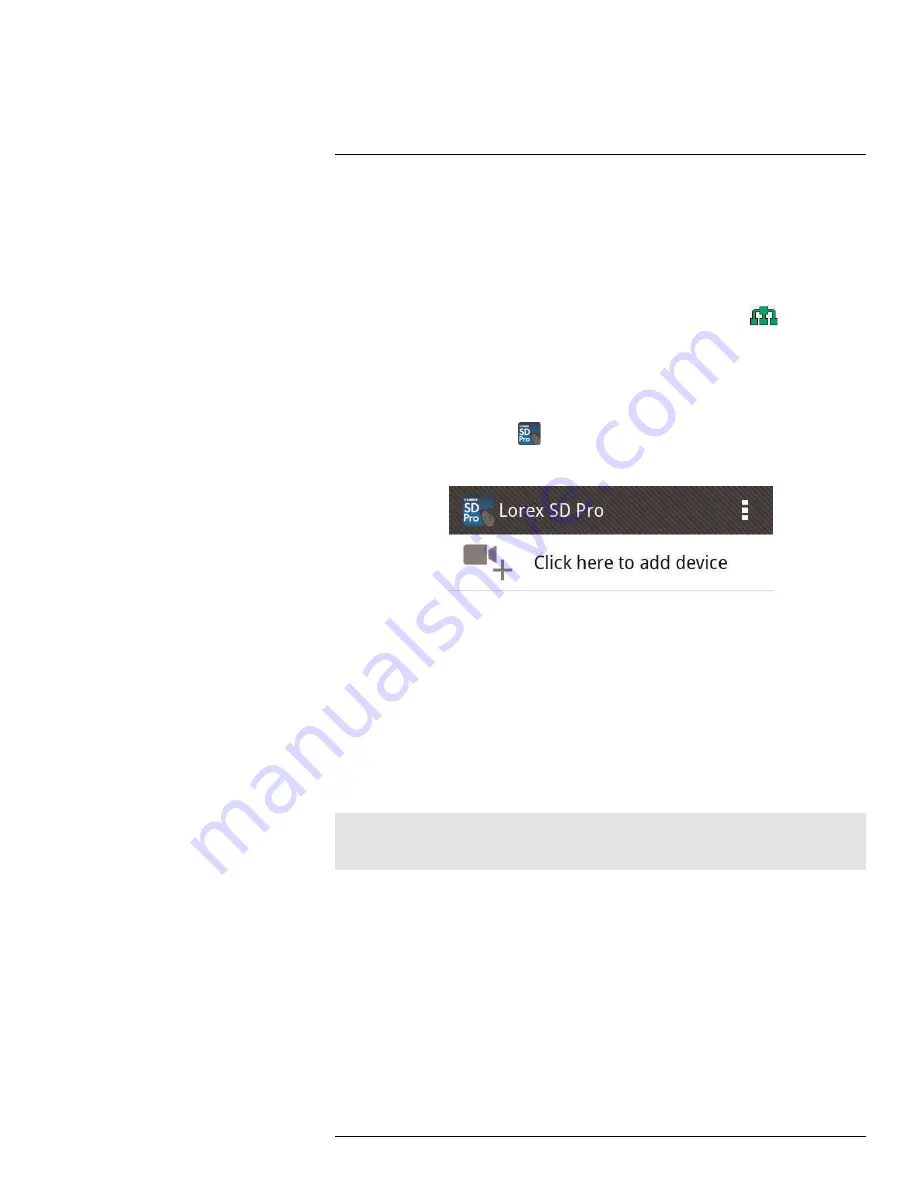
Using the Mobile App
18
18.3
Lorex SD Pro for Android Devices
18.3.1
Getting Started
Use the following instructions to view your camera(s) over the Internet using your An-
droid™ smartphone or tablet.
1. Connect the included Ethernet cable from the Ethernet port on the LCD receiver to
your wireless router. The network icon on the receiver turns green (
).
• You may need to turn the receiver off and on again for it to connect to your network.
2. Connect to your home WiFi Internet using your smartphone or tablet. See the user
guide provided with your Android™ device for details.
3. Download the freeLorex SD Pro app from the Google Play Store.
4. Tap the Lorex SD Pro icon (
).
5. Tap
Click here to add device
.
6. Enter a personalized name for the system in the
Name
field, then enter the password
(default
000000
).
7. Tap
Scan
to scan the QR code.
OR
Enter the UID number manually. The UID number is printed below the QR code on the
back of the receiver.
8. Tap
OK
. The system will show in your device list with an "Online" status.
9. Tap the name of the system. You will be asked to enter a new, secure password.
Write your password down for future reference: _____________________________
Live video from the camera(s) appears on your smartphone or tablet.
Note
It is recommended to keep the receiver connected to an electrical outlet so the battery does not lose
power.
#LX400011; r. 1.0/11916/13451; en-US
46
Summary of Contents for LW2750 Series
Page 1: ...USER S GUIDE LW2750 Series...
Page 2: ......
Page 3: ...USER S GUIDE LW2750 Series LX400011 r 1 0 11916 13451 en US iii...
Page 65: ......















































