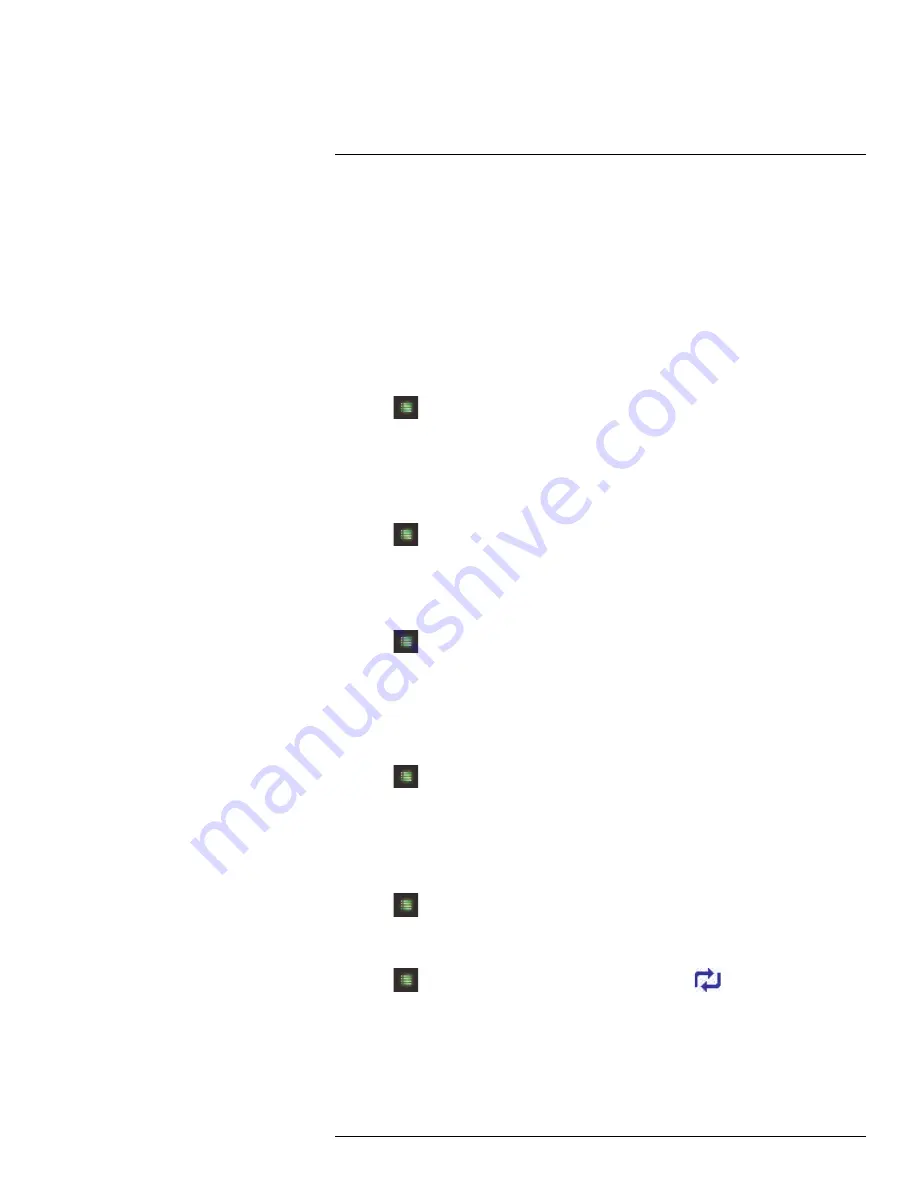
Recording
10
10.4.3
Configuring Video Motion Detection
Video motion detection looks for changes in video images (frames) to detect motion. Vid-
eo motion detection allows for motion detection beyond the range of the PIR sensors.
The drawback to video motion detection is that it can sometimes be falsely triggered by
changes in lighting conditions or trees moving in the wind. You can disable video motion
detection or configure the sensitivity using the menus. We recommend that you enable
video motion detection and set a lower sensitivity if you are experiencing false triggers.
For a description of the two motion detection technologies used by the system, see 10.4
Motion Recording
, page 25.
To configure video motion detection:
1. Press
, then select
Detect
. Push the joystick to confirm.
2. Move the joystick up / down to select the camera you would like to configure video mo-
tion detection for and push the joystick to confirm.
3. Select
Off
to disable video motion detection, or select
Low
,
Medium
, or
High
sensitivity.
4. Push the joystick to save your changes.
5. Press
until all menus are closed.
10.5
Recording Resolution
The recording resolution determines the size and quality of video images. The higher the
resolution, the more space your recordings will take up on the memory card.
1. Press
, then select
Camera
. Push the joystick to confirm.
2. Select
Resolution
.
3. Move the joystick up / down to select the camera you would like to configure, then
move the joystick left / right to change the resolution.
The system supports VGA (640x480) and QVGA (320x240) resolution.
4. Push the joystick to save your settings.
5. Press
until all menus are closed.
10.6
Enabling / Disabling File Overwrite
Enabling file overwrite will delete the oldest recorded data on the SD card once it is full to
make room for new recordings.
To enable file overwrite:
1. Press
, then select
Recording
. Push the joystick to confirm.
2. Select
File Overwrite
.
3. Select
Yes
to enable file overwrite.
4. Press
until all menus are closed. The overwrite icon (
) displays during live
viewing.
#LX400011; r. 1.0/11916/13451; en-US
27
Summary of Contents for LW2750 Series
Page 1: ...USER S GUIDE LW2750 Series...
Page 2: ......
Page 3: ...USER S GUIDE LW2750 Series LX400011 r 1 0 11916 13451 en US iii...
Page 65: ......






























