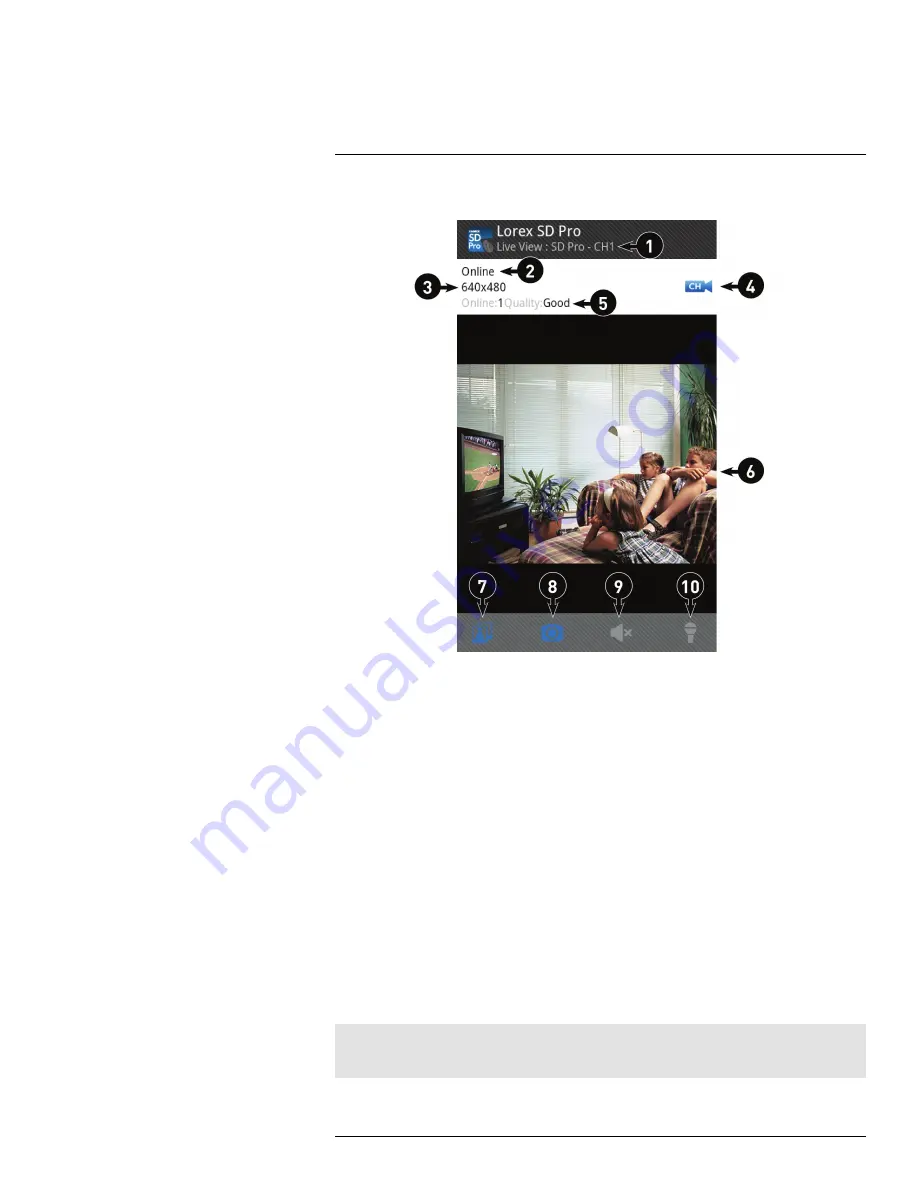
Using the Mobile App
18
18.3.2
Live Viewing
1.
System information:
The system name followed by the channel currently displayed.
2.
Network status
3.
Viewing resolution:
Streaming resolution for the video feed.
4.
Channel button:
Tap to choose which channel to display.
5.
Video quality:
Speed of video decoding. Speed of video decoding. Higher quality re-
sults in greater bandwidth consumption, which requires a higher connection speed.
Reduce quality if video is choppy.
6.
Live video
7.
Image gallery:
Tap to view snapshot images taken using the app.
8.
Snapshot:
Tap to take a snapshot of the current video display. See 18.3.5
Viewing
Snapshots
, page 49
9.
Mute:
Tap to mute or unmute sound from the current camera.
10.
Intercom:
Tap to enable two-way audio with the currently selected camera. Tap again
to disable or listen for a response.
18.3.3
Event Log
If you have enabled motion recording on the system, use the event log to review motion-
based events. Each event is stamped with the date and time when the event took place,
as well as the camera that captured the event. These events are uploaded from the memo-
ry card inserted into the receiver. If the memory card is removed, the events will not be
accessible.
Note
Date and time stamps are created using the date and time on your smartphone or tablet and not the
receiver.
#LX400011; r. 1.0/11916/13451; en-US
47
Summary of Contents for LW2750 Series
Page 1: ...USER S GUIDE LW2750 Series...
Page 2: ......
Page 3: ...USER S GUIDE LW2750 Series LX400011 r 1 0 11916 13451 en US iii...
Page 65: ......














































