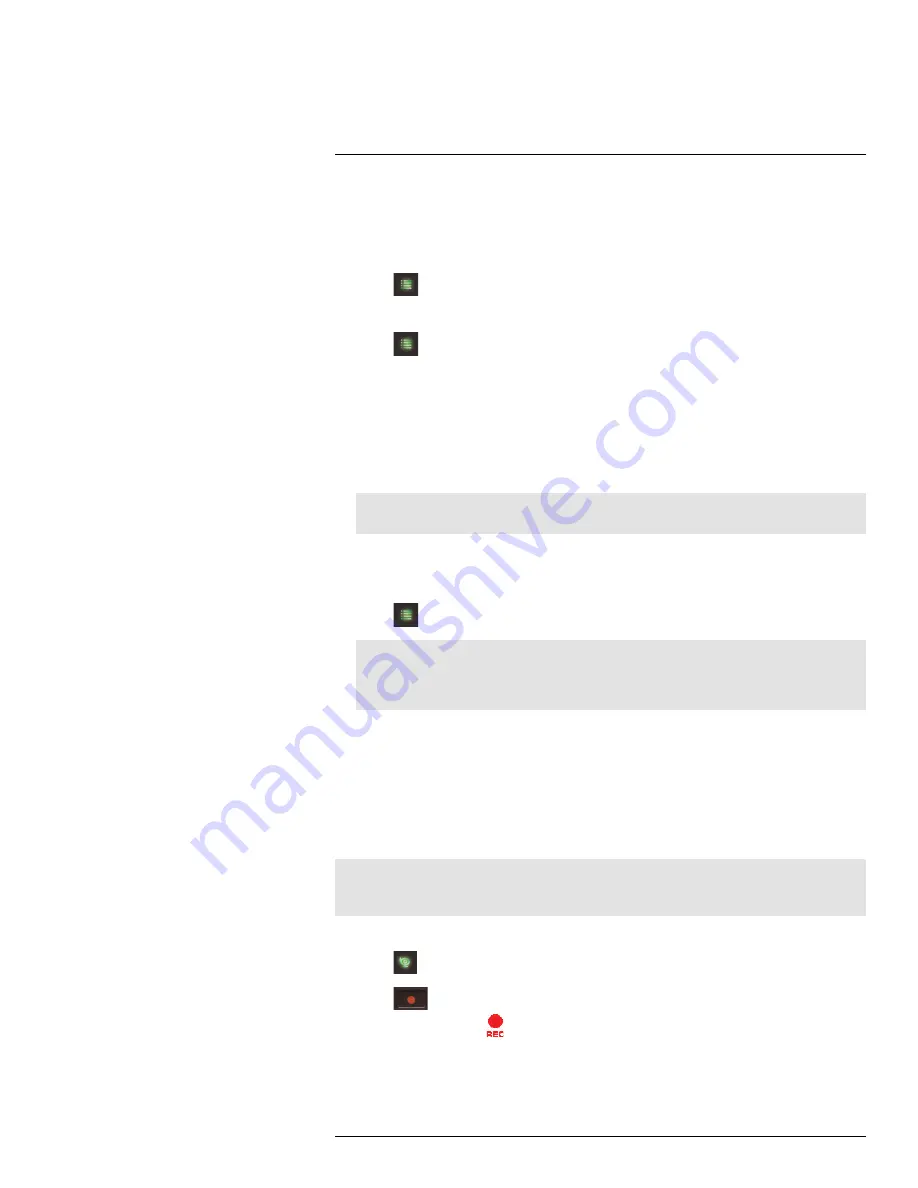
Recording
10
7. Move the joystick left / right to select the type of modification:
• Select
Save
to add onto a continuous schedule.
• Select
Motion
then
Save
to add onto a motion schedule.
• Select
Delete
to subtract from either type of schedule.
8. Press
until all menus are closed.
To delete a recording schedule:
1. Press
, then select
Record
. Push the joystick to confirm.
2. Select
Schedule Recording
.
3. Move the joystick up / down to select
Modify
and push the joystick to confirm.
4. Select which channels to delete the schedule for by moving the joystick left / right to
move the cursor, then push the joystick to include or dismiss the channel.
5. Select the start time and end time of the schedule you want to delete. Move the joystick
left / right to move the cursor, then move the joystick up / down to change the start and
end time.
Note
The time uses a 24-hour clock.
6. Select which days of the week that use the schedule you want to delete. Move the joy-
stick left / right to move the cursor, then push the joystick to include or dismiss a day.
7. Move the joystick left / right to select
Delete
and push the joystick to confirm.
8. Press
until all menus are closed.
Note
If you delete a recording schedule during a scheduled recording time, the camera(s) will continue to
record video for a short period afterwards. The system checks for changes in recording schedules
every half hour and will eventually stop recording if a schedule has been deleted.
10.3
Manual Recording
Manual recording allows you to manually start and stop recording on any of the cameras.
You can also record while in digital zoom mode. For details on using digital zoom, see 8.4
Digital Zoom
, page 16.
When should I use manual recording?
• Recording of unexpected events or emergencies.
Note
Manual recording will override schedule recording. The system checks for active recording schedules
every half hour and will eventually resume schedule recording after manual recording is stopped.
To enable manual recording:
1. Press
until the channel you want to record is displayed.
2. Press
to begin manual recording on the channel you are currently viewing.
A recording indicator (
) appears on screen to indicate the system is recording. Re-
peat steps 1–2 to enable manual recording on other channels. The system can record
video from up to 4 cameras at a time.
#LX400011; r. 1.0/11916/13451; en-US
24
Summary of Contents for LW2750 Series
Page 1: ...USER S GUIDE LW2750 Series...
Page 2: ......
Page 3: ...USER S GUIDE LW2750 Series LX400011 r 1 0 11916 13451 en US iii...
Page 65: ......






























