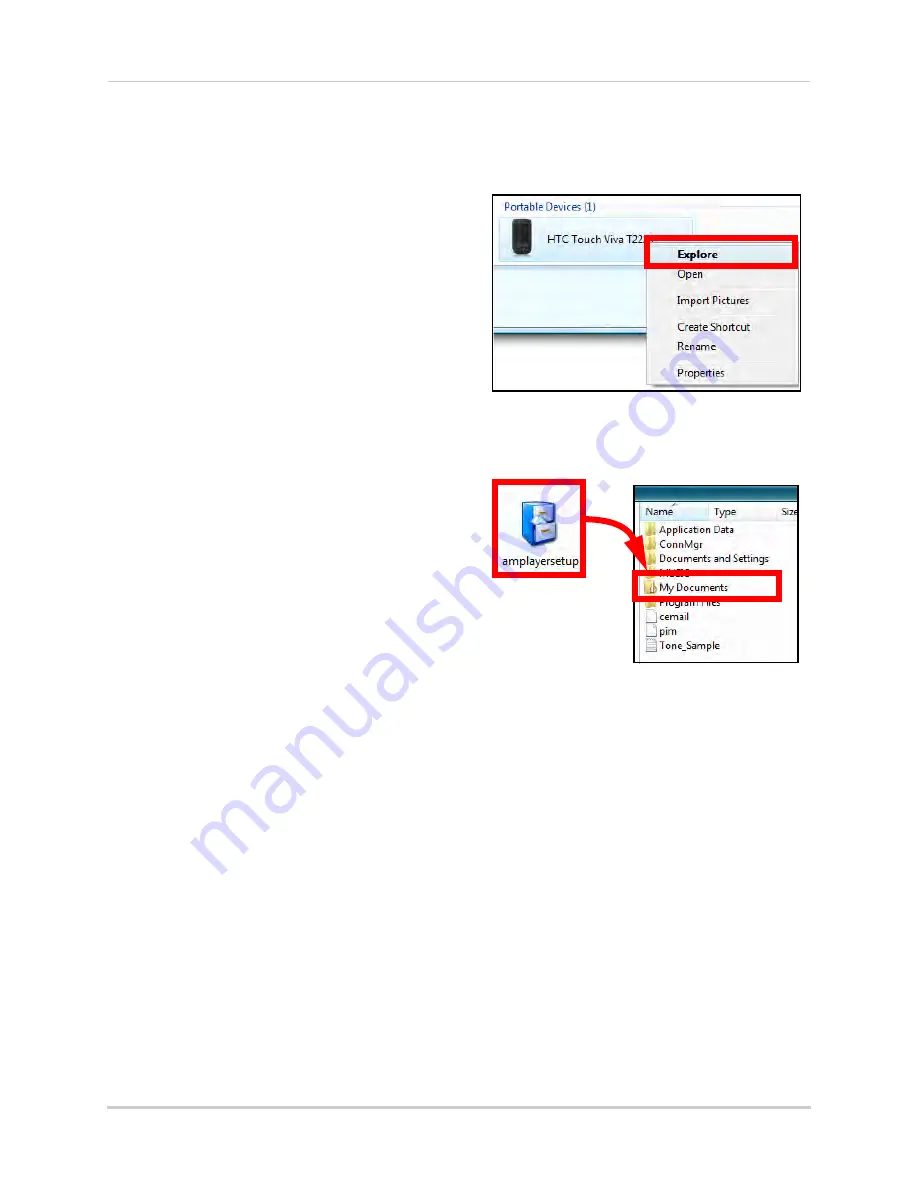
65
Appendix L: Mobile Phone Instant Viewing
Installing the Mobile Viewing Application
Once you have enabled mobile viewing on your system, visit
www.lorexcctv.com
to download the
free mobile viewing application.
NOTE:
This section deals with a an installation
using Windows Vista. File management and
operations may differ using Windows XP.
To install the Mobile Viewing Application:
1. Download the Mobile Viewing Application
for free from
www.lorexcctv.com—
the
application can be found on the product
page of your system. The file name is
amplayersetup.cab.
2. Connect and synchronize your Windows
Mobile touch-screen smart phone to your
PC.
3. View the files and folders on your phone
using Windows Explorer. Copy the file,
amplayersetup.cab
, to the
My
Documents
folder on your phone.
4. On your phone, select Start
>
File
Explorer
.
5. Double-click
amplayersetup
. The
application begins to install on your
phone.
6. When the installation has finished click
OK
.
Figure 41.1 View files and folders on your phone
Figure 41.2 Copy the CAB file to My Documents























