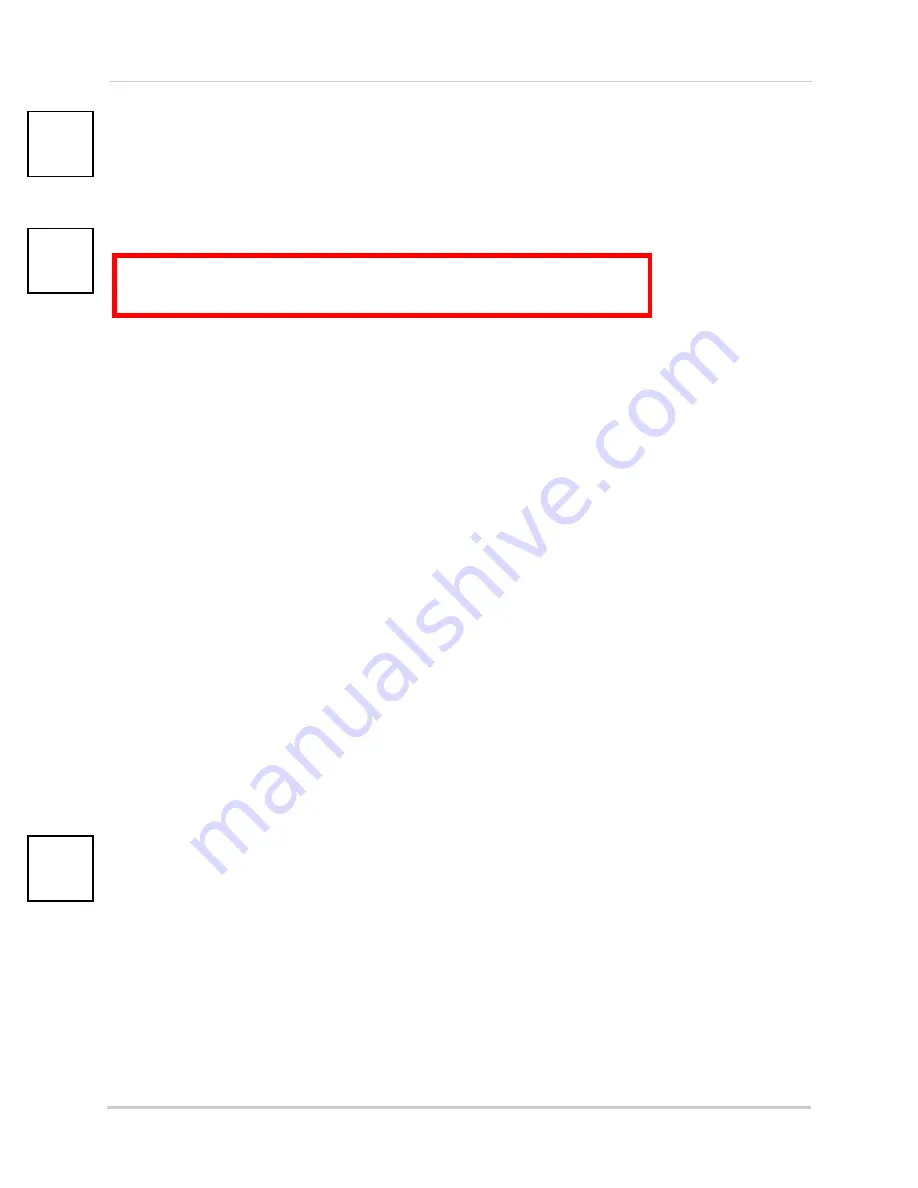
48
Appendix B: Setting up Local and Remote Viewing
I have configured DDNS for remote access to my system:
Go to www.lorexddns.net and create a new account
Domain: ____________________________________
User ID: ____________________________________
Password: __________________________________
I have configured my system to connect to the DDNS server:
To enable DDNS on your system:
1. Open the MAIN MENU and click
ADVANCE
.
2. From the Advanced Setup menu, click
NETWORK
.
3. From the Network Setup menu, enter the
Primary
or
Secondary DNS
from the WAN settings
of your router in the
MANUAL DNS
field. See “Manual DNS” on page 26.
4. Click
DDNS SETTINGS
.
5. Under DDNS, select
ON
.
6. Under SERVICE, select
LOREX DDNS
.
7. Under DOMAIN NAME, enter only the
first portion of your DDNS domain
from the
confirmation email. For example, if your domain name is [email protected], you only
need to enter
tomsmith
in the text field.
8. Enter your Lorex DDNS
user name
and
password
in the respective fields.
NOTE:
Obtain this information from the confirmation email after registering for the free Lorex DDNS
service.
9. Click
APPLY
. Click
CLOSE
in the confirmation window.
10. Click
EXIT
in all menus until all windows are closed.
11. To ensure your DDNS settings are saved on your system, disconnect the power cable from the
rear panel of your system. Allow the system to power down for 15~20 seconds. Reconnect the
power cable.
NOTE:
Please allow 10~15 minutes for the DDNS servers to update with your new DDNS address. This
is normal for the DDNS system.
I can access my system from a remote PC:
To access your system remotely:
1. Open Internet Explorer and enter your
DDNS address
from the confirmation email. For
example,
tomsmith.lorexddns.net
2. Log in using your ADMIN
password
. If you have not enabled passwords on the system, leave
the password field
blank
.
ATTENTION
: You
MUST
enter your DDNS information
LOCALLY
before
attempting remote access.






























