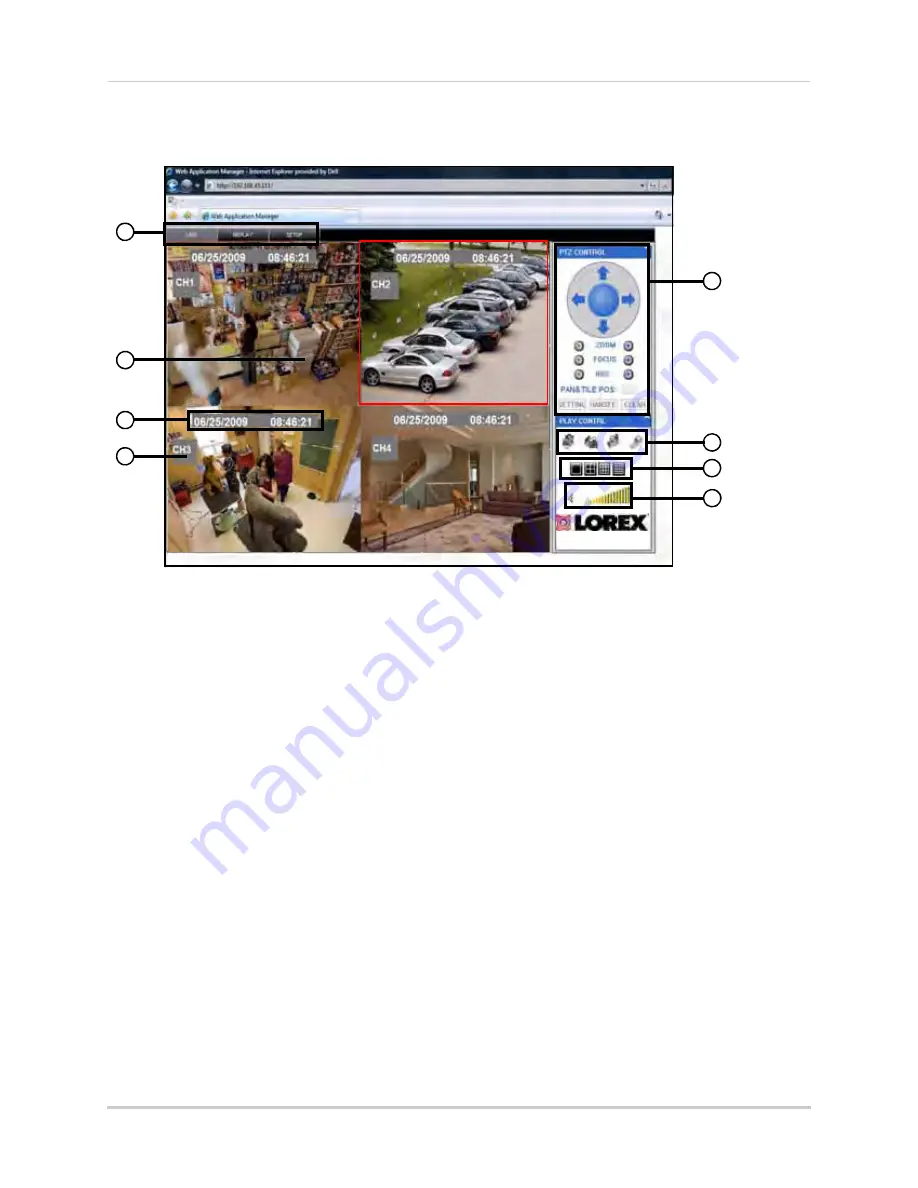
29
Using Remote Surveillance
Remote Surveillance Main Screen
Upon login, the Remote Surveillance main screen appears in your browser.
1.
Modes
: Click LIVE, REPLAY (playback), and SETUP.
2.
Main Screen
: Main display screen for live viewing and playback.
3.
Time Stamp
: Time stamp appears on each channel.
4.
Channel
: Channel number appears in the top left corner.
5.
PTZ Control
: PTZ control for any connected PTZ cameras (not included).
6.
Functions
: Click the icons to show/hide channels, take screen captures, and record.
7.
Display Modes
: Click the icons to view channels in single-channel full-screen, quad, and
split-screen configurations.
8.
Volume/Mute
: Select a channel (outlined in red) and then click the bars to increase/decrease
volume; click the icon to mute/unmute volume.*
*Audio capable cameras (not included) required for audio listening and recording.
Figure 23.2 DVR Netviewer main screen
4
8
6
7
1
3
5
2






























