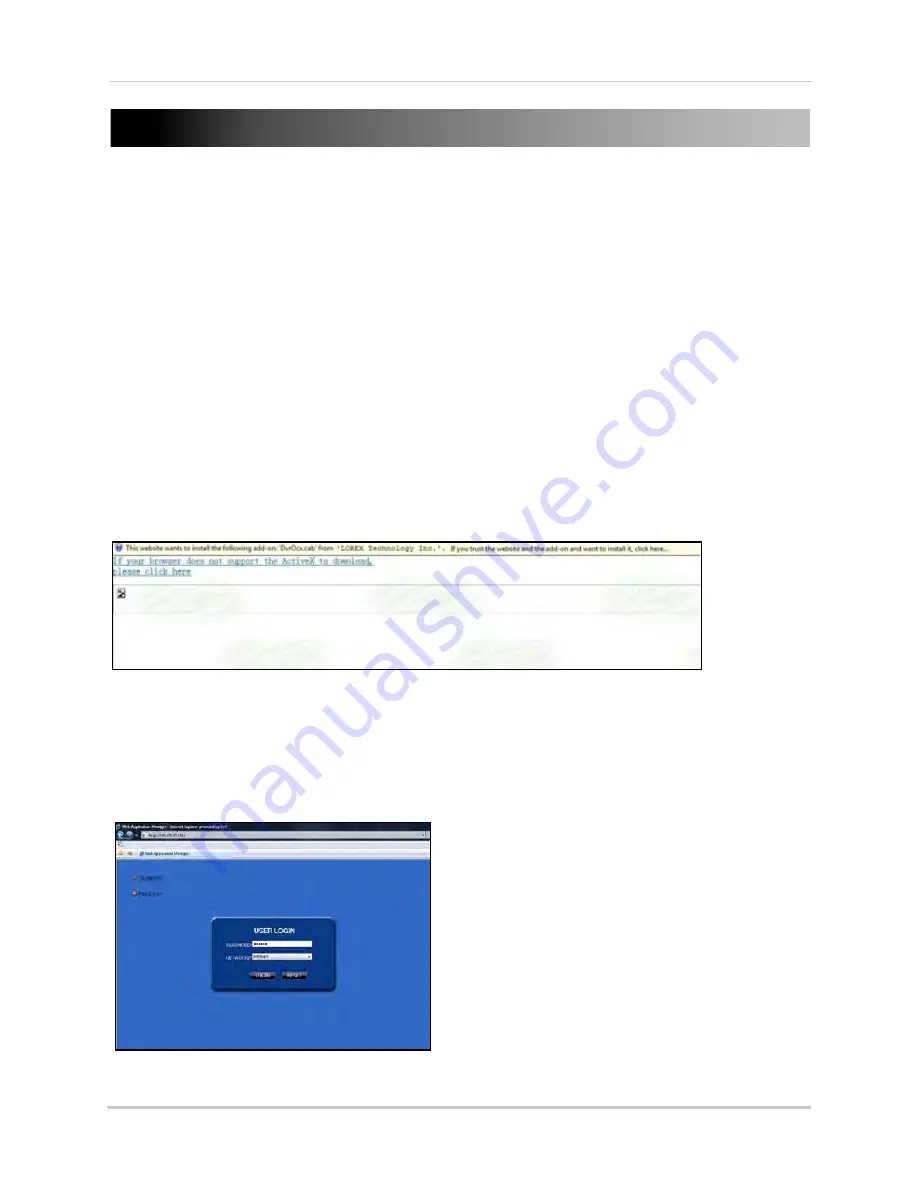
28
USING REMOTE SURVEILLANCE
With your system connected to your local area network, you can now log in to your system using
Internet Explorer.
NOTE:
Your system must be connected to your local or wide area network before attempting remote
access.
Logging In to Your System
With your IP address, you can now log in to your system over your local or wide area network.
NOTE:
You must configure DDNS settings locally. For details on setting up DDNS, see “DDNS SETTINGS”
on page 26.
To access your system:
1. Open Internet Explorer. In the address bar, enter the IP address of your system (i.e.
192.168.3.97). For details on how to find your IP address, see “How do I find my IP and MAC
addresses?” on page 42.
2. You must install the ActiveX
®
in order to access your system. Click the attention bar at the top
of the main page and select
Install ActiveX Control
. DVR Netviewer will reset.
3. In the warning box click
Install
. The login page appears.
4. Leave the password field
blank
(default).
NOTE:
If you have enabled passwords on your system, enter your USER or ADMIN password. However,
only the ADMIN can change settings and options on the system.
5. Select
LAN
or
INTERNET
from the drop-down menu and click
LOGIN
.
Figure 23.0 Click the ActiveX attention bar
Figure 23.1 Remote access login screen






























