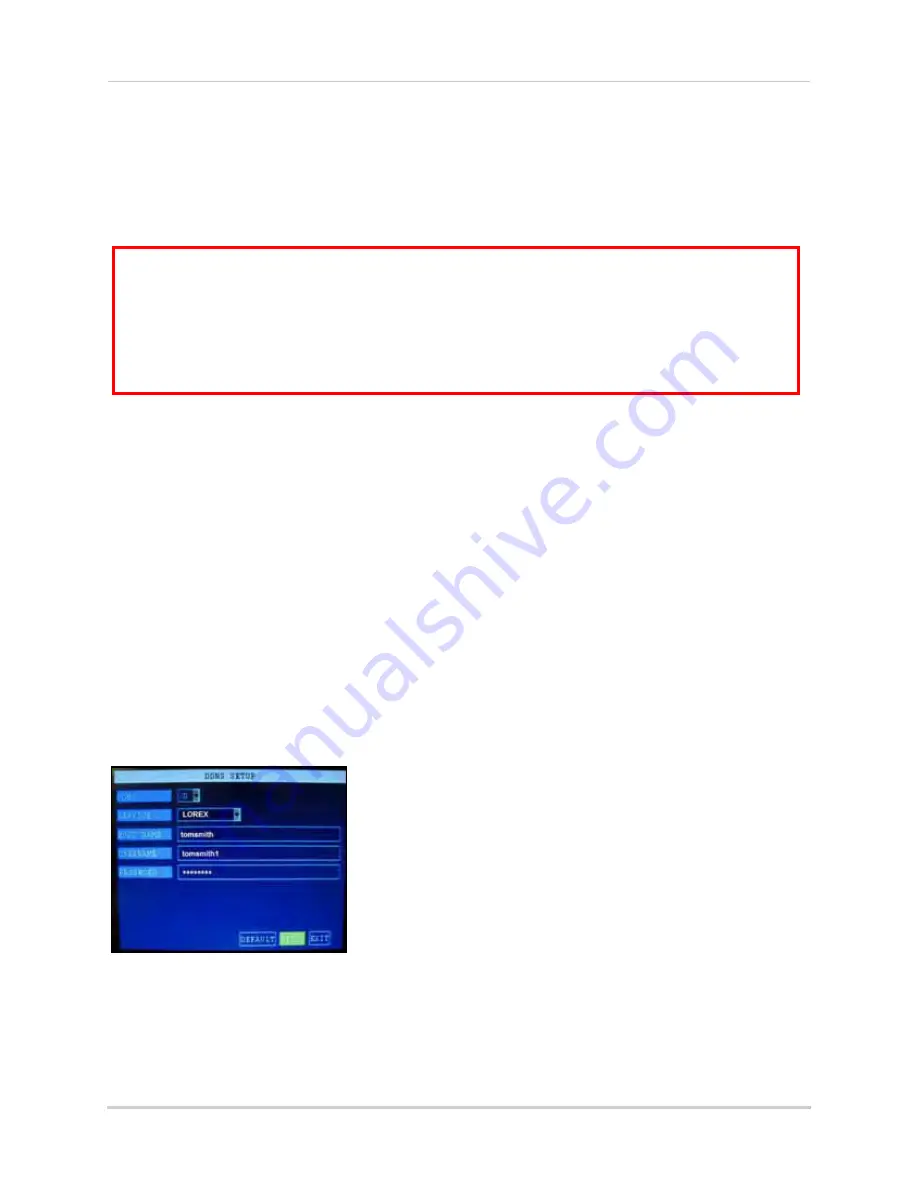
51
Appendix C: Changing Ports On Your System
Remote Viewing
You should now be able to access your system from your local network. Prior to using remote
viewing, you must log in to your system locally and enter the DDNS information from your Lorex
DDNS confirmation email.
NOTE:
We strongly recommend registering for Lorex’s free DDNS service prior to using remote viewing.
For details, see “Setting Up DDNS Service” on page 44.
To edit DDNS settings:
1. From a PC on your
local network
, open Internet Explorer.
2. In the address bar, enter the IP address of your system immediately followed by
:85
(no
spaces). For example,
http://192.168.3.97:85
3. Enter your system ADMIN password and select
LAN
.
NOTE:
If you have not enabled passwords on the system, leave the password field blank.
4. Click
LOGIN.
5. Click
SETUP
at the top of the main screen and then click
NETWORK
.
6. Under DDNS, select
ON
. Enter your DDNS information from the confirmation email and click
APPLY
. For complete details on entering your DDNS information, see “How do I enable DDNS
on my system?” on page 46.
7. Reset your system by disconnecting the power cable from the rear panel of the system. Let
the system power down for 15~20 seconds and then reconnect the power cable.
8. To confirm the DDNS settings have been saved to your system, open the Main Menu and click
ADVANCE
. The Advanced Setup menu opens.
9. Click
NETWORK
and then click
DDNS SETTINGS
.
If you have not already done so, port forward ports 85 and 9000 on your router. Each router is
different, so port forwarding settings vary by model. Please refer to the Lorex Port Forwarding
Guide (www.lorexcctv.com/support and then click Consumer Guides) for help on port forwarding
your router. If your router is not listed, please refer to your router's manual or contact your
router's manufacturer for assistance.
ATTENTION
: For remote viewing, the Web port and Media port of your system
MUST be port
forwarded on your router
—in this example, port
85
and Media Port
9000
. Each router is
different, so port forwarding settings vary by model. Please refer to the Lorex Port
Forwarding Guide (www.lorexcctv.com/support and then click Consumer Guides) for help
on port forwarding your router. If your router is not listed, please refer to your router's
manual or contact your router's manufacturer for assistance.
Figure 36.3 DDNS






























