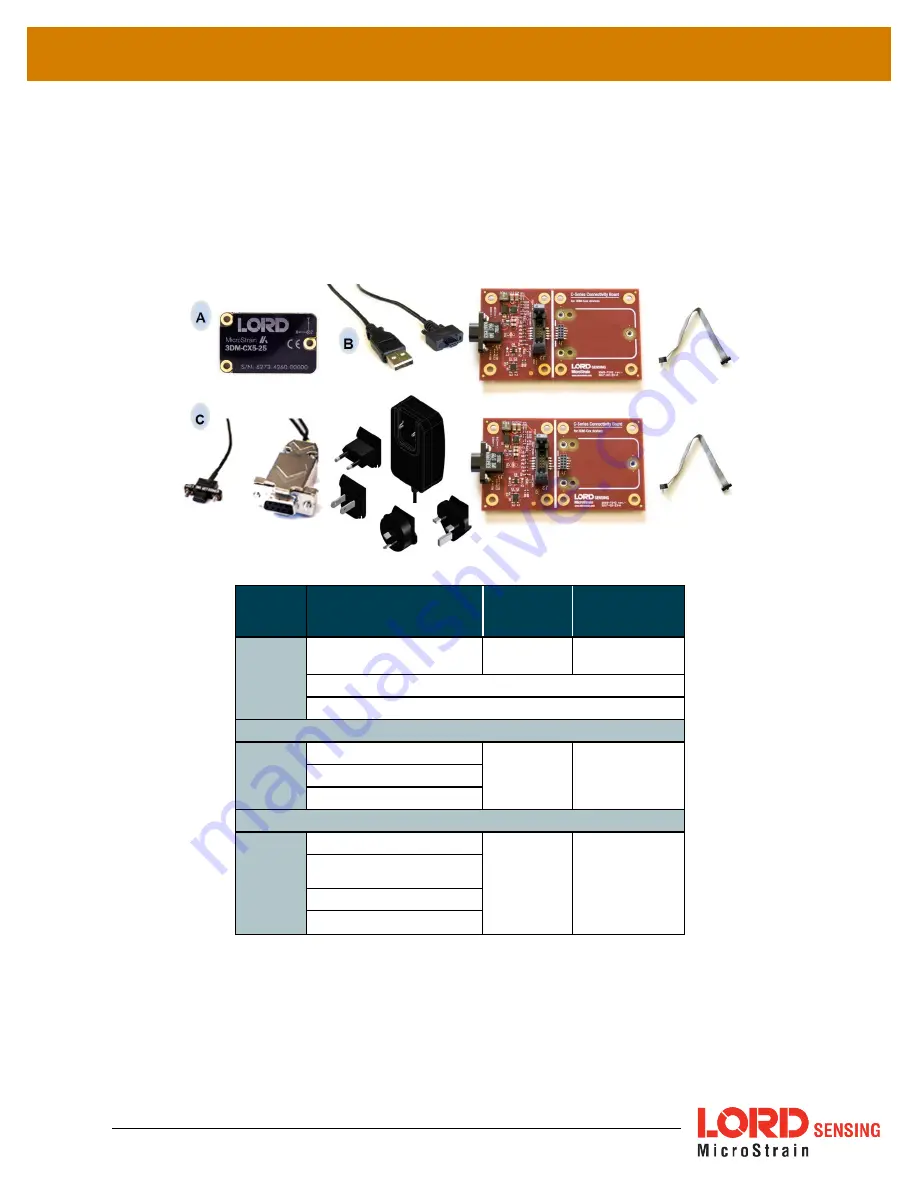
3DM-CX5-GNSS/INS
User Manual
3
2.1
Components
The 3DM-CX5-GNSS/INS Inertial Sensor can be purchased by itself or as part of a Connectivity Kit.
All software, drivers, and links to detailed documentation are included with the sensor purchase. For
a complete list of available configurations, accessories, additional system products, and ordering
information.
Item
Description
Model
LORD Sensing
Part Number
A
3DM-CX5-GNSS/INS Inertial
Sensor
GNSS/INS 8G,
300 DPS*
6271-4260
MIP Monitor Software Suite
http://www.microstrain.com/software
* For additional options available
USB Development Kit
B
USB Communication Cable
--
6212-3009
C-Series Connectivity Board
Ribbon Cable
RS232 Development Kit
C
RS232 Communication Cable
--
6212-3010
RS232 Power Supply and Plug
Adapters
C-Series Connectivity Board
Ribbon Cable
Table 1. 3DM-CX5-GNSS/INS Components









































